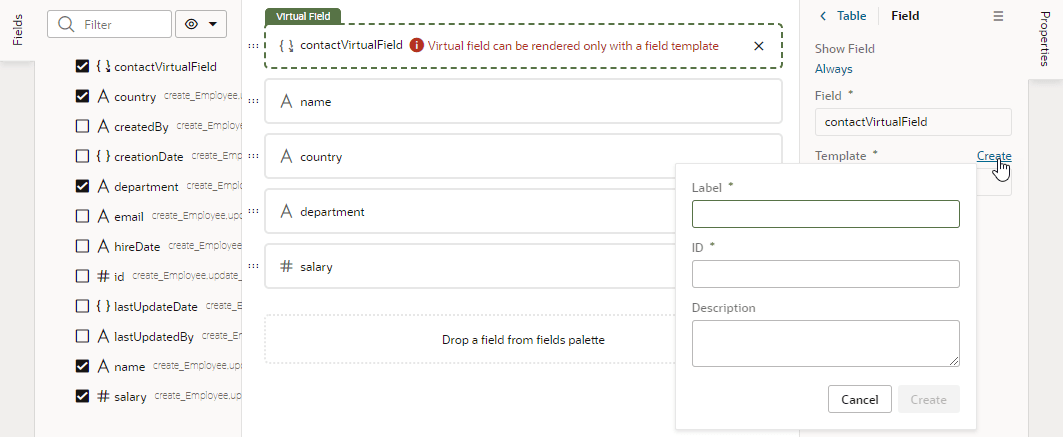Create a Virtual Field
You might want to create a virtual field if you would like to combine multiple fields together into a single field that you can add to your layouts. For example, you can create a single field that combines several contact details stored in different fields in the layout. A virtual field is similar to a calculated field, except:
- the referenced fields can be edited in the layout; and
- the virtual field is rendered using a field template.
When you add a virtual field to a layout, you'll define a field template to display it. You'll need to create the field template if it doesn't exist. The template will contain components for each of the referenced fields that you want to display in the layout.
To create a custom virtual field:
You can add the virtual field to other layouts and apply the same field template, or create other field templates that you apply to the virtual field.