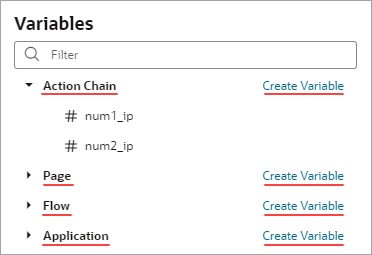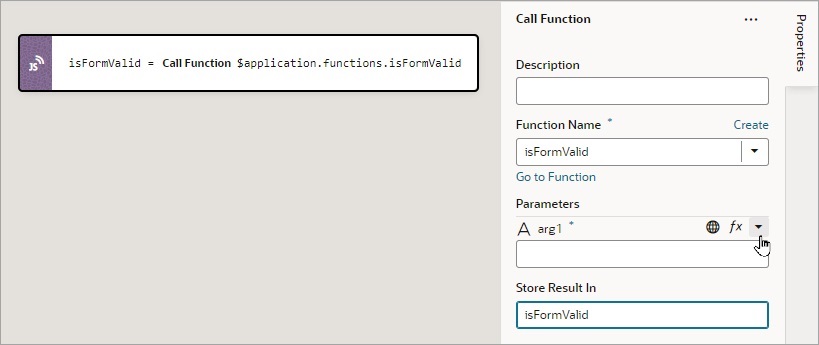Add a Call Function Action
You add a Call Function action to call a function defined for the current page, flow, or application. Functions for a page, flow and application are created using their JavaScript editor.
For API information about this action, see Call Function in the Oracle Visual Builder Page Model Reference.
To use a Call Function action:
If a value is returned by the action, it is assigned to the auto-generated variable shown by the Store Result In property.