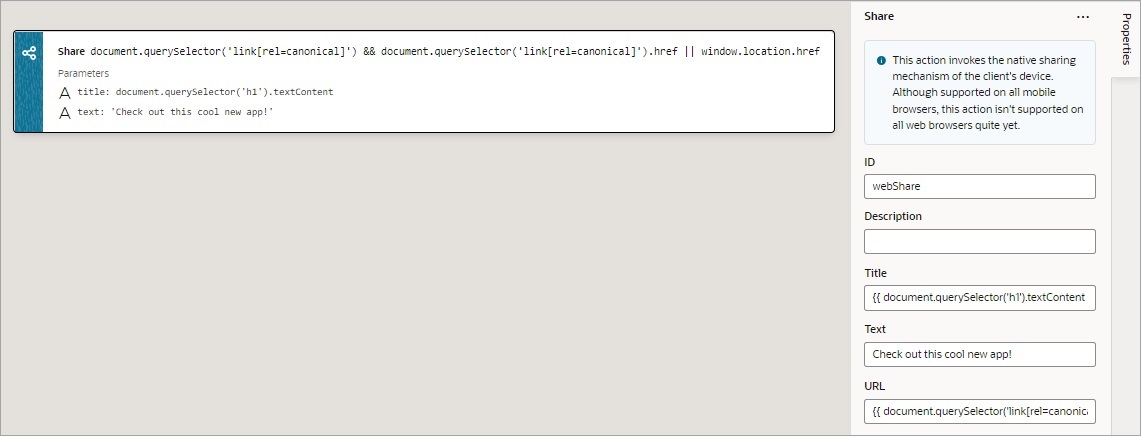Add a Share Action
You add a Share action to share content with other applications, such as Facebook, Twitter, Slack, and SMS, by invoking the native sharing capabilities of the host platform. This action requires the user's consent, and as a best practice, consent should only be sought on a relevant user action.
For API information about this action, see Share in the Oracle Visual Builder Page Model Reference.
Note:
Web apps require the web browser running the app to support the Share action. Currently, not all browsers support this native feature.To use a Share action: