Resolve Upgrade Issues
When you access an application following an upgrade, Visual Builder tries to update the application's metadata for compatibility with the newer version. If this update fails, Visual Builder opens your application in recovery mode to let you manually resolve the issues and retry the upgrade.
In addition to server-side upgrade issues, recovery mode may be triggered if the JSON information in the application's configuration file (visual-application.json) cannot be parsed. This can happen when there's an unresolved merge conflict or the JSON syntax is invalid.
If your app launches in recovery mode (as shown here), you no longer have access to the Navigator and Design view in the Designer: 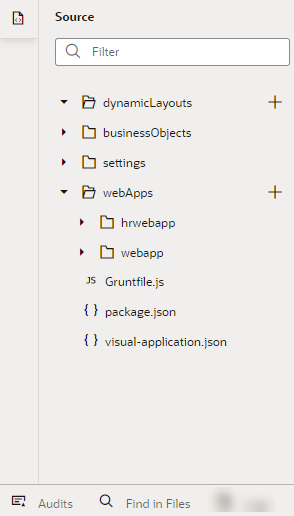
Description of the illustration vb-app-upgrade-fails.png
Use the subset of features (Source view, Code view, Audits, and Find in Files) that Visual Builder makes available to find and resolve the issues that prevent the upgrade. The file information in the notification can help you navigate to the file that needs to be fixed.
Once you resolve all issues, click Upgrade to restart and complete the upgrade. Click the button as often as required until all issues are resolved.
Importing an application exported from an older version than the target instance also triggers an application upgrade. If the upgrade fails, the app is imported with the issues, but will be placed in recovery mode to help you fix the issues. However, if the imported application zip file contained entity or setup data, this data will not be imported if the import triggers recovery mode. Instead, once the application has been upgraded, you'll need to import the data in the application zip using the Data Manager on the Business Objects page (see Work with the Data Manager).