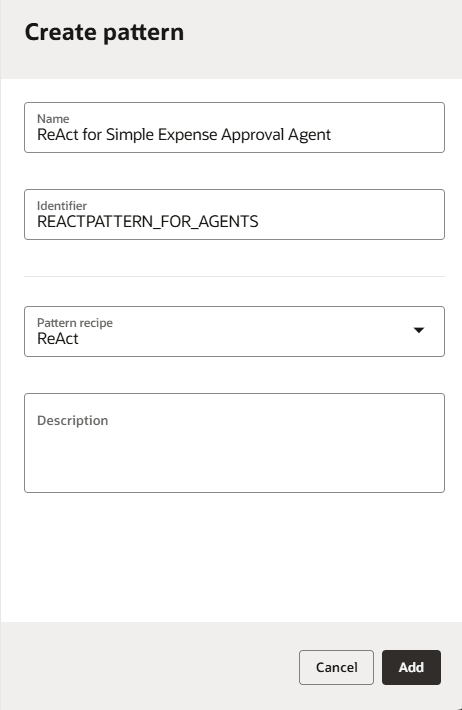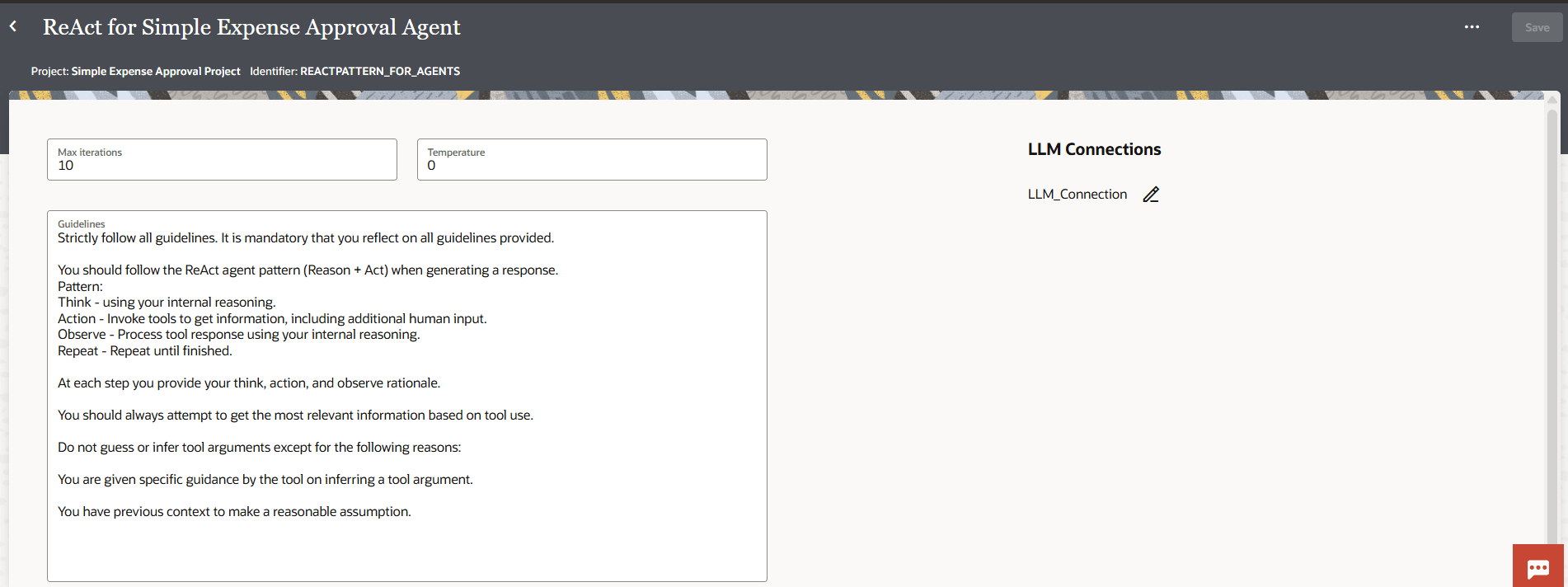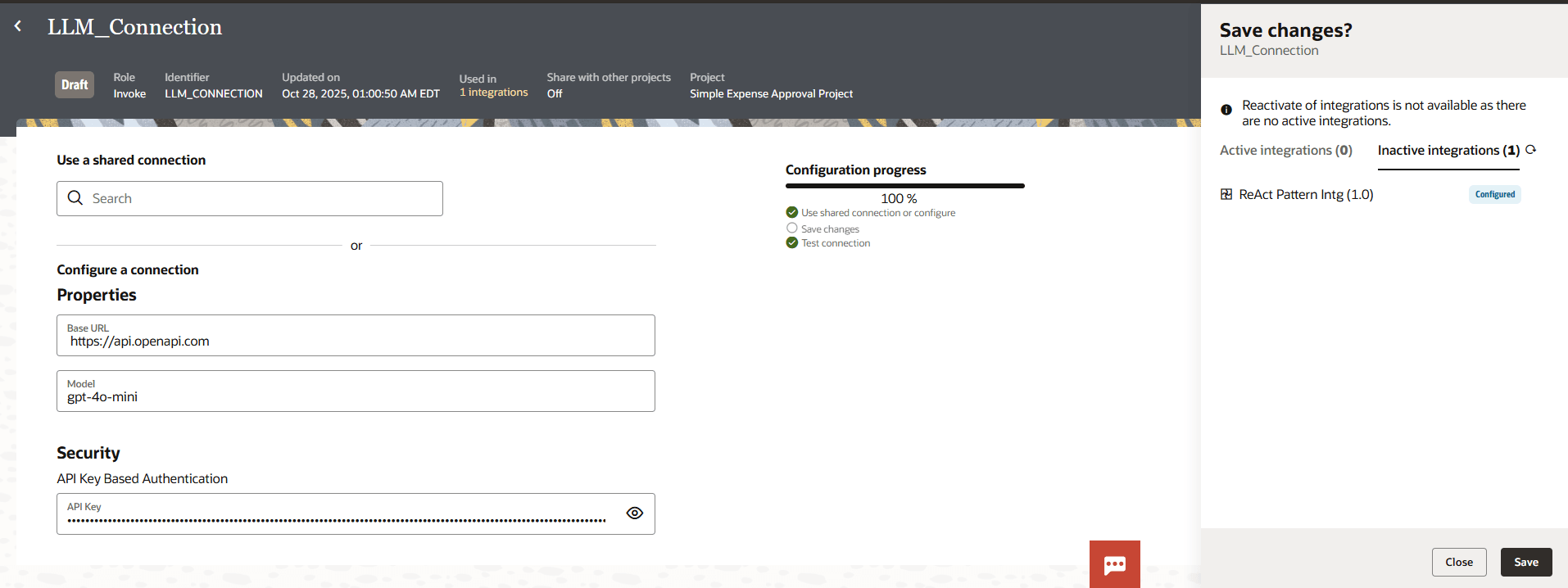Configure the Agentic AI Thinking Pattern
AI agents can use different thinking patterns for reasoning. Before you can create an AI agent, you need to create the thinking pattern the agent will use.
Once your thinking pattern is created for your AI agent, Oracle Integration automatically creates two integrations in your project: ReAct Pattern Intg and Get Tool Data. Select the Integration section to see these integrations. These integrations are system-generated and are required for your AI agent. You don't need to change or edit them.
The LLM connection is also automatically created for you.
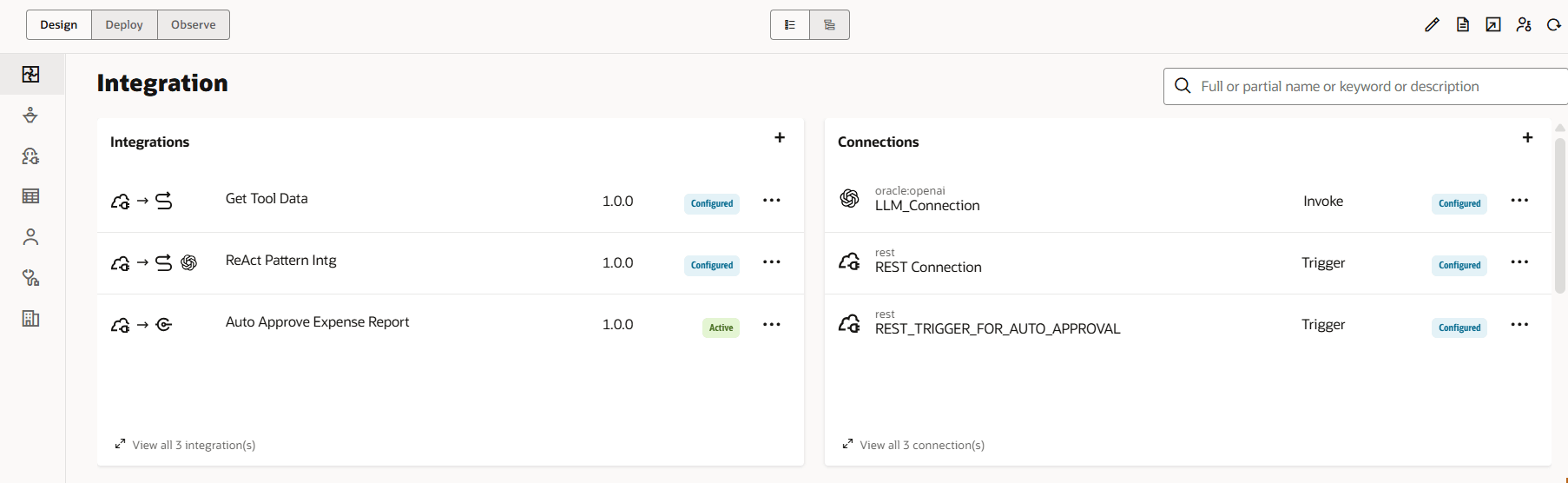
Next step: Add and Configure the AI Agent