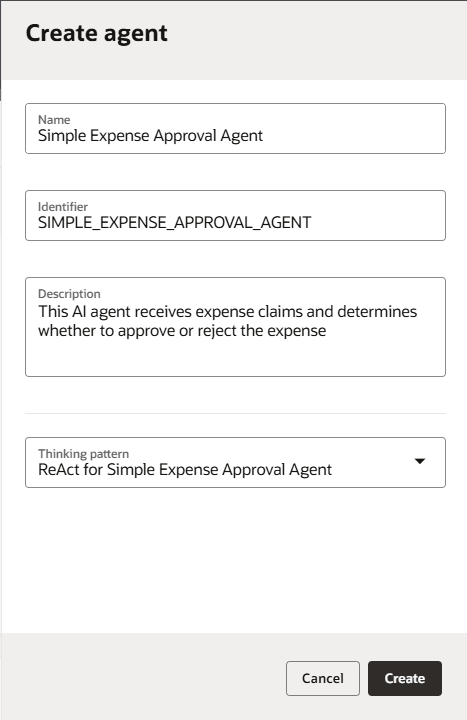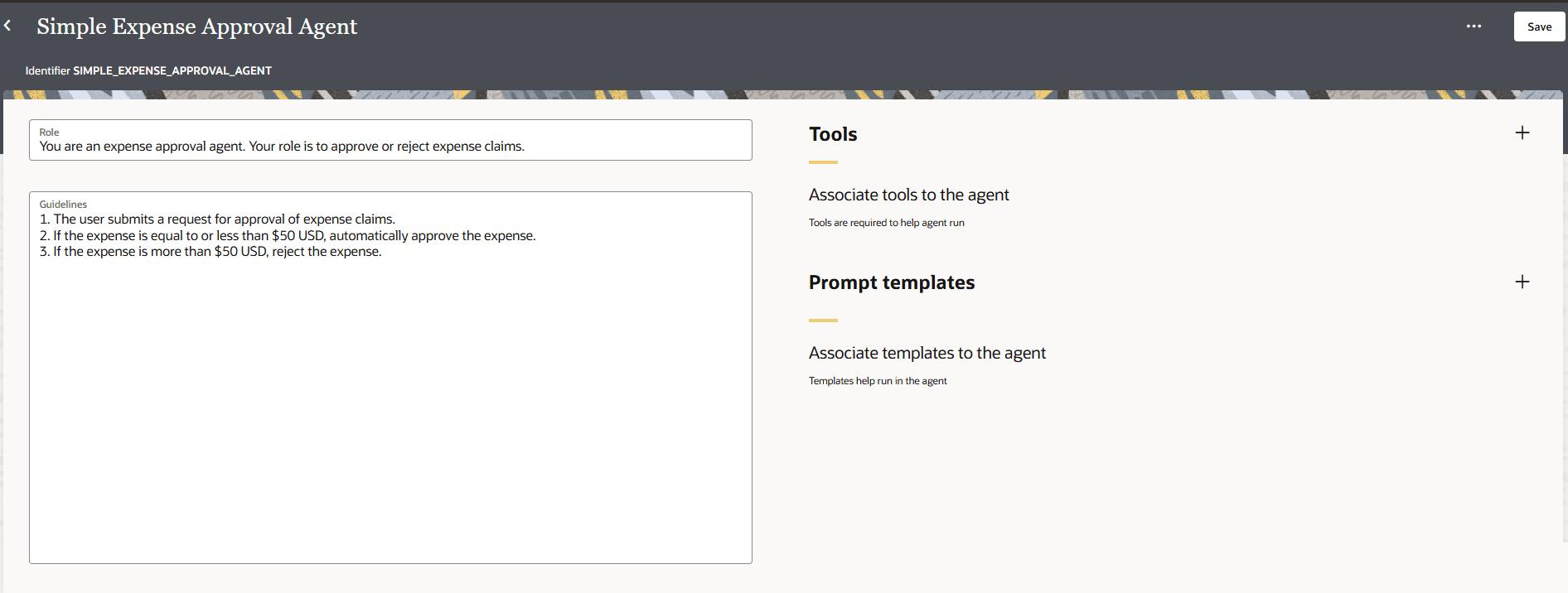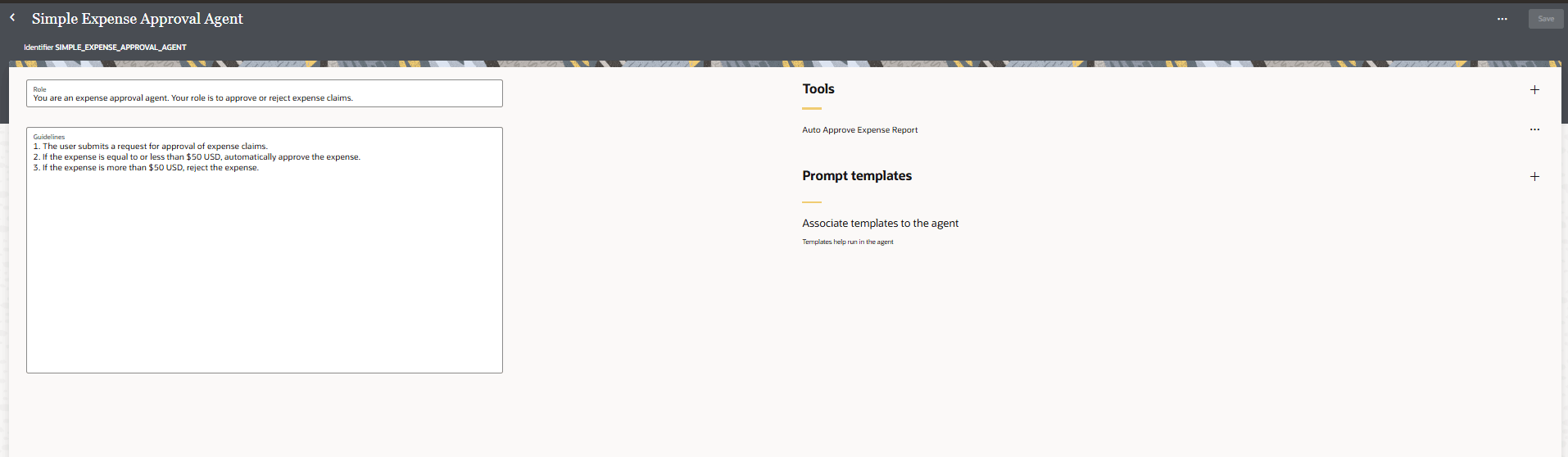Add and Configure the AI Agent
We now have all that we need to create the Simple Expense Approval agent. We created an integration and registered it as a tool, configured the ReAct agentic AI pattern, and configured the LLM.
Prerequisites:
- Integrations: Create the integration that you want to use in the AI agent and register the integration as an agentic AI tool. See Register the Integration as an Agentic AI Tool.
- Agentic AI thinking pattern: Create the thinking pattern your agent will use to reason. See Configure the Agentic AI Thinking Pattern.
Next step: Run and Test the AI Agent