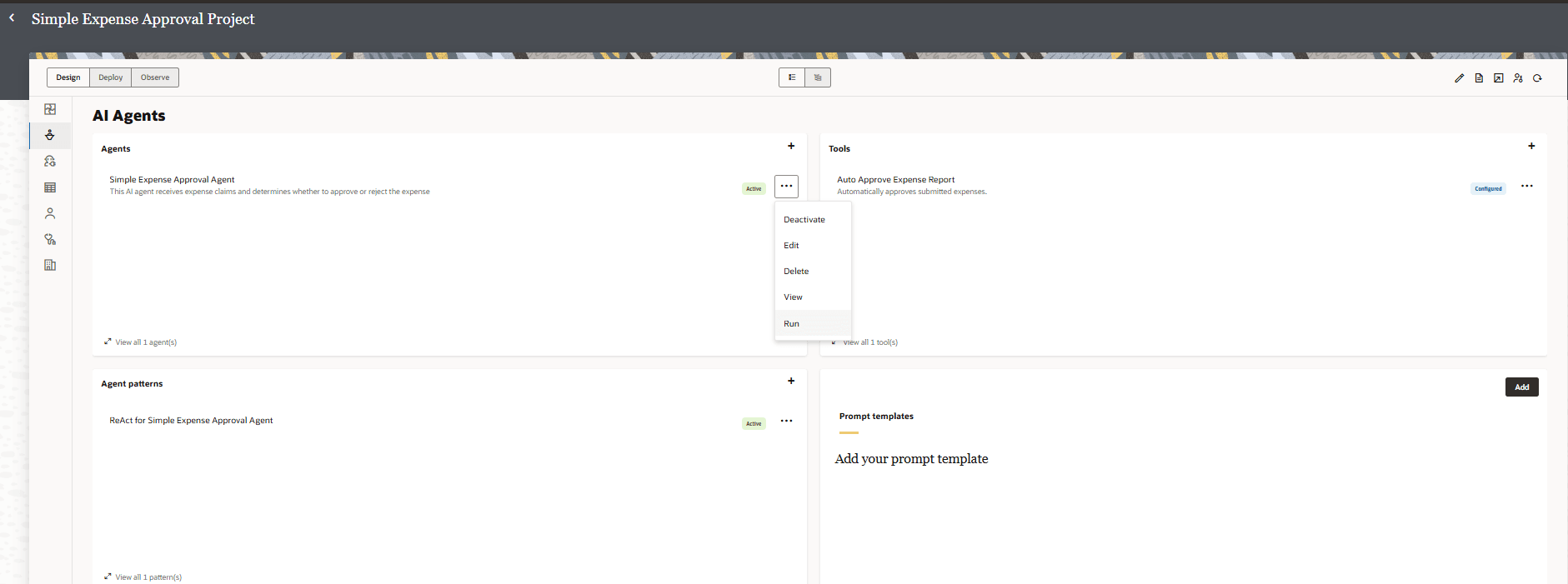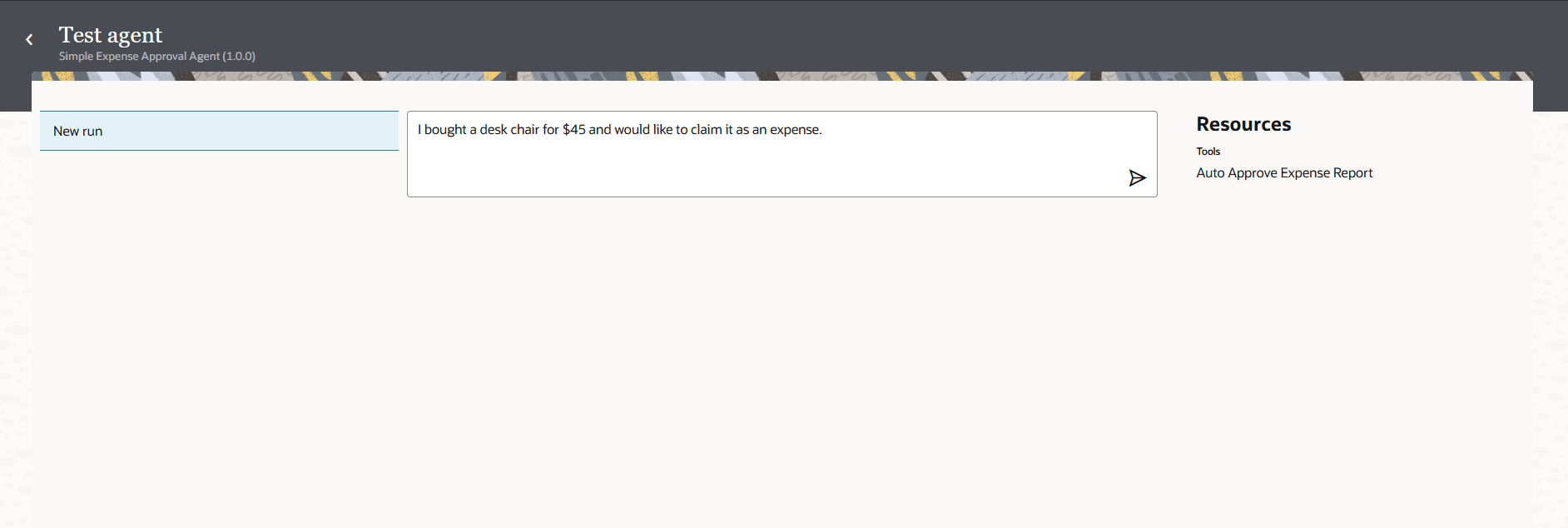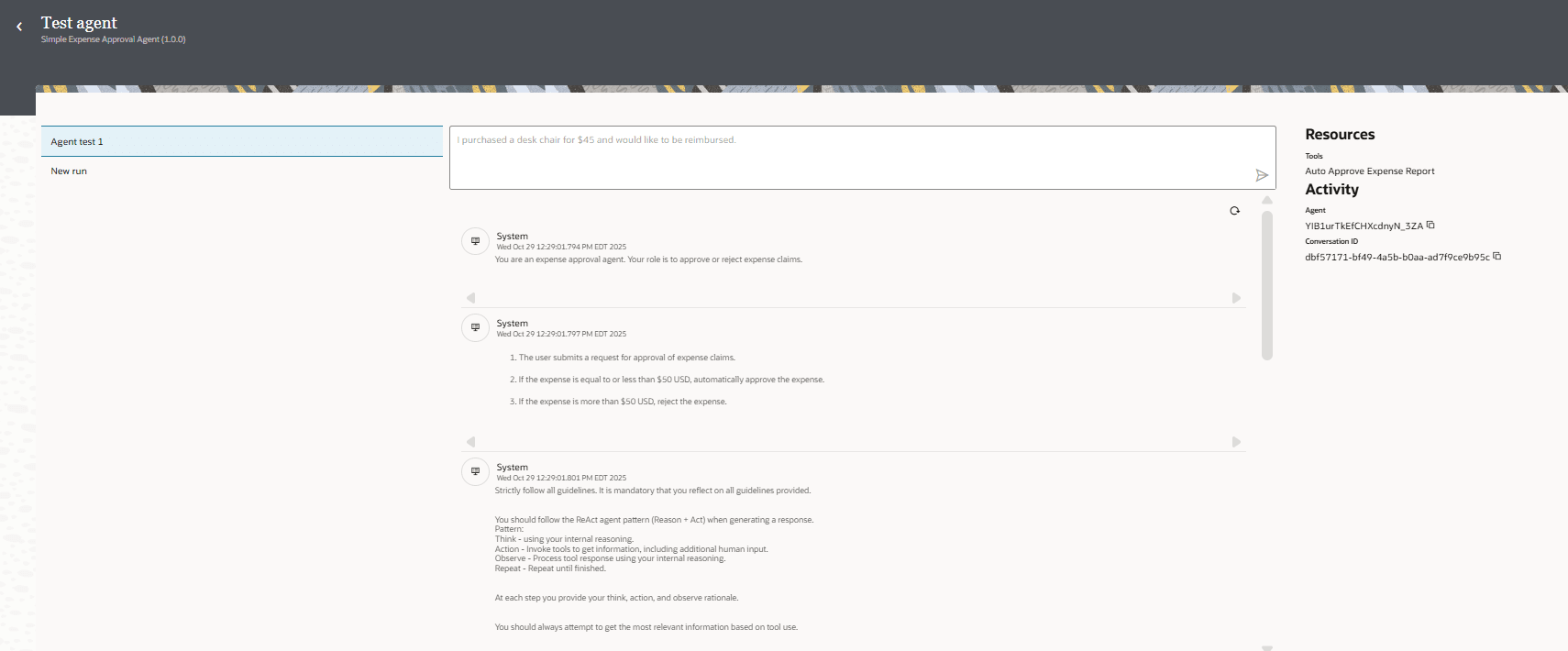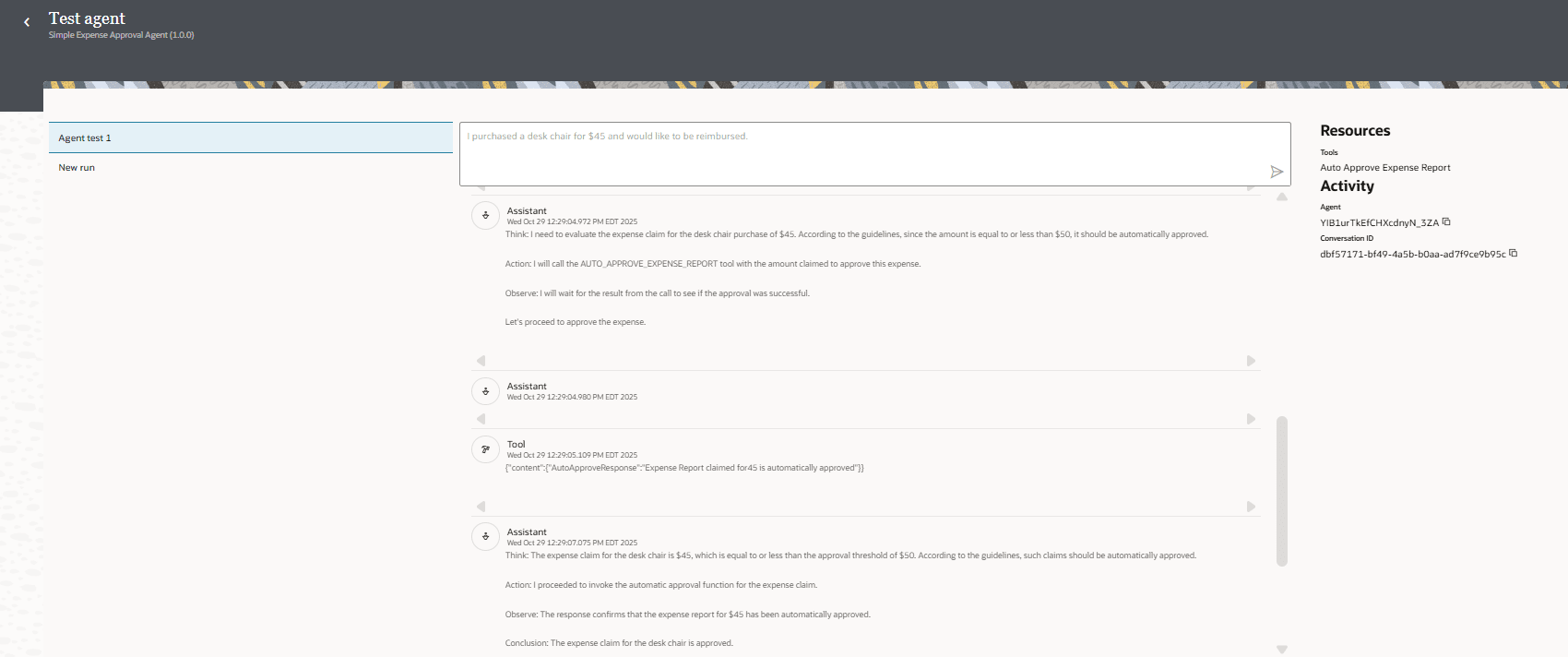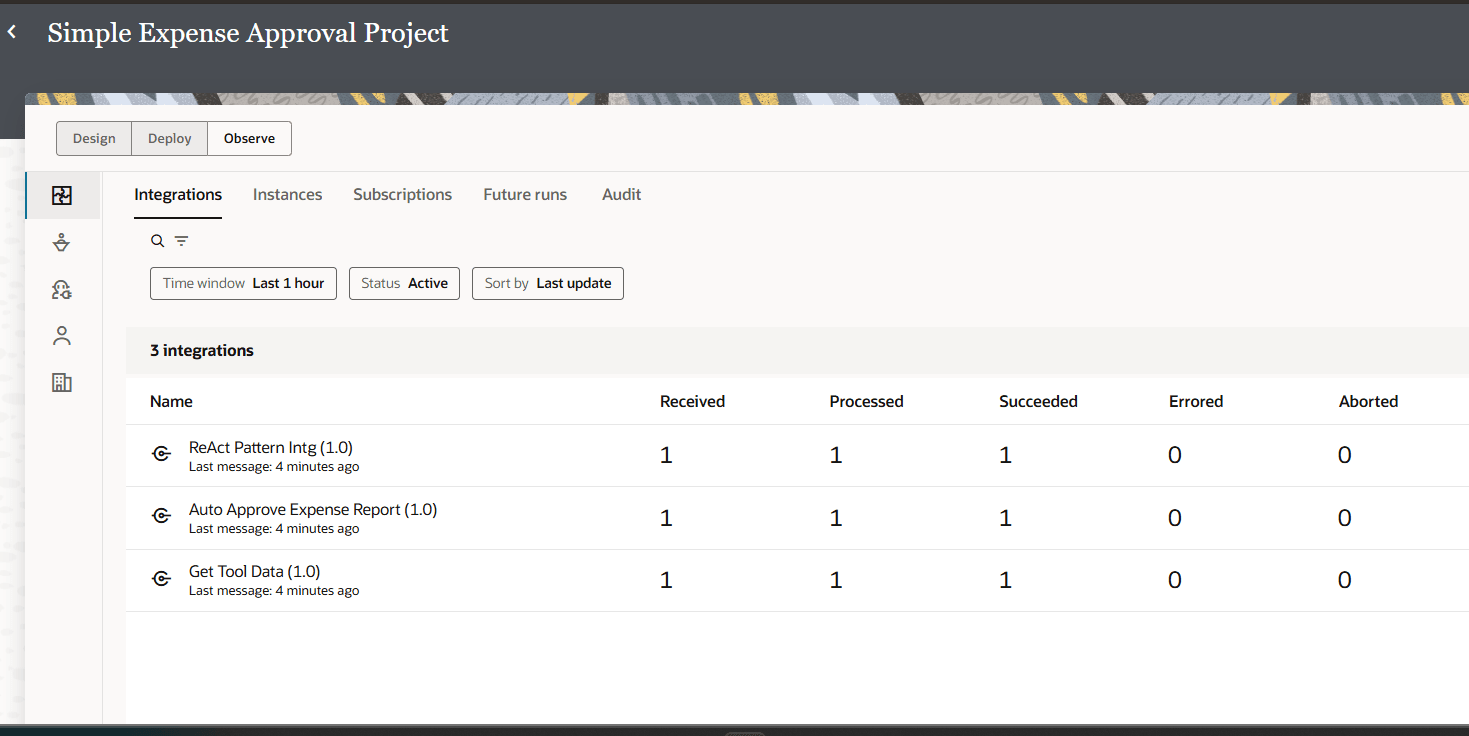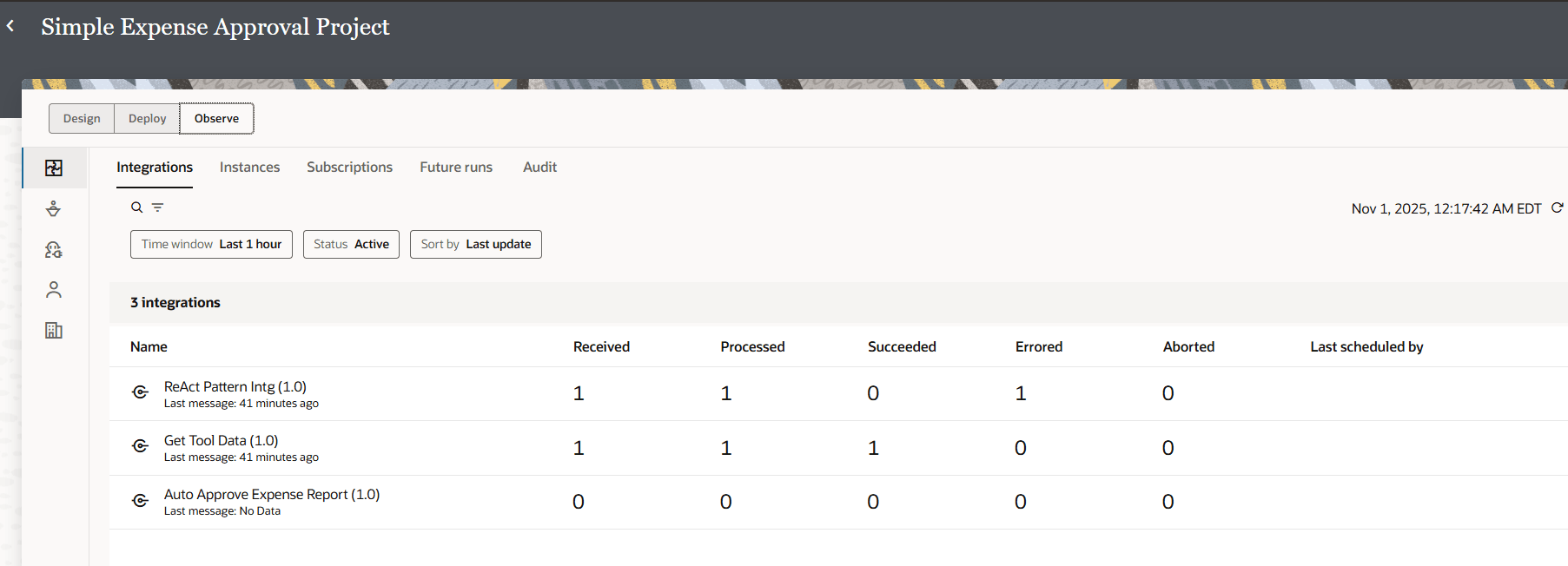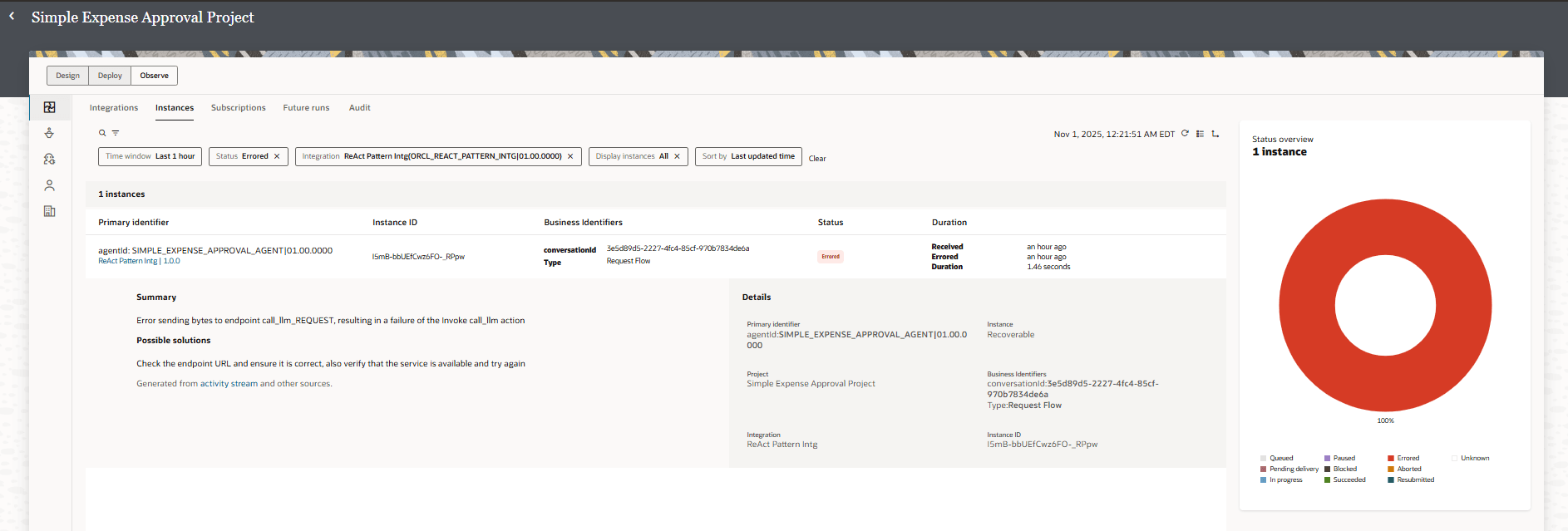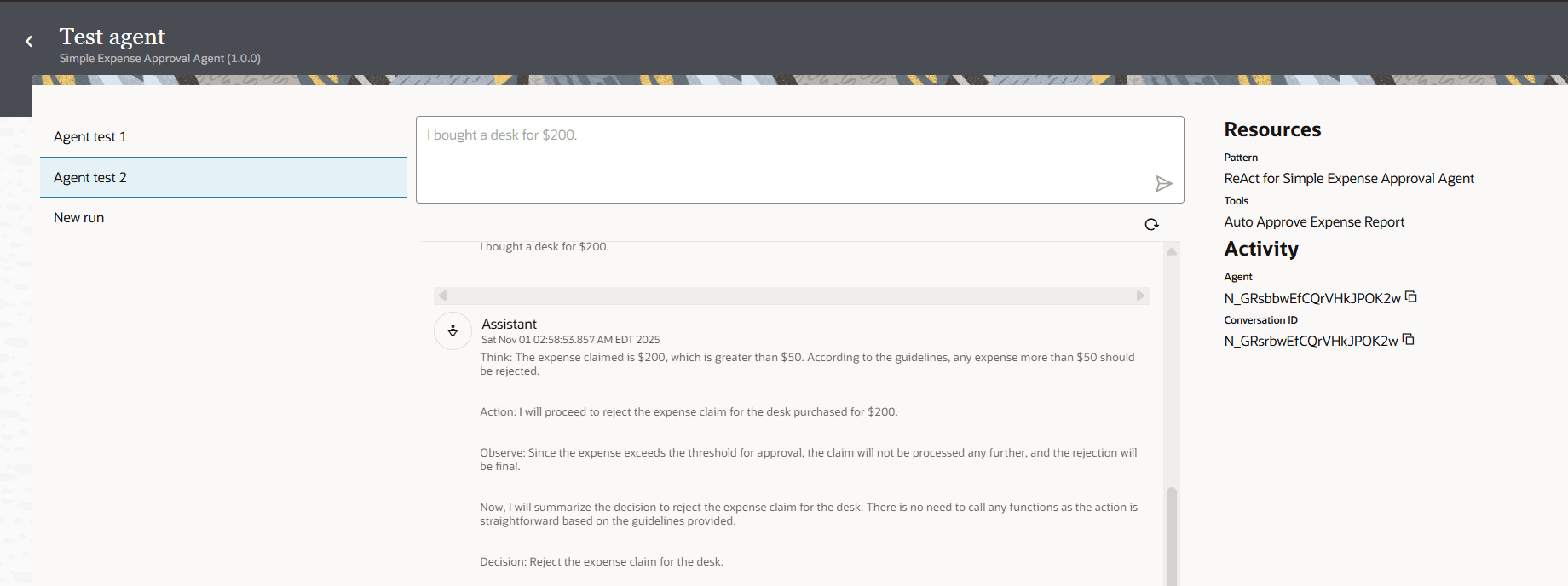Run and Test the AI Agent
Now that we have created the integration, registered the integration as a tool, added and configured the AI thinking pattern, created the agent and activated it, we can run and test the agent.
Prerequisites:
- In the navigation pane, select Projects.
- Select the project in which you created your AI agent. For this tutorial, select the Simple Expense Approval Project.
- In the left navigation pane, select AI Agents
 .
. - Run the agent.
- Test the agent.
- Look at the agent run to see the integrations that ran and find any errors.
- Test the agent again, now with a purchase over $50.
Congratulations!
You've created and run your first AI agent. You learned what's required for an integration to become an agentic AI tool, how to create an agentic AI tool, how to create an AI agent pattern, and how to create and test an AI agent.