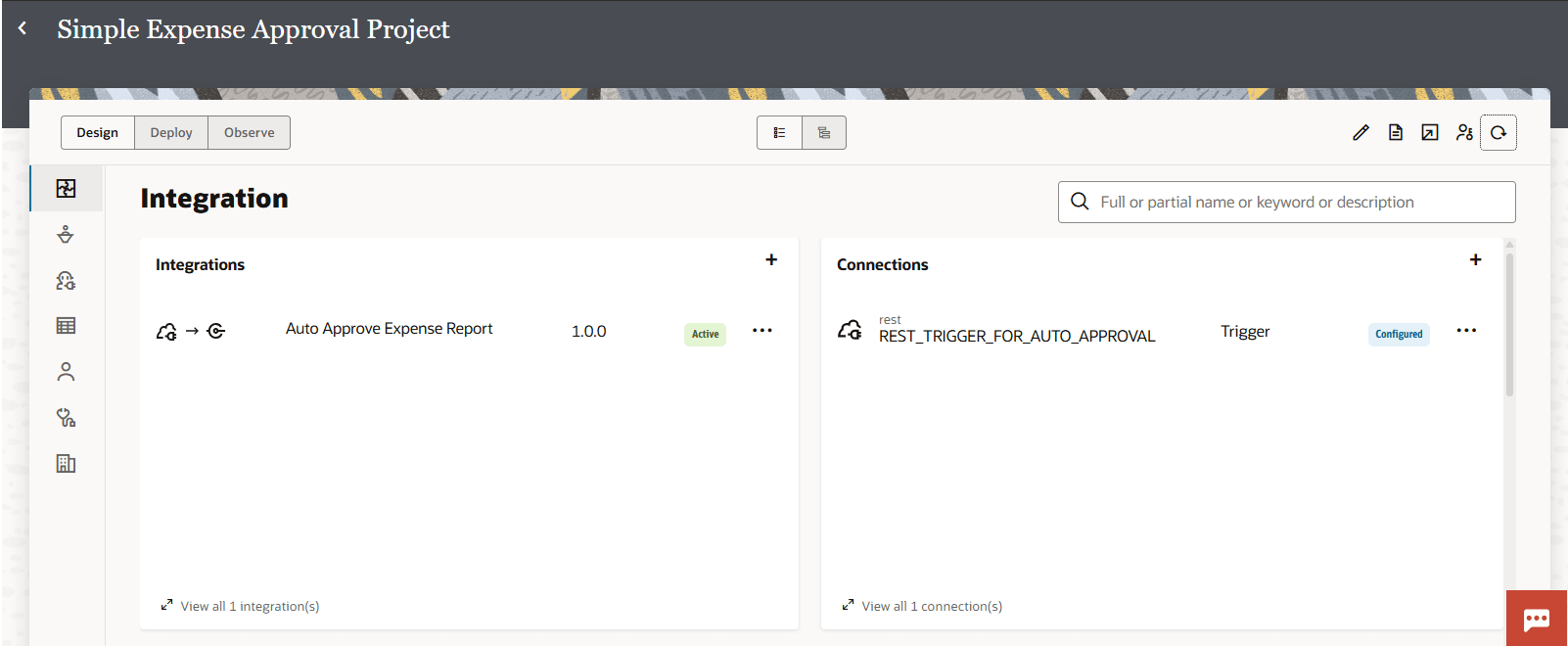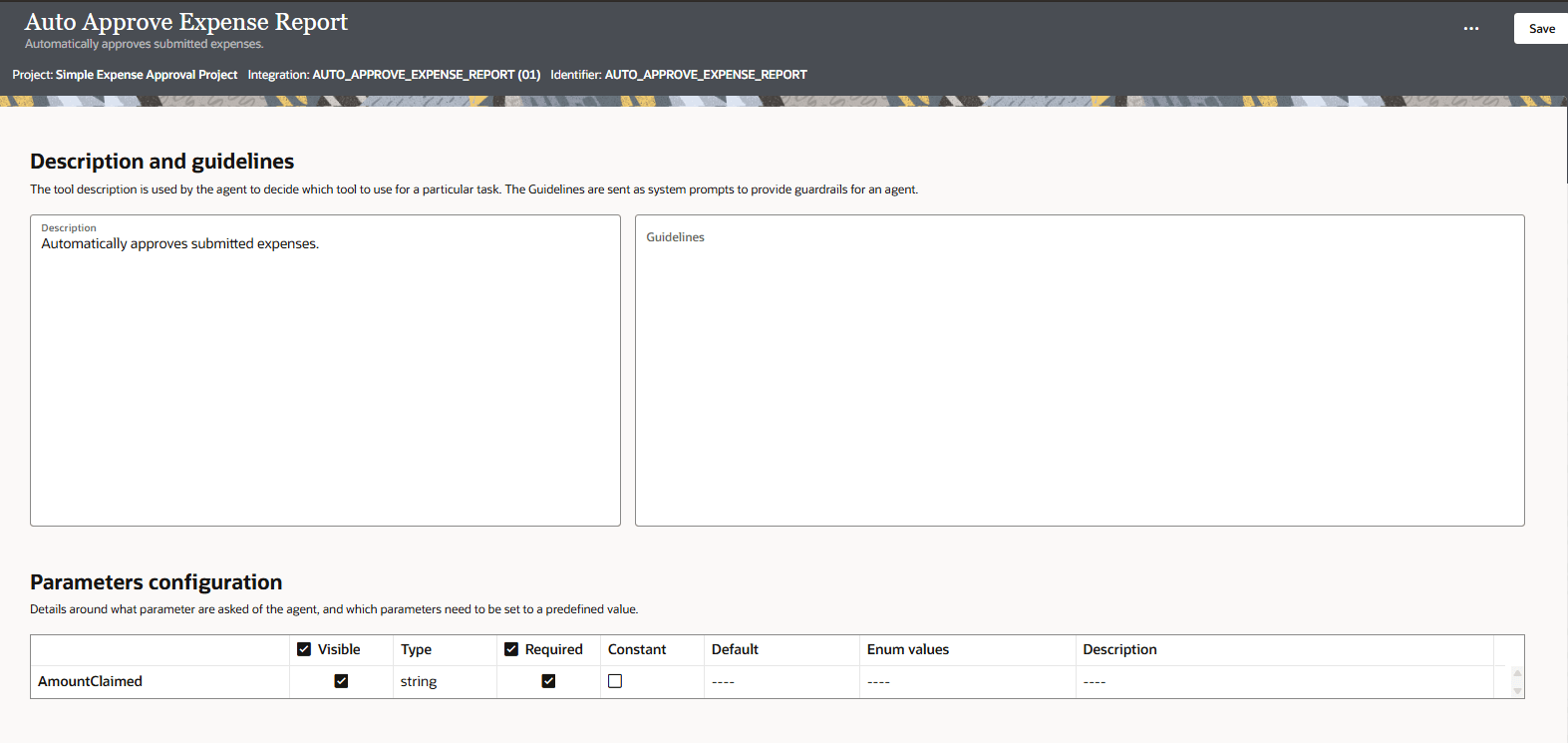Register the Integration as an Agentic AI Tool
An integration can become an agentic AI tool for AI agents. AI agents can then invoke the integration as a tool to accomplish a specific task.
Let's register the integration as an agentic AI tool so that it can be used by the AI agent.
Prerequisites:
Create the Integration: Auto Approve Expense ReportNext step: Build the AI Agent.