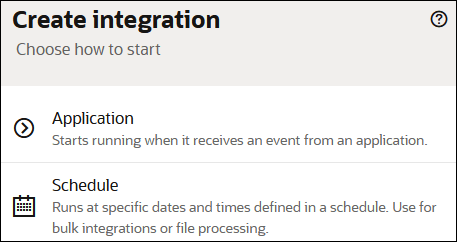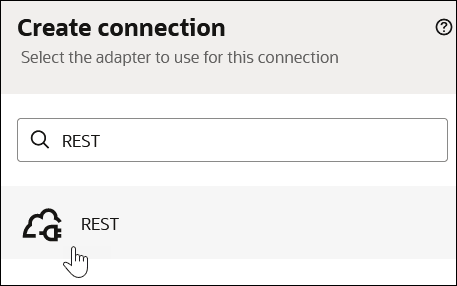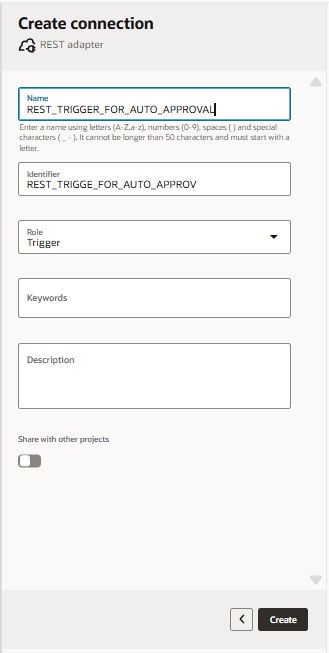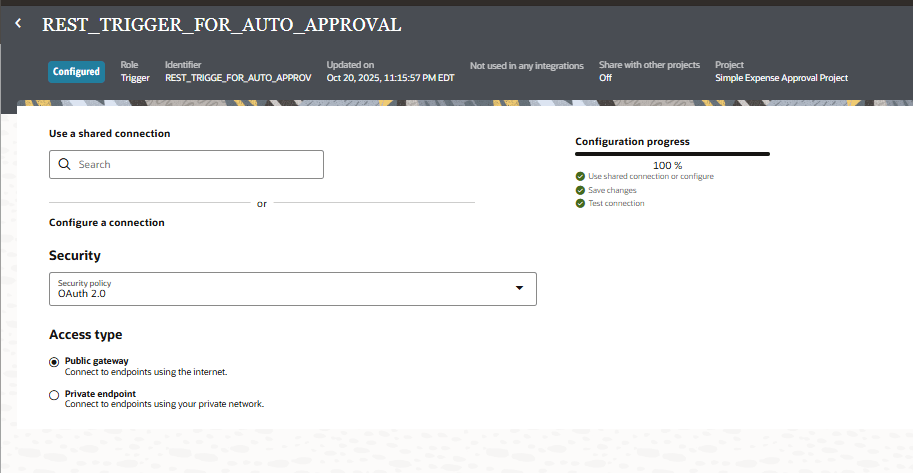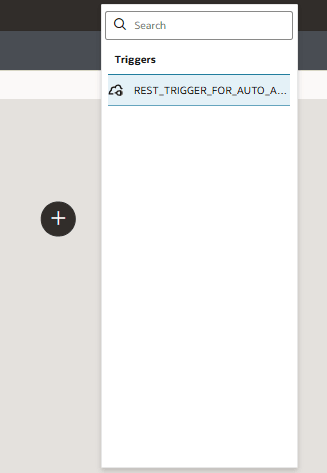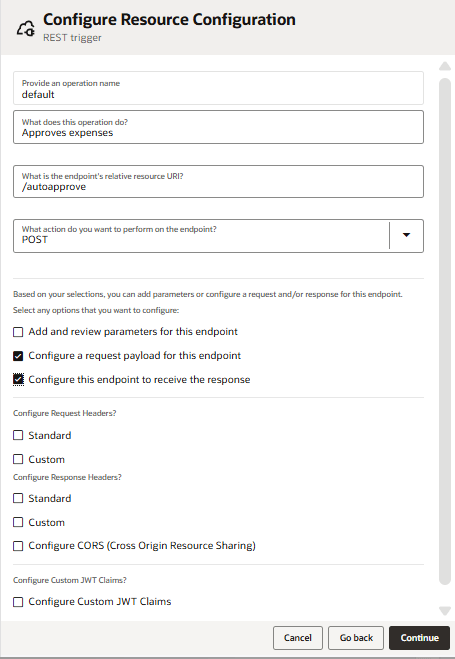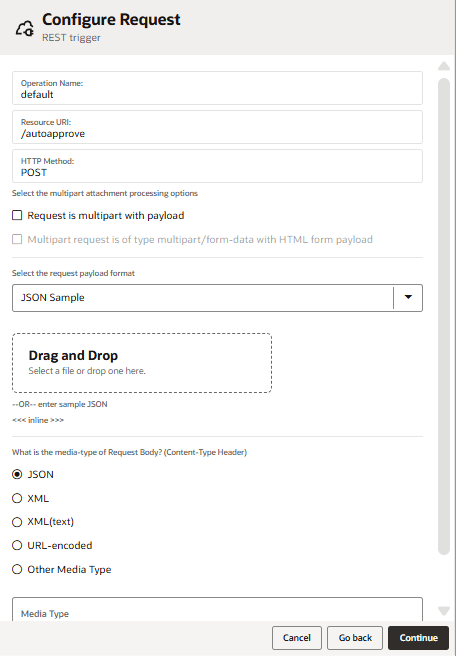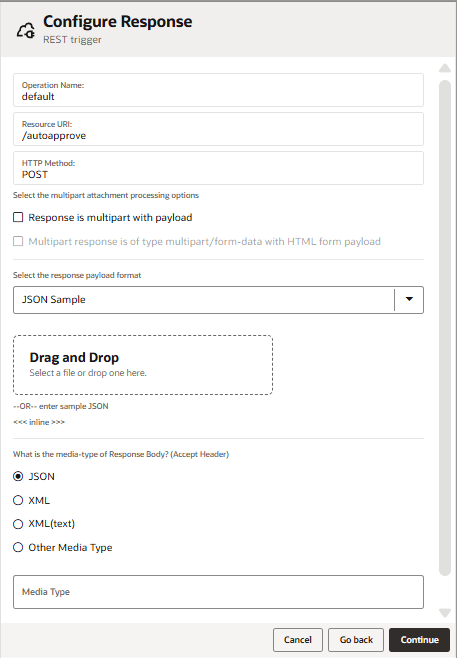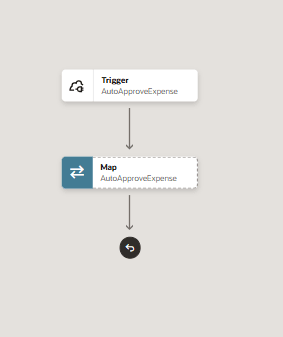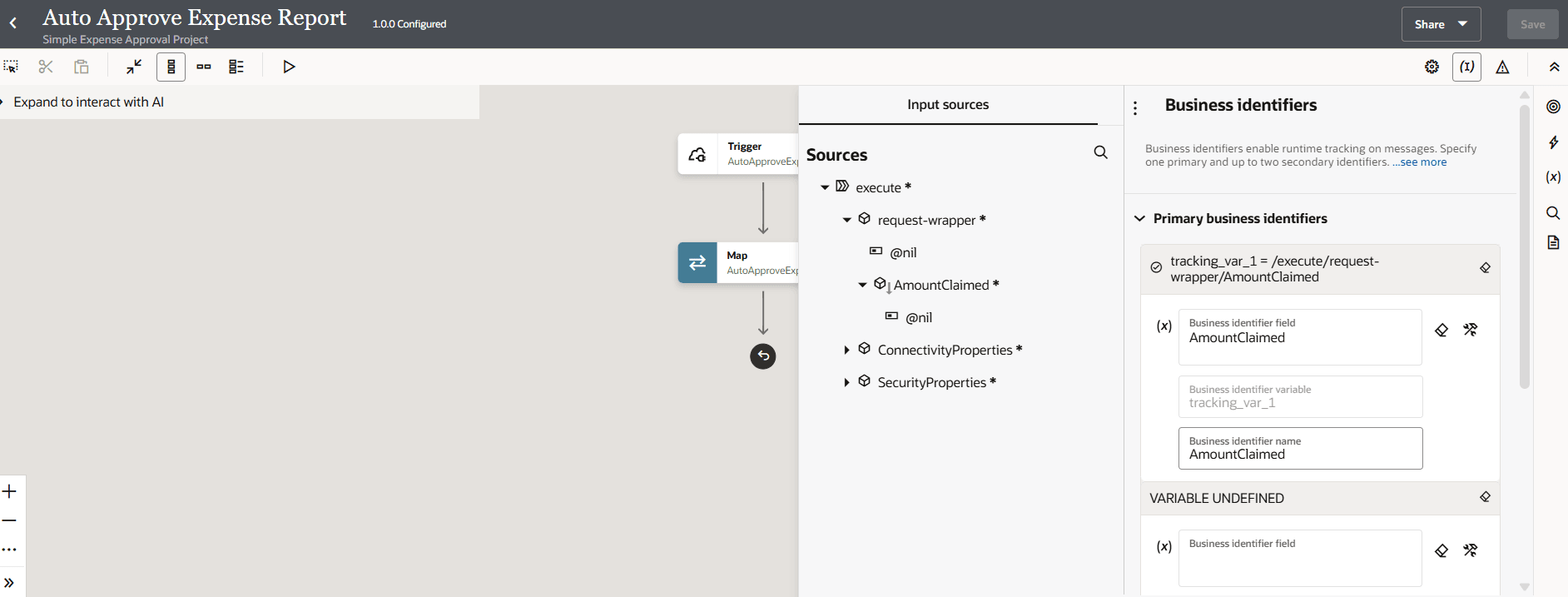Create the Integration: Auto Approve Expense Report
Let's create the integration to automatically approve expense claims. Since all the reasoning is done in the AI agent, the integration can be very simple.
Requirements for integrations to be used as tools:
Any integration can be used as an agentic AI tool, but the integration must meet the following criteria:
- The integration must be part of a project.
- The integration must be Active. We'll be activating the integration after we create it.
- The first connection in your integration must be a REST trigger connection with the REST Adapter.
- The REST trigger connection in your integration must have:
- JSON payload
- POST verb
Next step: Register the Integration as an Agentic AI Tool.