Add the Oracle E-Business Suite Adapter as an Invoke (Target) Connection
After adding the REST Adapter trigger connection to the integration, you can add the Oracle E-Business Suite connection "EBS122" that you created earlier as an invoke (target) connection.
Perform the following steps to add the Oracle E-Business Suite Adapter as an invoke (target) connection:
-
In the Create Order integration canvas, hover your cursor over the lines after the Trigger icon and click the + sign to search the "EBS122" connection that you created earlier from the Invokes menu selection.
The Oracle E-Business Suite Adapter Endpoint Configuration Wizard appears.
-
In the Configure Basic Info page, enter the following information for your endpoint:
-
What do you want to call your endpoint? - Enter "EBS_Reference".
-
What does this endpoint do? - Enter "Create a Sales Order in Oracle E-Business Suite".
Click Continue.
-
-
In the Configure Web Services page, specify the following information for your target connection:
-
Product Family: Select "Order Management Suite" from the drop-down list.
-
Product: Select "Order Management".
-
Interface Type: Select "PL/SQL" from the list.
After you select a desired product family, a product, and an interface type, a list of PL/SQL APIs including Oracle seeded APIs and custom ones contained in the selected product "Order Management" is populated for further selection.

Select a desired API name, such as "Sales Order Services". The corresponding API internal name (OE_INBOUND_INT) and description are automatically populated.
Click Continue.
-
-
The selected API internal name OE_INBOUND_INT appears in the Configure Operations page.
Select a desired method name contained in the selected OE_INBOUND_INT API for this invoke (target) connection. For example, select "PROCESS_ORDER".

Click Continue.
-
The Summary page displays all the selected interface details. This information includes the selected "PROCESS_ORDER" operation (with "Ready to Use" status) contained in the "OE_INBOUND_INT" web service from the Order Management Suite product family and Order Management product. This page also displays the default interaction pattern "Synchronize" for the selected service.
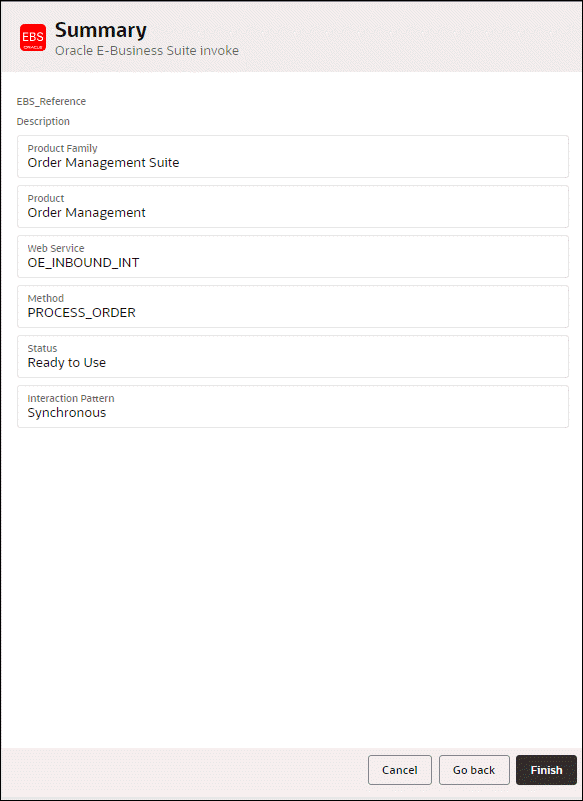
The Oracle E-Business Suite Adapter Target Endpoint configuration is successfully created.
Click Finish.
-
Click Save to save your work.
The connection for Oracle E-Businses Suite now appears in the canvas.