Configure Trading Partner Information for Post Integration
After you activate the integration, you must perform manual tasks to configure the trading partner ("Example Inc." in this example) for the outbound transaction message selected in the integration. This includes specifying the communication protocol and address as well as the user credentials in Oracle E-Business Suite.
Additionally, obtain the integration endpoint URL you recorded earlier, such as https://<Oracle Integration Host>:<Port>/ic/api/integration/v1/flows/ebusiness/PROCESS_PO/1.0/metadata.
Perform the following steps to configure the trading partner in Oracle E-Business Suite:
-
Log in to Oracle E-Business Suite as a user (such as
sysadmin) who has the XML Gateway responsibility. -
Select the XML Gateway responsibility and then select Define Trading Partners from the navigation menu. The Define Trading Partner Setup form appears.
-
In the Trading Partner Setup form, search and locate the desired trading partner called "Example Inc.".
-
In the Trading Partner Details region, add the following information for the trading partner:
-
Transaction Type: PO
-
Transaction Subtype: PRO
-
Standard Code: OAG
-
External Transaction Type: PO
-
External Transaction Subtype: PROCESS
-
Direction: OUT
-
Map: itg_process_po_007_out
-
Connection/Hub : DIRECT
-
Protocol: HTTPS
-
Protocol address:
https://<Oracle Integration Host>:<Port>/ic/api/integration/v1/flows/ebusiness/PROCESS_PO/1.0/Enter the integration endpoint URL (without
metadataat the end) you recorded earlier. -
Username:
<Oracle Integration user name>Enter the Oracle Integration user credentials used to execute integrations in Oracle Integration.
-
Password:
passwordReplace
passwordwith the actual password value of the associated Oracle Integration user.
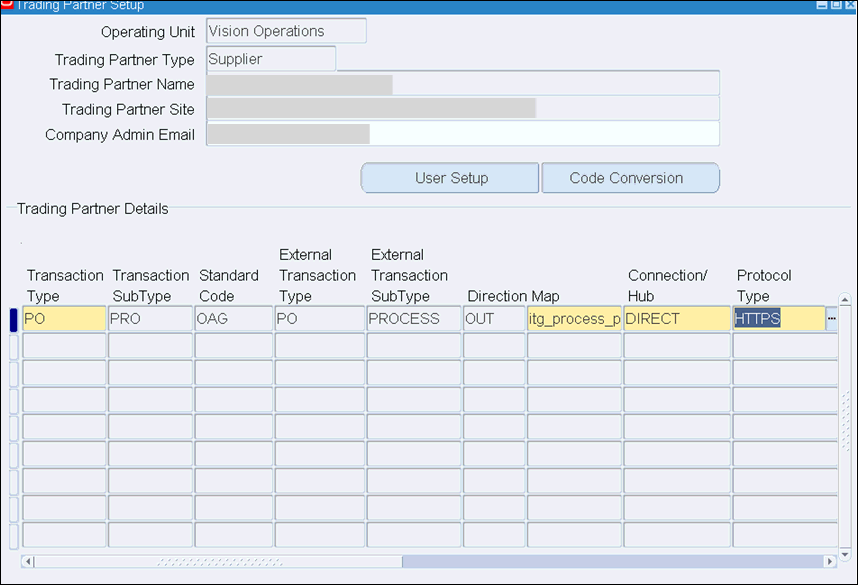
-
-
Save your work.