Use the REST Adapter as an Alternative Connection
The main role of the Oracle Hospitality Adapter is to facilitate the integration with the OPERA Cloud/OHIP product. In some extreme situations, you may want to temporarily use the REST Adapter (for example, to troubleshoot connection problems). This section describes the equivalent connection configuration for the SSD and OCIM identity provider authentication topologies of the REST Adapter.
OCIM Identity Provider
Configure the REST Adapter connection as follows.
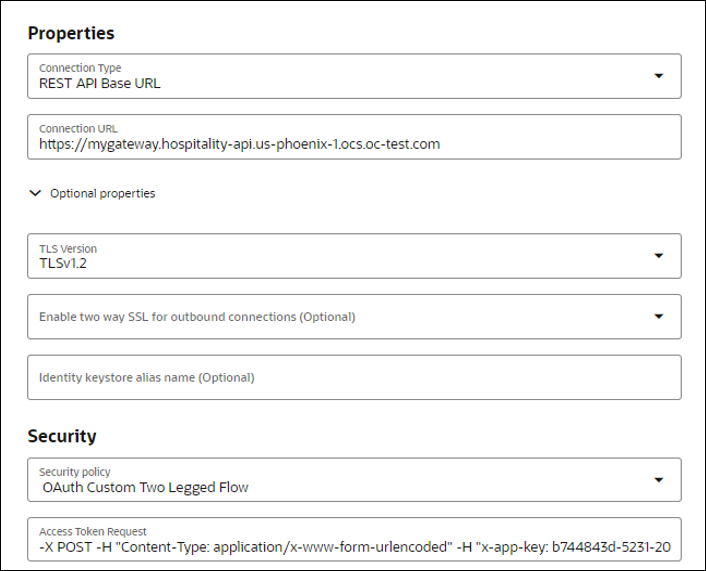
| Element | Description |
|---|---|
| Connection Type |
Select REST API Base URL. |
| Connection URL |
Enter your OHIP gateway found on the ENV in the
OHIP Developer Portal. For example:
|
| TLS Version |
Select TLSv1.2. |
| Security policy |
Select OAuth Custom Two Legged Flow. |
| Access Token Request |
Enter the
following:
Where:
|
SSD Identity Provider
Configure the REST Adapter connection as follows.
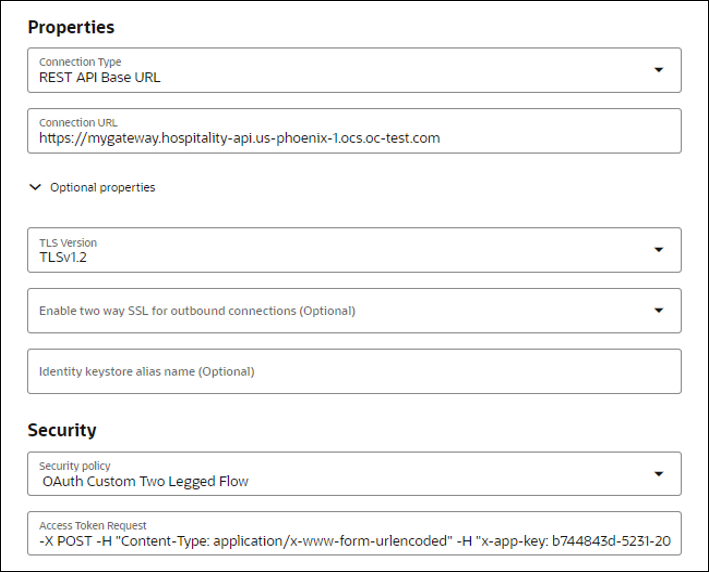
| Element | Description |
|---|---|
| Connection Type |
Select REST API Base URL. |
| Connection URL |
Enter your OHIP gateway found on the ENV in the
OHIP Developer Portal. For
example:
|
| TLS Version |
Select TLSv1.2. |
| Security policy |
Select OAuth Custom Two Legged Flow. |
| Access Token Request |
Enter the
following:
Where:
|