Edit or Clone an HL7 Message
You can edit an existing message to associate a different schema. You can also clone an HL7 message to create a copy of it.
Edit an HL7 Message
- To edit a message in a project:
- In the navigation pane, click Projects.
- Click the project in which to edit the message.
- Click Healthcare
 .
.
- Go to the HL7 messages section.
- Click Actions
 , then select Edit.
, then select Edit.
- To edit a message in a standalone environment:
- In the navigation pane, click Healthcare, then HL7 messages.
- Hover over a message row to see the actions you can perform on a message.
- Click Edit
 .
.
- Edit the message's name and description, as necessary.
You can use AI to generate a new description or replace an existing description of an HL7 message with a single click. Click Generate to create an AI-powered description.
Note:
AI features are available in select regions. See AI Feature Availability in Provisioning and Administering Oracle Integration 3.The Description field can be empty or already include a description.- Click Retry to regenerate the description. If you retry, the newer description varies slightly in terms of the words used, but the meaning remains the same.
- Click Replace to add the generated HL7 message description to the Description field. If the Description field is empty, the generated HL7 message description is added to the field. If the Description field already includes a HL7 message description, the current description is replaced by the generated description. For this example, a description already existed. Replace is only selectable if the HL7 message is editable.
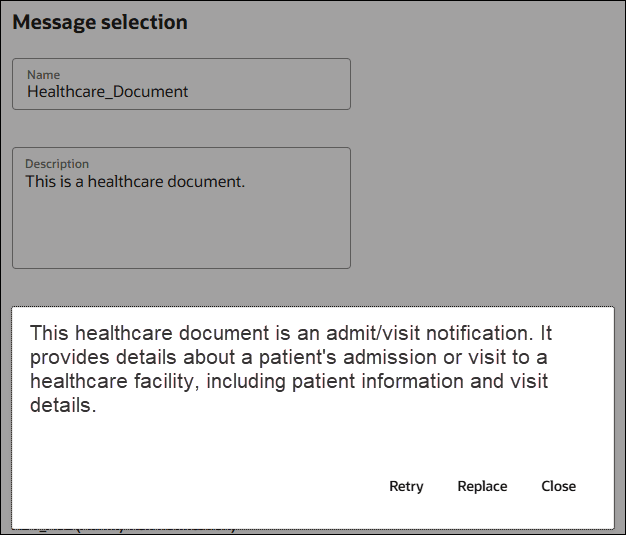
Note:
You cannot change the message standard or version. - Select the message schema to use. You can select the standard
schema or one you created.
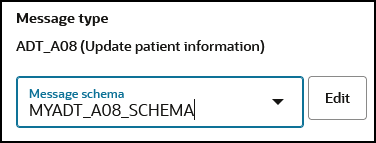
- Click Save.
This message is now available for selection when you configure the healthcare action in an integration.
Clone an HL7 message
- To clone a message in a project:
- In the navigation pane, click Projects.
- Click the project in which to clone the message.
- Click Healthcare
 .
.
- Go to the HL7 messages section.
- To clone a message in a standalone environment:
- In the navigation pane, click Healthcare, then HL7 messages.
- Hover over a message row to see the actions you can perform on a message.
- Click Actions
 , then select Clone to clone the message.
, then select Clone to clone the message.
The Clone Healthcare message panel opens.
- Make any necessary updates, then click Clone.