Add Global Fault Handling to Integrations
You can add global fault handling to integrations. This functionality enables you to direct business faults back to the caller or apply business logic before sending faults to the error handling framework. You can add fault handling to any integration type (for example, asynchronous, synchronous, or scheduled fire-and-forget (no response expected)).
Add a Global Fault
-
Design an integration. The integration does not need to be complete. You can add fault handling at any time. However, the integration must include an invoke connection.
-
In the integration canvas, click View Global Fault Handler
 .
.
The Global Fault Handler page is displayed. The initial trigger in your integration is automatically connected to an initial Re-throw Fault action. However, you can add and delete other Re-throw Fault actions. The Re-throw Fault action does not respond back to the trigger. Instead, details collected by the Re-throw Fault action are sent to the error handling framework.
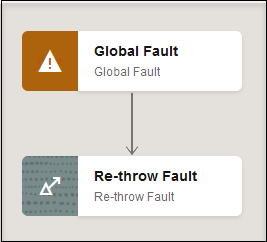
-
Click Actions
 to add actions to design specific fault handling logic in the
integration. For example, you can add Switch,
Stop, or additional actions, when needed.
to add actions to design specific fault handling logic in the
integration. For example, you can add Switch,
Stop, or additional actions, when needed.
-
To build an expression to capture fault handling information, select the action, then click
 , then Edit .
, then Edit .
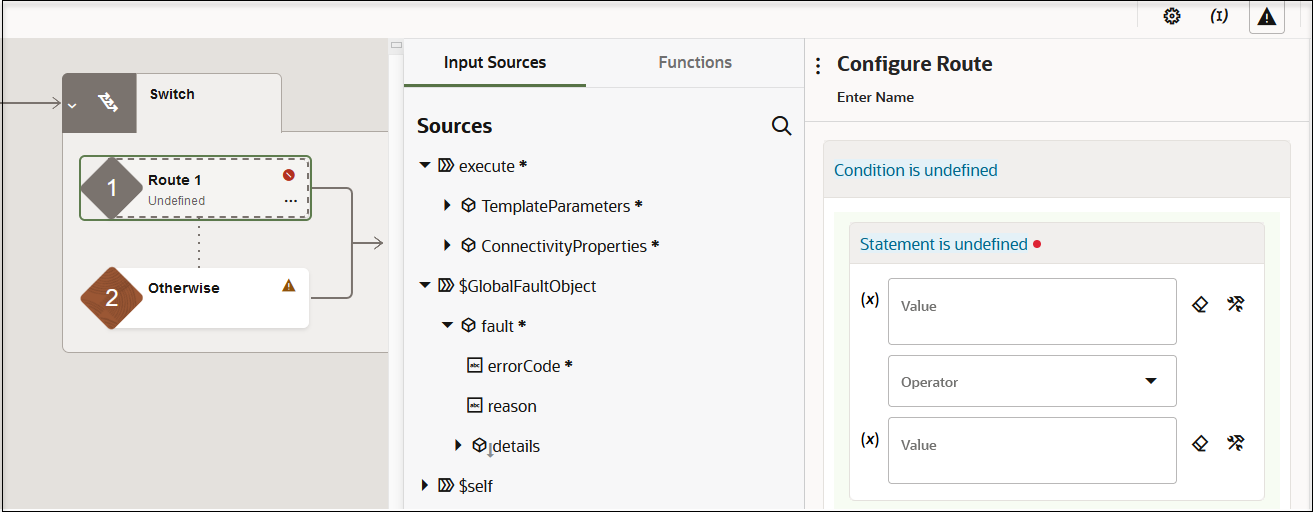
Note:
The Expression Builder includes the following functions under Functions > Integration Cloud for designing fault handling:-
getFaultAsString(returns the fault as a string value) -
getFaultAsXML(the fault as an XML element) -
getFaultName(returns the fault name) -
getFaultedActionName(returns the fault of the action) -
getFlowId(returns the flow ID of the integration) -
lookupValue
These functions are only available within the Expression Builder in integrations.
-
-
Build an expression to capture fault handling information. For example:
$TargetApplicationObject1/nssrcmpr:fault/nssrcmpr:details = "ERROR" -
Drag a Stop action to the Otherwise branch of the switch action.
The fault handling logic is now complete. For this example, if an error occurs, error details are captured and sent to the error handling framework (as indicated by the Re-throw Fault action). If no error occurs, the fault handling stops and nothing is sent to the error handling framework (as indicated by the Stop action).
-
Click Save.
- Click View Main Integration
 to return to edit mode in the integration canvas.
to return to edit mode in the integration canvas.
-
Complete the design of the integration.
-
Activate the integration.
Track the Status of a Global Fault During Runtime
During runtime, you can track the status of global faults on the Instances page through the tracking diagram and activity stream for an activated integration. This is only possible if there is a tracking instance.
- In the navigation pane, click Observability, then Instances.
-
On the Instances page, click the business identifier value of the integration to track.
Global fault handling is only invoked if there is a failure in the integration flow. Failures are identified by red.
If the global fault handler successfully handled the error, the integration is displayed as Succeeded on the Instances page.