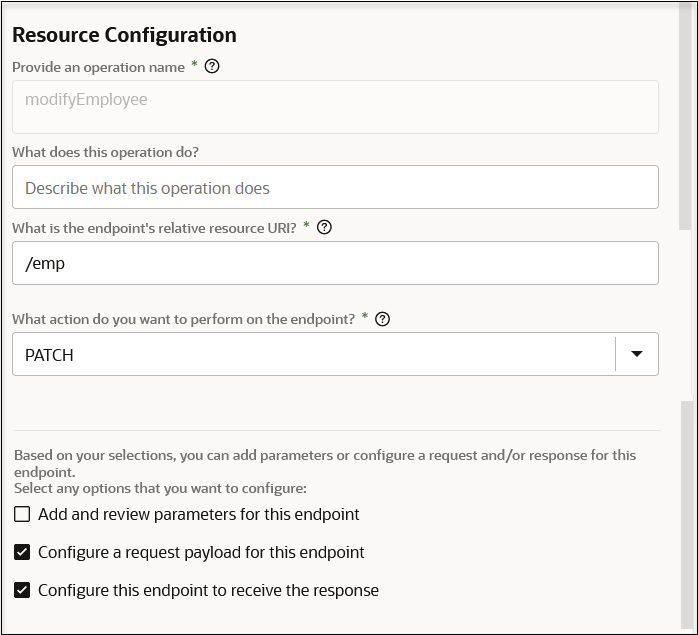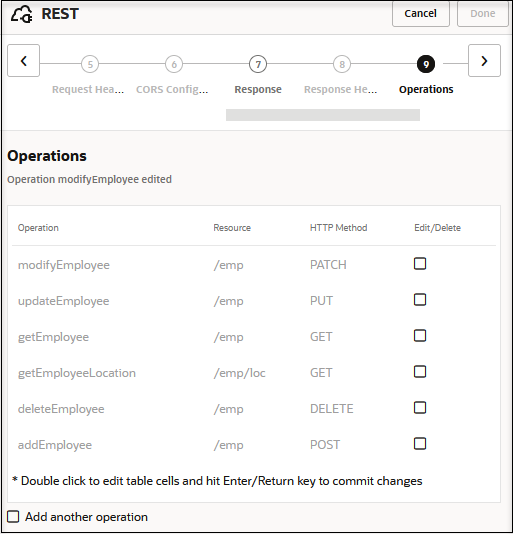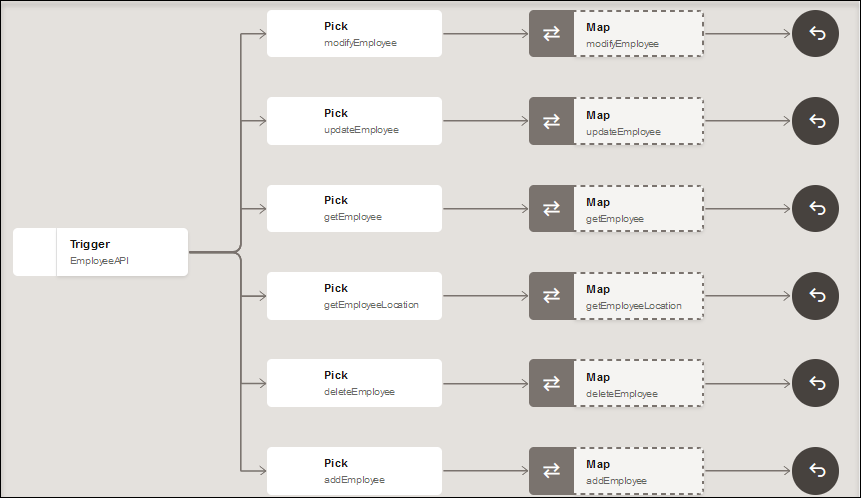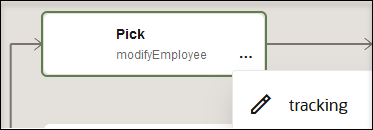Receive Requests for Multiple Resources in a Single REST Adapter Trigger with a Pick Action
You can expose multiple entry points to a single integration that uses the REST Adapter as the trigger connection. Each entry point can be configured with a different resource URI and HTTP action/verb, when necessary. This feature eliminates the need to create multiple integrations (each with a separate resource URI and verb) to perform different operations.
This feature is useful in the following scenarios:
- Supports multiple resource URIs and actions/verbs in a specific integration through the REST Adapter.
- Supports multiple integration patterns (for example, synchronous and asynchronous).
The combination of a resource and a verb is called an operation. Each operation
can be configured as a synchronous or an asynchronous one-way service.
Asynchronous services accept the request and return immediately with an HTTP
202status.
Note:
This feature is only available when creating an application integration.
Note:
You can edit the action in the integration to remove or add operation branches. This enables you to convert to and from a standard trigger-based integration with a single operation to an integration with multiple operation branches.