Add JavaScript Functions to an Integration with a JavaScript Action
You can add JavaScript functions to the integration.
Create a JavaScript Action
Note:
Note the following restrictions when using the JavaScript action:
-
The JavaScript action has a timeout threshold of 15 seconds. Any JavaScript function that processes for more than 15 seconds fails with a timeout error.
-
JavaScript functions are not allowed to make outbound calls to external services. Any outbound calls are blocked and ultimately fail.
-
Network, disk access, or thread access functions are not supported.
-
Add a Javascript action to an integration in either of the following ways:
- On the side of the canvas, click
Actions
 and drag the Javascript action to the
appropriate location.
and drag the Javascript action to the
appropriate location.
- Click
 at the location where you want to add the Javascript action,
then select Javascript.
at the location where you want to add the Javascript action,
then select Javascript.
- On the side of the canvas, click
Actions
-
Click Edit
 under Configure Javascript to enter a name
and optional description for the JavaScript action.
under Configure Javascript to enter a name
and optional description for the JavaScript action.
-
Click the Function button.
The Functions List appears.
-
Select a function.
The function and Sources tree are displayed. Function details are shown, including the input and output parameters.
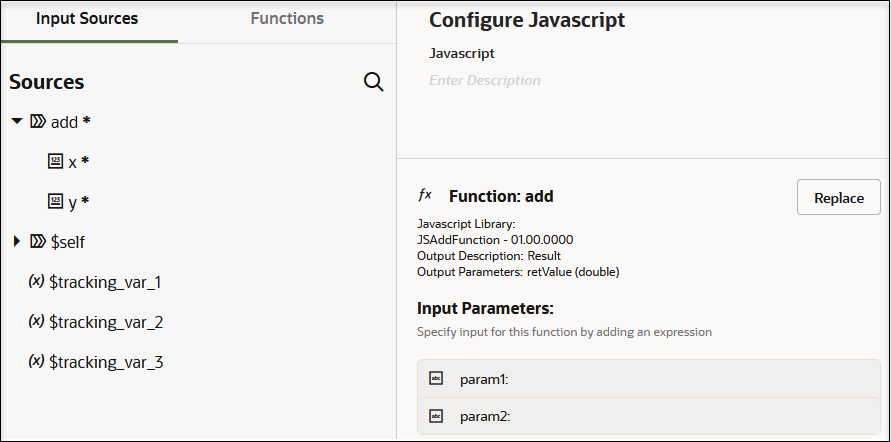
-
Click the first input parameter to open a Value field.
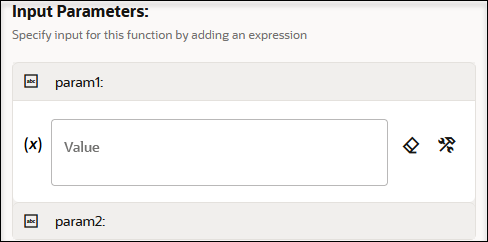
- Drag a value from the Sources tree.
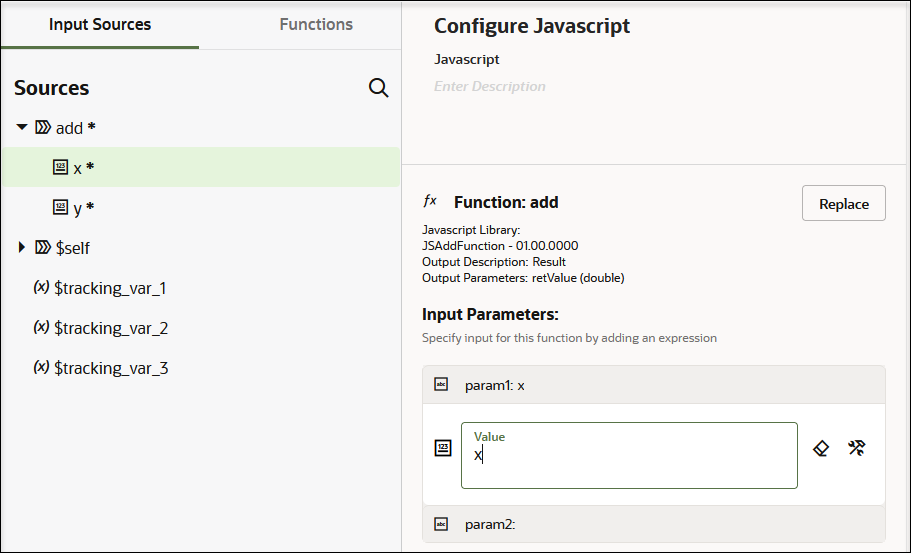
- Perform the same steps to add a value for the second input parameter.
-
Click Save.
Track the Status of a Javascript Action During Runtime
During runtime, you can track the status of the JavaScript action on the Instances page through the tracking diagram and activity stream for an activated integration. This is only possible if there is a tracking instance.