Automate with Agentic AI
Use AI agents to orchestrate integrations into adaptive automation solutions. AI agents autonomously determine which agentic AI tools to use, when, and in which order to fit your business needs.
Invoke Integrations from Any MCP Client
Register any integration as an agentic AI tool and enable Model Context Protocol (MCP) for the project. You can discover and use integrations as tools from any AI agent framework that supports MCP.
Register the integration as an agentic AI tool:
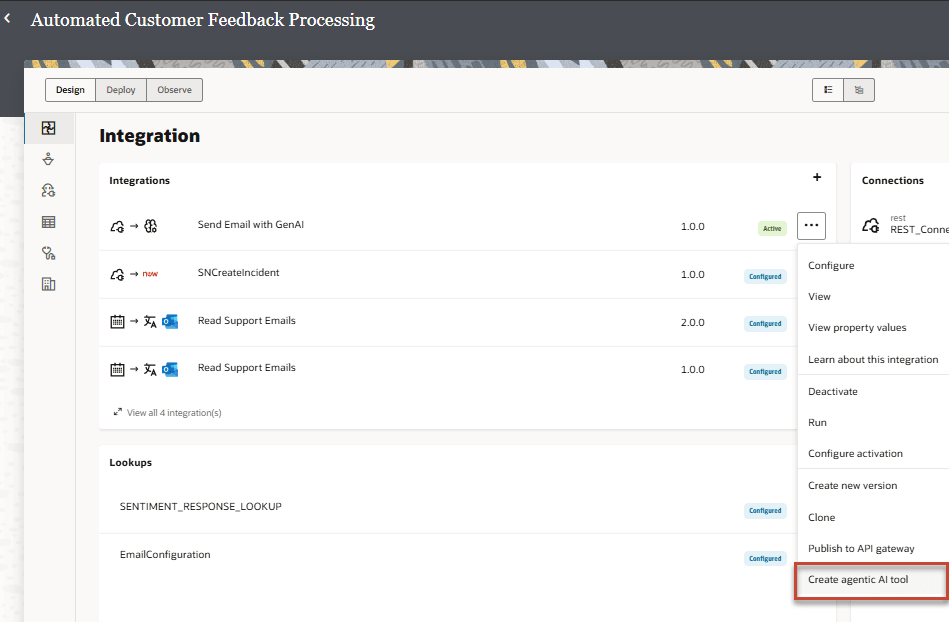
Enable MCP for the project:
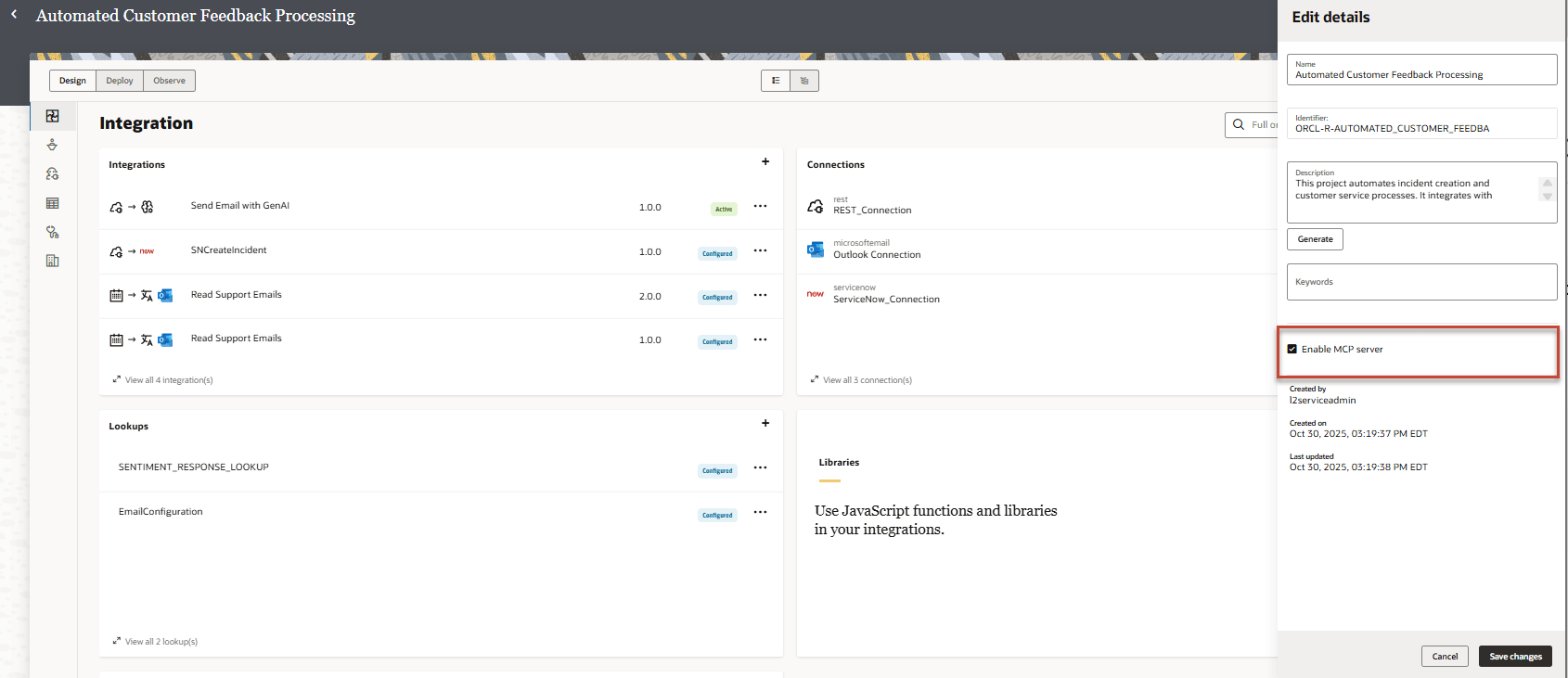
Try it out: Using Integrations as Tools in an MCP Server
Design and Build AI Agents
Design and build intelligent AI agents that act autonomously: analyzing data, making decisions, and orchestrating complex workflows. With integrations as agentic AI tools, seamlessly connect to any system and drive innovation and efficiency across your organization.
Create AI agents in projects:
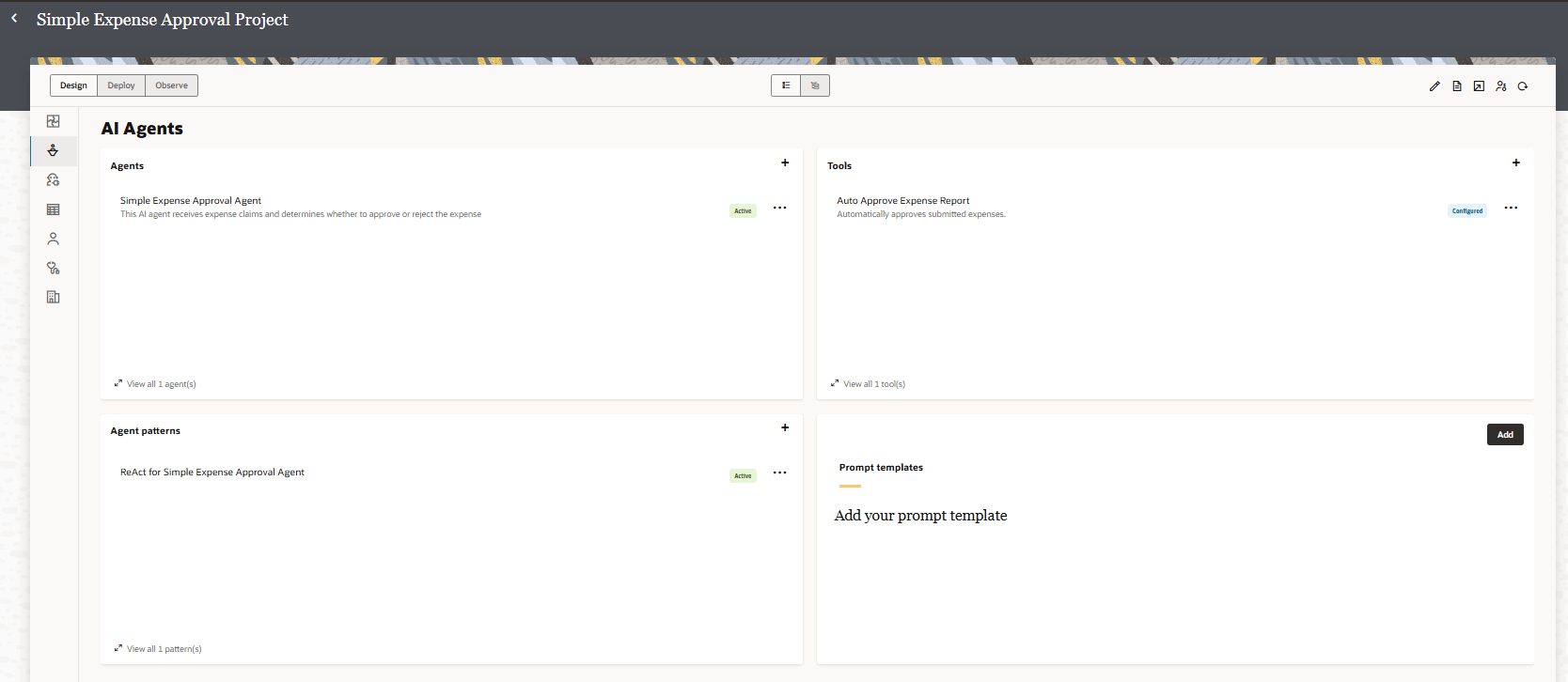
Try it out: Tutorial: Build and Run Your First AI Agent