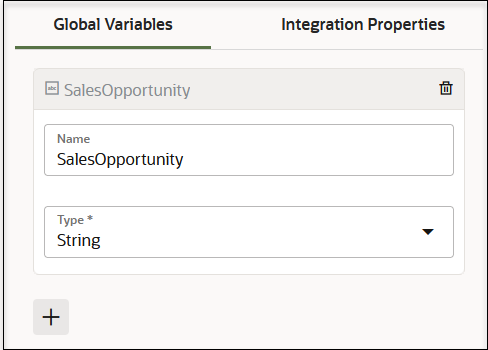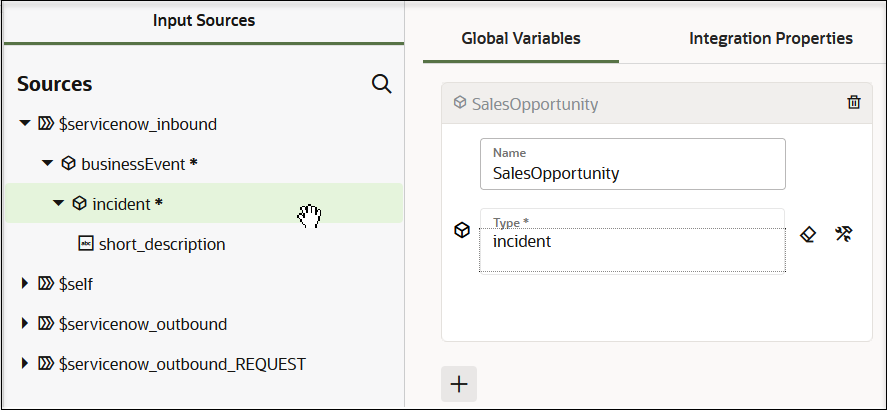Create Global Variables
You can create complex and simple type global variables that are available for use throughout an integration (for example, when building an expression in an assign action).
User-defined complex type variables are defined based on the WSDLs/XSDs exposed
in the integration by the trigger connection and any invoke connections. These variables
are then available throughout the integration for assignment and usage.