Filter the Display of Integration Instances
You can filter the display of integration instances on the Instances page during runtime.
- In the navigation pane, click Observability, then Instances.
- Click Filter
 to filter the display of instances by the following:
to filter the display of instances by the following:- Last updated or creation time
- Time window
- Minimum and maximum duration of instances in milliseconds
For example, enter the minimum and maximum duration values of
200and400milliseconds, respectively, to show all instances that completed in that time window. If only a maximum duration is specified, then all instances less than that duration are returned. If only a minumum duration is specified, then all instances greater than that duration are returned. - Instance ID
- Status
- Project name
- Integration name
Begin typing an integration name. Do not use copy and paste. The filter is refreshed to display fields for the defined secondary business identifiers.
You can now begin typing the values of the business identifiers to narrow down the search. This input follows the same rules (for example, for exact matches and phrase matches) as described in Search for Primary and Secondary Business Identifier Values.
- Integration style (all, application, schedule, or event)
- Event name
- Instances published and/or subscribed to that event name
- Parent instance ID
- Recovery job ID
- Integration that invoked the instance
- Instance state (all, retained, purged, replayed, or replayable).
You can enter variable values with special characters or variable values of multiple words with white space in double quotes in the Search
 field (for example,
field (for example, &filenameor"file tracking").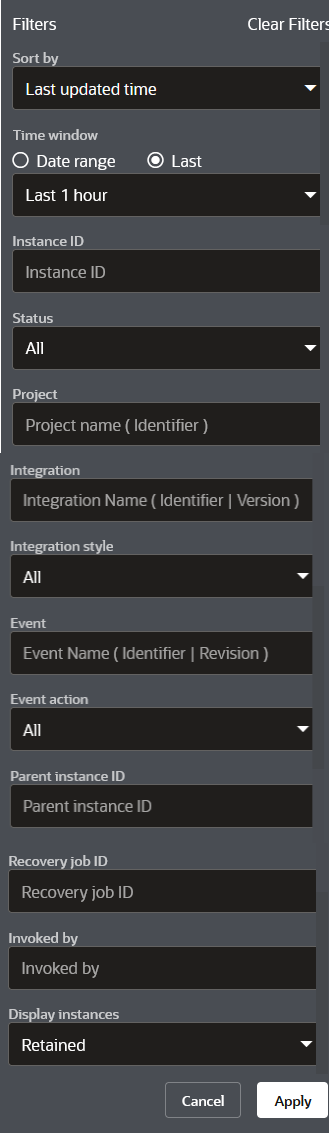
- Click Date Range to specify a custom time range with
which to filter the search for instances with the From
and To buttons. This enables you to select a time range
as small as a minute and track only those instances processed within that
specified time range. The specified time range is preserved by default and
applied to the data being displayed when you navigate from one monitoring page
to another (for example, when you move from the Instances page to the Monitor
Integrations page or Errors page).
Note:
The time range specified must be within the retention period. Data beyond the retention period is not retained. If the selected time range is beyond the retention period, only available data is displayed.