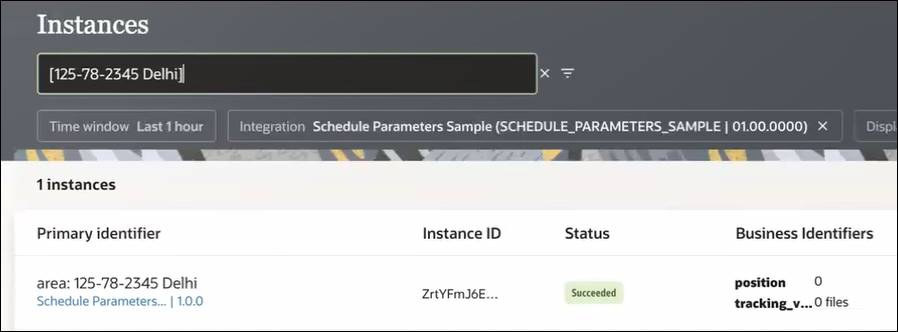Search for Business Identifier Values
You can search for primary and secondary business identifier values on the Instances page during runtime. You can perform simple searches, phrase match searches, and exact match searches. This section provides examples of performing each search type.
- In the navigation pane, click Observability, then Instances.
- Use the Search field to search for values
across both primary and secondary business identifiers.
Results are displayed for any integration on which a primary business identifier is set, including the business identifier and value, the instance identifier of the integration, and the state of the integration (for example, completed, failed, or aborted). You can show the name and value of tracking variables.
For canceled instances, the running time does not point to the actual time the canceled (faulted) instance was running. Instead, it consists of the total time span between when the instance began and when the instance was manually canceled.
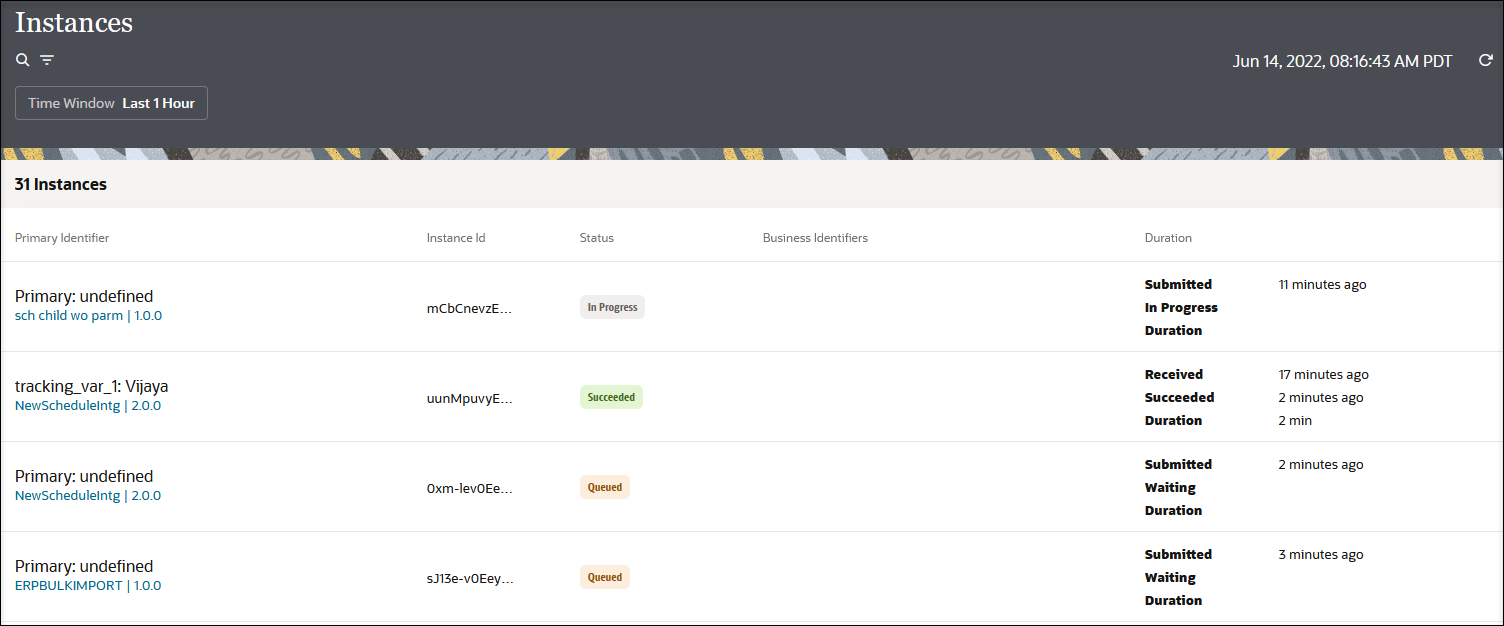
The Search field provides many capabilities:Note:
- Partial word searches are not supported. For example,
assume one business identifier value is
NewYorkand another isNewOrleansand both belong to different instance IDs. If you enterNewas your search criterion, both instances are displayed becauseNewandYorkare considered separate words. White space is considered a word separator. - Underscores are not considered word separators. For example if the
values are
New_YorkandNew_Orleans, and you enterNewas the search criterion, neither instance is displayed becauseNew_Yorkis considered a complete word and partial word matches/searches are not supported. This is the case only with underscores. All other special characters (for example, periods, commas, and others) are considered word separators.
- Partial word searches are not supported. For example,
assume one business identifier value is
Search for Primary and Secondary Business Identifier Values
- Enter a value, and press Enter. For example,
assume the primary value is
James. In the search results, any instances that have a primary value of James are returned. Any instances with a secondary value that includes James (for example, Mark.James@asc.com) are also returned. - Search only for primary business identifier values by entering the
value as
primary: valueorPrimary: valuein the Search field.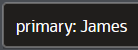
Note:
-
If you enter a primary business identifier in the Search field, but do not press Enter, then select a value from the time period drop-down list, note that the instances are filtered considering the string entered in the Search field, even though Enter was not pressed. This is the expected behavior and is true for other landing pages in Oracle Integration.
-
The search facility on the Instances page is case sensitive.
-
Perform a Simple Search
- Enter a value in the Search field, and press
Enter. For
example:
125-78-2345This returns all instances that include part of that business identifier value.
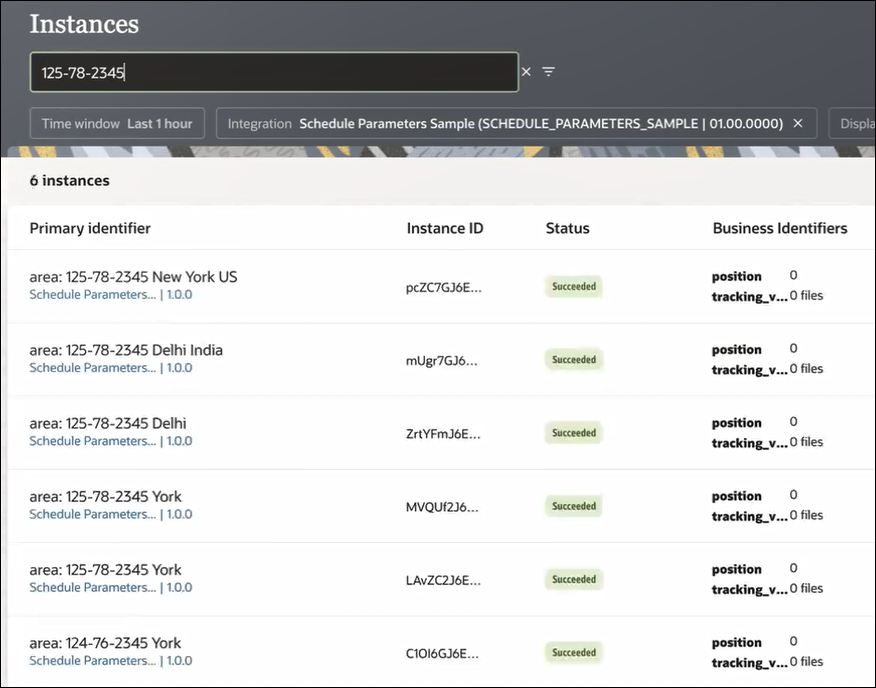
- Enter a value with white space in the Search
field, and press Enter. For
example:
125-78-2345 YorkNote that each individual part of the value is treated as a separate value (
125,78,2345, andYorkare all considered separate). Any business identifier value found containing at least one of these values is returned. A simple search is similar to a web browser search.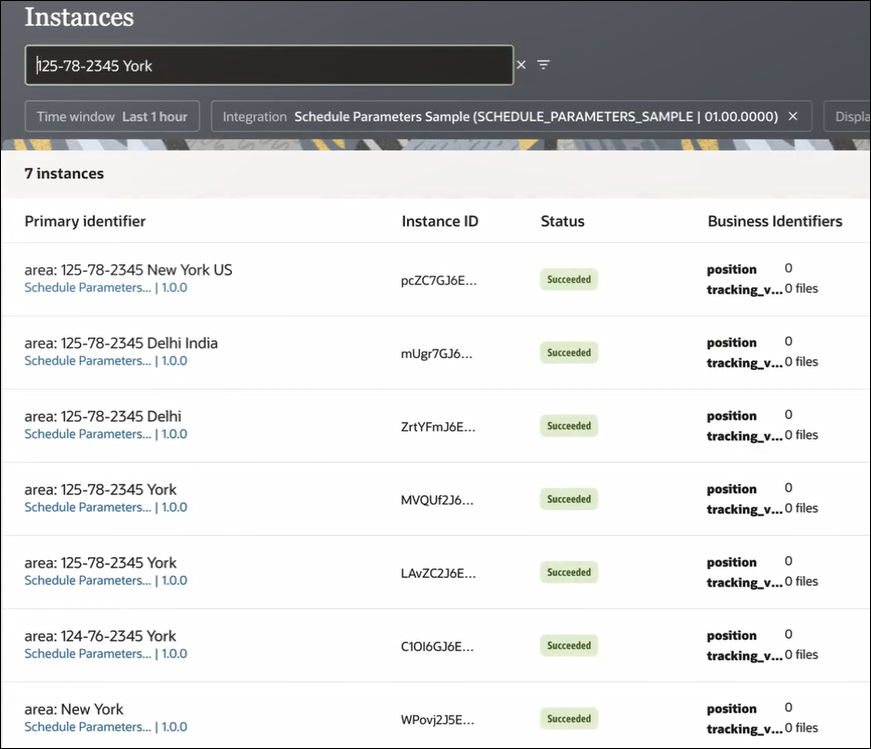
Perform a Phrase Match Search
You can perform a phrase match search by enclosing your value in double quotes. Phrase matches are useful when you need to search for primary and secondary business identifier values containing special characters and white spaces.
- Enter a value in the Search field, and press
Enter. For
example:
"125-78-2345 York" - Note that exact values are returned. Without the double quotes, each
individual part would be considered a separate searchable value:
125,78,2345, andYork.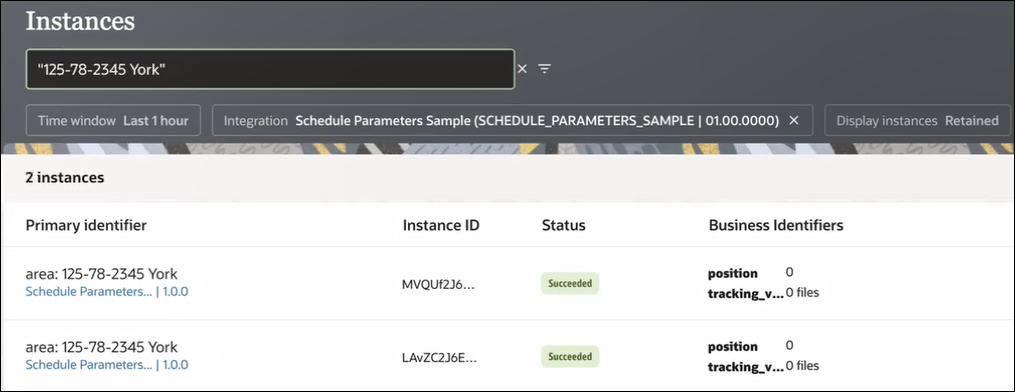
Note that exact phrase match searches can also return the exact match, plus any additional values at the beginning or end of the enclosed value. Consider the following example.
- Enter a value in the Search field, and press
Enter. For
example:
"125-78-2345 Delhi"This returns any value that matches, plus any additional values. In this case, both
125-78-2345 Delhiand125-78-2345 Delhi Indiaare returned.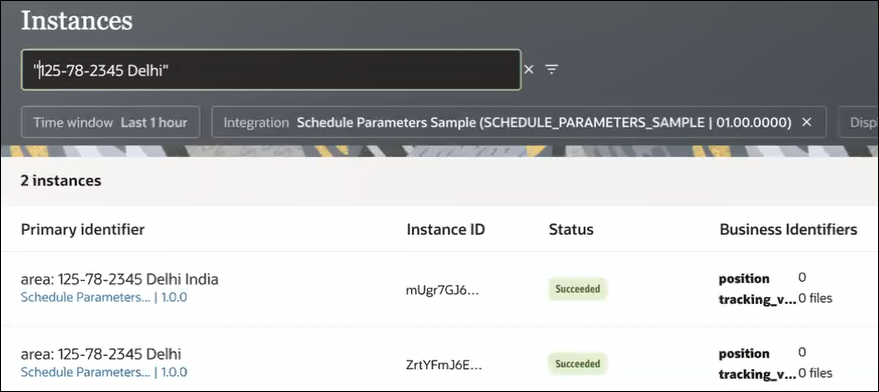
Perform an Exact Match Search
You can return an exact match search by enclosing the business
identifier value in brackets ([ and ]). This
search returns only exact match values.
- Enter a value in brackets in the Search field,
and press Enter. For
example:
[125-78-2345 Delhi] - View the results. Only exact matches are returned.