Invoke a Process from an Integration with a Process Action
You can invoke process automation from an integration. When you drag the process action into an integration, the Process Automation call wizard is invoked and prompts you to select a process application and a process to invoke.
Note:
If your Oracle Integration Generation 2 instance invoked processes from integrations and was upgraded to Oracle Integration 3, the following functionality is available:- You can invoke both Oracle Integration 3 processes and existing Generation 2 processes from integrations in Oracle Integration 3.
- You can continue to create processes in Oracle Integration Generation 2, and then invoke them from integrations in Oracle Integration 3.
Prerequisites
- You must enable an Oracle Integration - Process Automation process in the Oracle Cloud Console for your service instance. Otherwise, you cannot drag the process action into the integration canvas. See Enable Process Automation with Oracle Integration 3 in Administering Oracle Cloud Infrastructure Process Automation.
- Ensure that you perform one of the following tasks to enable the
integration to invoke the process that you select. Otherwise, you receive a
403 NOT AUTHORIZEDerror at runtime.To provide access to all authenticated users:
- Click Start event in your process.
- From the Who can run this activity list, select All users and external applications.
To provide access to Oracle Integration to invoke the process:
- From the drop-down list for your process, select
Roles.

- From the Category list, select External applications.
- Copy the name of your service instance. The name is visible along with the instance shape at the top of the Oracle Integration page. See Get Familiar with the Home Page in Getting Started with Oracle Integration 3.
- Search for and select the instance name to add.

Add a Process Action to the Integration
- Decide the
type of process to invoke:
If You Want to Invoke ... Then Drag this Process Icon into the Canvas... An Oracle Integration 3 process 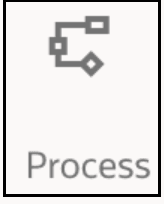
An Oracle Integration Generation 2 process Note: This additional process icon is only available if your Oracle Integration Generation 2 instance invoked processes from integrations and was upgraded to Oracle Integration 3.
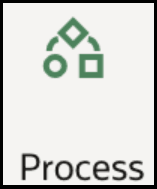
- Add a process action to an integration in either of the following
ways:
- On the right side of the canvas, click
 and drag the Process action to the
appropriate location.
and drag the Process action to the
appropriate location.
- Click
 at the location where you want to add the process action, then
select Process.
at the location where you want to add the process action, then
select Process.
The Process Automation call wizard is displayed.
- On the right side of the canvas, click
- On the Basic Info page, enter a name and optional description, then click Continue.
- On the Configuration page, enter the following details, then click
Continue.
Element Description Process Application Select the process application. Process instances enabled as part of Oracle Integration 3 are available for selection. Process instances that are part of standalone Oracle Cloud Infrastructure Process Automation are not available for selection. Version Default is selected automatically and cannot be changed. Process Select the process name. To be visible for selection, the process must already be activated and have been started by a form or a message. Message- and form-started processes are retrieved by the process action for display. Operation Create Instance is selected automatically and cannot be changed. - On the Summary page, confirm your selections and click Finish. A process node with a map is displayed to provide the inputs to invoke the process. The map may contain one or more schemas and one or more complex or primitive types depending on the interface defined for the process.
- Complete the design and save the integration.
- Activate and invoke the integration.
Every time a process is invoked, a new instance of the process is created.