Log Messages with a Logger Action
You can log messages to the activity stream and diagnostic logs by adding the logger action at any point in the integration. You create a log message in the logger action that is a static message or variable-populated message.
Create a Logger Action
To create a logger action:
-
Add a logger action to an integration in either of the following ways:
- On the side of the canvas, click
Actions
 and drag the Log action to the
appropriate location.
and drag the Log action to the
appropriate location.
- Click
 at the location where you want to add the log action, then
select Log.
at the location where you want to add the log action, then
select Log.
The Configure Logger panel opens.
- On the side of the canvas, click
Actions
-
Click Edit
 under Configure Logger to enter a name and
optional description for the log action.
under Configure Logger to enter a name and
optional description for the log action.
-
Select whether to always log this message or log it only when tracing is set to audit. You can enable tracing when you activate an integration. See Activate an Integration.
-
Specify a static or variable-populated message to be displayed in the activity stream and diagnostic logs. Drag elements from the Sources tree to create a message.
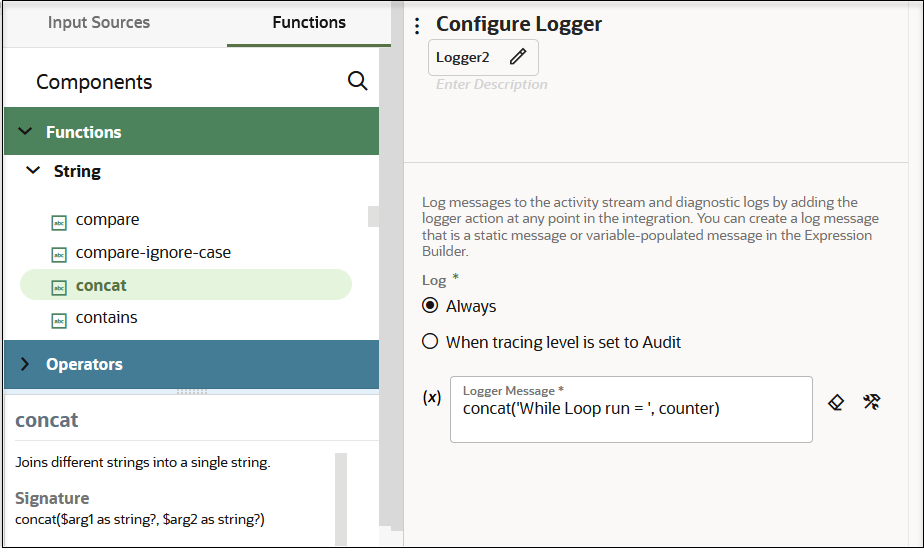
-
When complete, click Save. For this example, a log action is included in the integration.
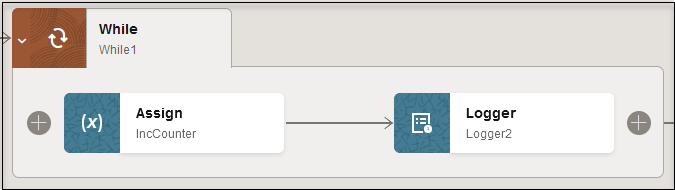
Track the Status of a Logger Action During Runtime
During runtime, the messages in the loggers are written to the activity stream and diagnostic logs.
- In the navigation pane, click Observability, then Instances.
- Click the integration instance.
- Scroll through the activity stream.
-
Select Download
 to download the logs.
to download the logs.
-
Open the zip file and view the log messages you created.