Read Large XML Files Containing Multiple Namespaces
You can use a stage file action to read a large XML file that contains multiple namespaces. You upload a ZIP archive file containing the contents. While this use case describes how to use the FTP Adapter with the stage file action, other adapters can receive an XML document as an attachment in the response (for example, the SOAP Adapter, REST Adapter, and Oracle Taleo Enterprise Edition Adapter).
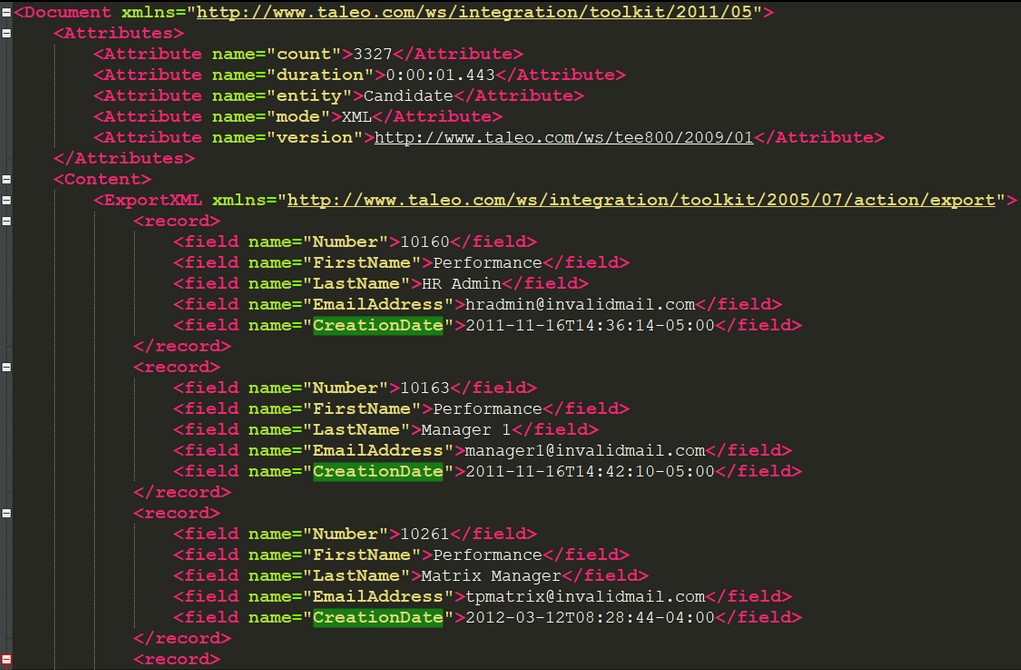
This use case provides a high-level overview of the steps to read a large XML file with multiple namespaces in segments in an integration. Two FTP Adapters are used to download a large ZIP file from a remote FTP server and write the staging file to a remote FTP server.
- Add an FTP Adapter to a schedule integration.
- Configure the FTP Adapter with the Download File operation
and specify the input directory, file name, and ZIP file
download directory.
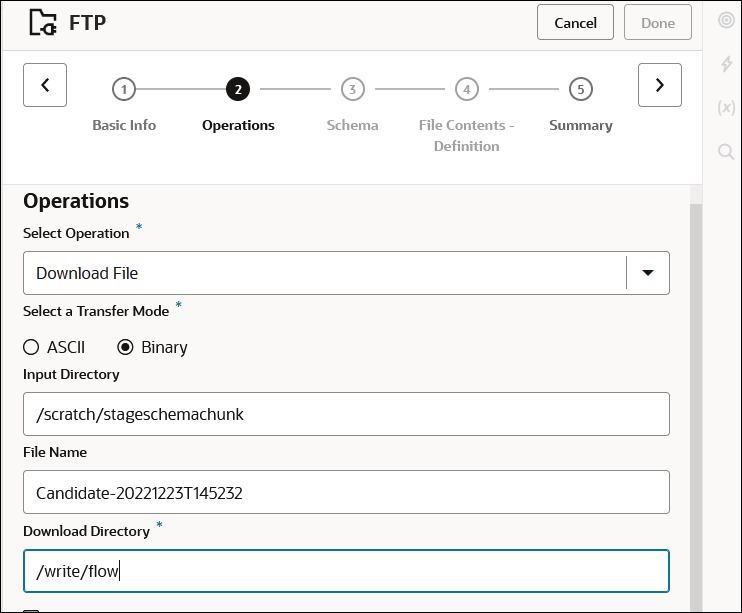
- Add a stage file action to the integration and configure it as
follows:
- Add a second stage file action to write the records in
comma-separated value (CSV) format.
- Perform the mapping between the two stage file actions.
- Add a second FTP Adapter to write the staging file to an output directory on a remote FTP site.
- Design the remaining parts of the integration.