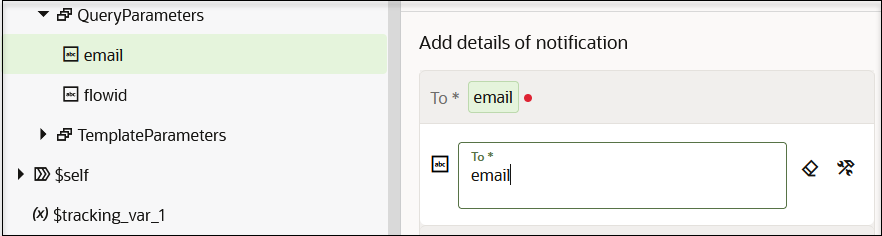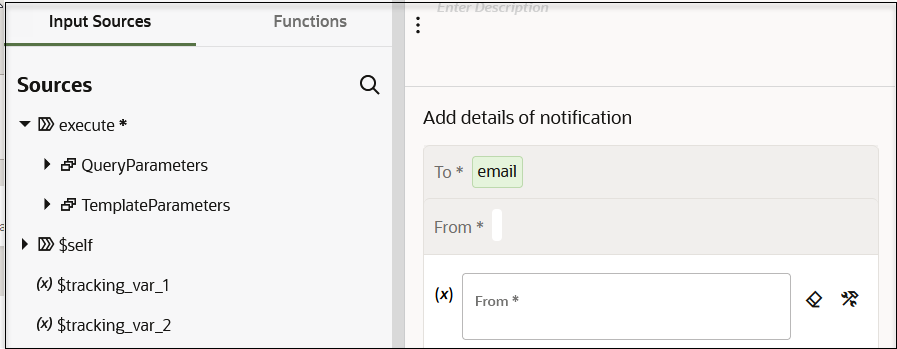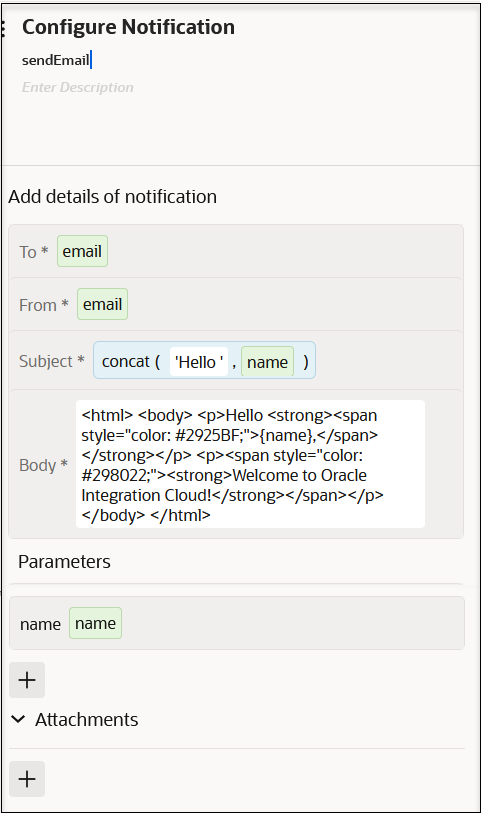Send Notification Emails During Stages of the Integration with a Notification Action
You can send a notification email to relevant users at specific points in the processing of an integration. You can set the to, from, and subject parts of an email. You can create the body part of an email using parameters defined in the Expression Builder. You can also add attachments to the email if your integration includes them. The total size limit on a notification email is 1 MB for Oracle Integration and 2 MB for Oracle Integration Generation 2. Both the email body and attachment are considered in calculating the total size.
When the email notification is received during integration runtime, the parameter
name is replaced with a dynamic value.
Note:
-
Deleting the notification action does not impact downstream activities because a notification does not have any output. Changes in the upstream activities impact the notification when they are used either in the From, To, or Subject fields or in the body parameters. For example, if the
nameexample used in this section is modified, the parameter assignment become invalid. -
Notification actions are treated as asynchronous actions with no failure. For example, assume you include a notification action in an integration and disable the sendmail service on your host, which prevents you from receiving an email notification. The integration instance appears as completed on the Instances page and there is no error message in the instance. This is the expected behavior. You can only see an issue with the instance if you open the integration instance and view the notification action.