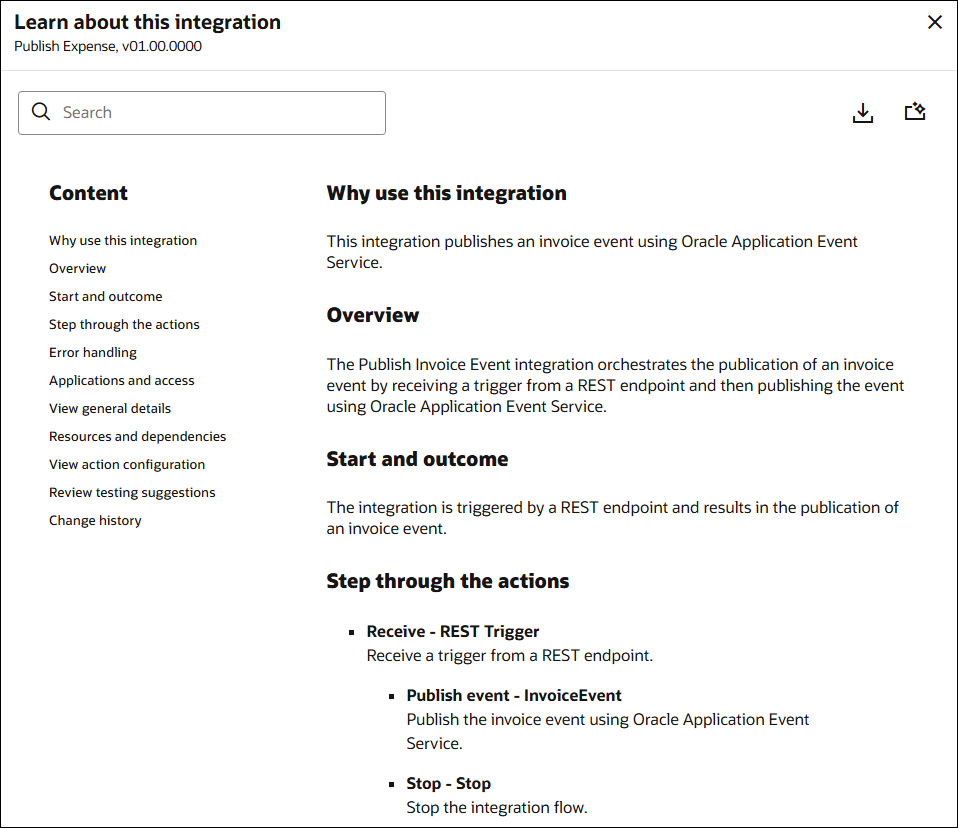Use AI to Generate Integration Documentation
You can use AI to create documentation that describes an integration flow.
Note:
AI features are available in select regions. See AI Feature Availability in Provisioning and Administering Oracle Integration 3.- In the navigation pane, click Projects.
- Select the project name.
- Click Integration
 .
.
- Perform one of the following steps:
- In the Integration section, hover over the integration for which to generate documentation using AI based on the current integration flow.
- Click Actions
 , then select Learn about this integration.
, then select Learn about this integration.
or
- In the Integration section, click the integration for which to generate documentation using AI.
The integration canvas opens.
- On the side of the canvas, click Learn about this integration
 .
.
The Learn about this integration panel opens.
- In the Learn about this integration panel, you can view the documentation generated by AI. The documentation generated by AI might usually include information such as purpose of the integration, overview, how the integration is triggered, outcome, actions, error handling, applications and access needed, general details, resources and dependencies, testing suggestions, and so on. You can also perform the following in the Learn about this integration panel.
- Use the search field to search for information in the documentation generated by AI. Enter the text or keyword to search for in the search field, and press Enter. The text you enter is highlighted in the documentation wherever it appears. For example, if you want to search for trigger-related information, enter trigger in the search field. The text trigger is highlighted wherever it appears in the documentation. Press Enter to see the next instance where the search text appears in the documentation.
- Use the Content navigation pane to navigate to the various sections of the documentation.
- Click Save as PDF
 to save the documentation as a PDF.
to save the documentation as a PDF.
- Click Regenerate documentation
 to regenerate the documentation by AI based on the current integration flow and replace the previous documentation. This option is helpful when you make changes to the integration flow and want to regenerate the documentation.
to regenerate the documentation by AI based on the current integration flow and replace the previous documentation. This option is helpful when you make changes to the integration flow and want to regenerate the documentation.
- Click Close
 to close the Learn about this integration panel.
to close the Learn about this integration panel.