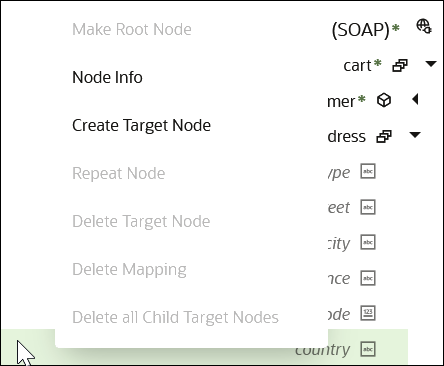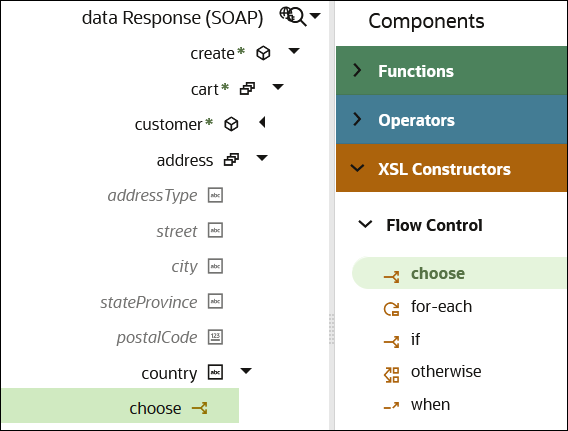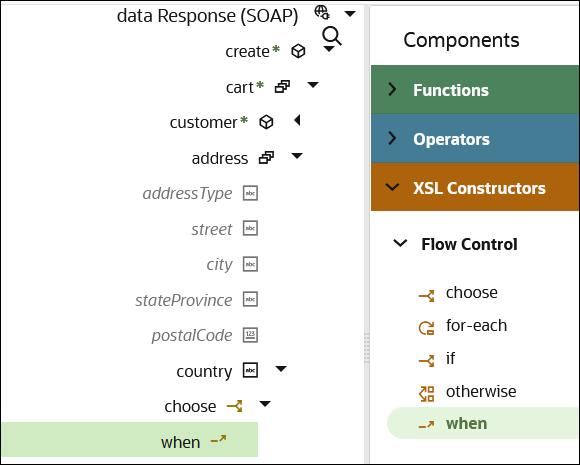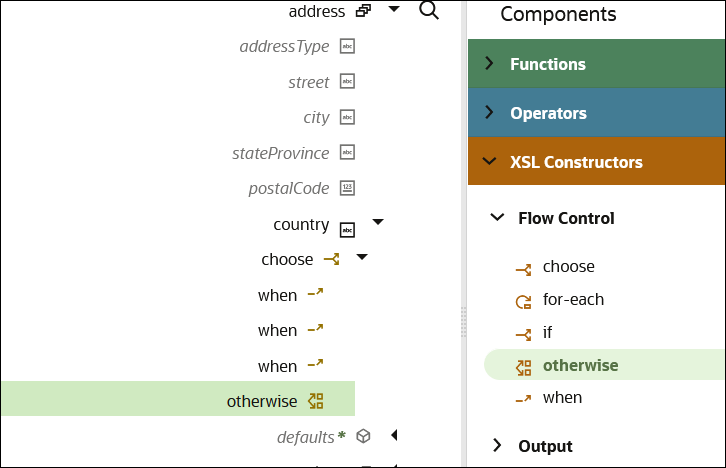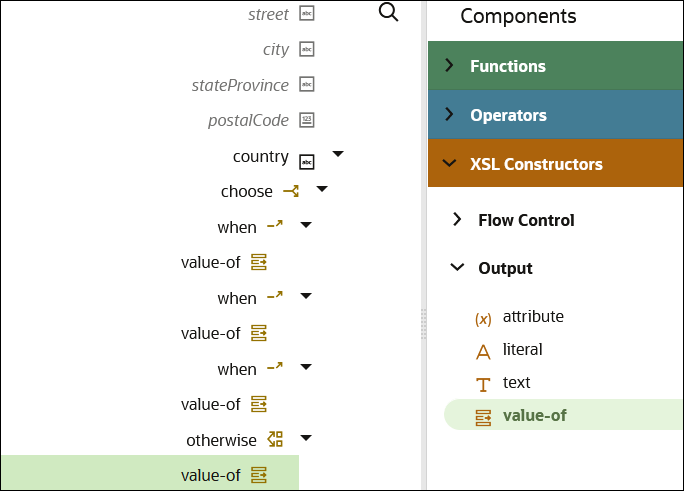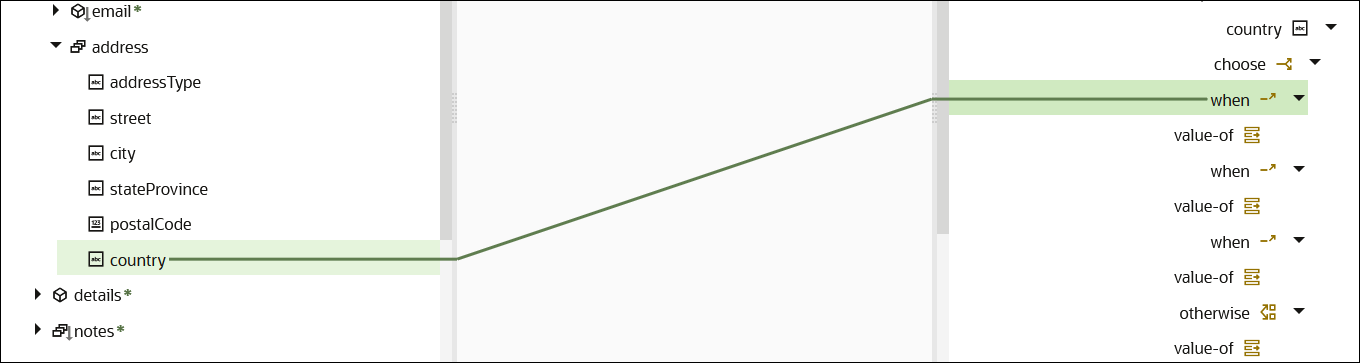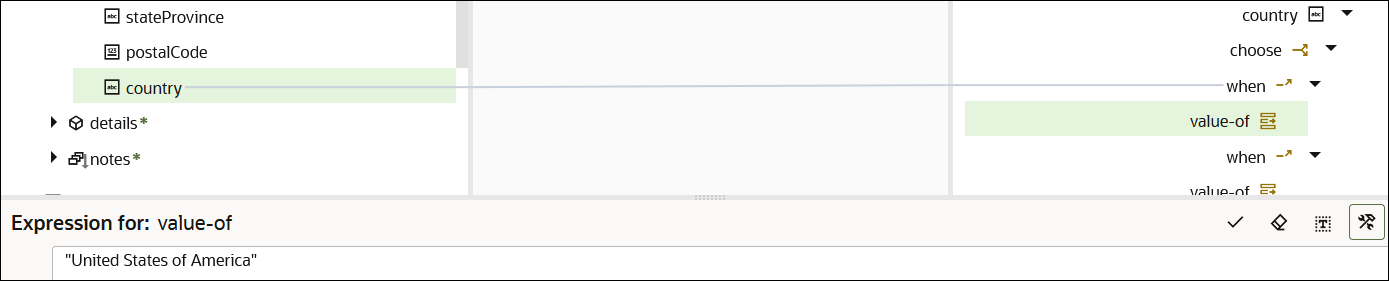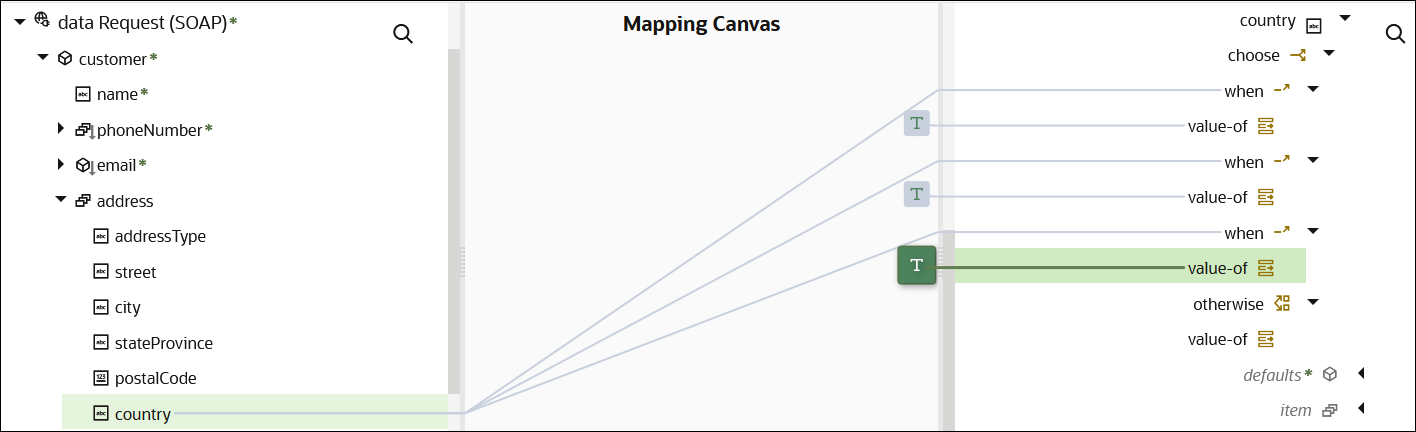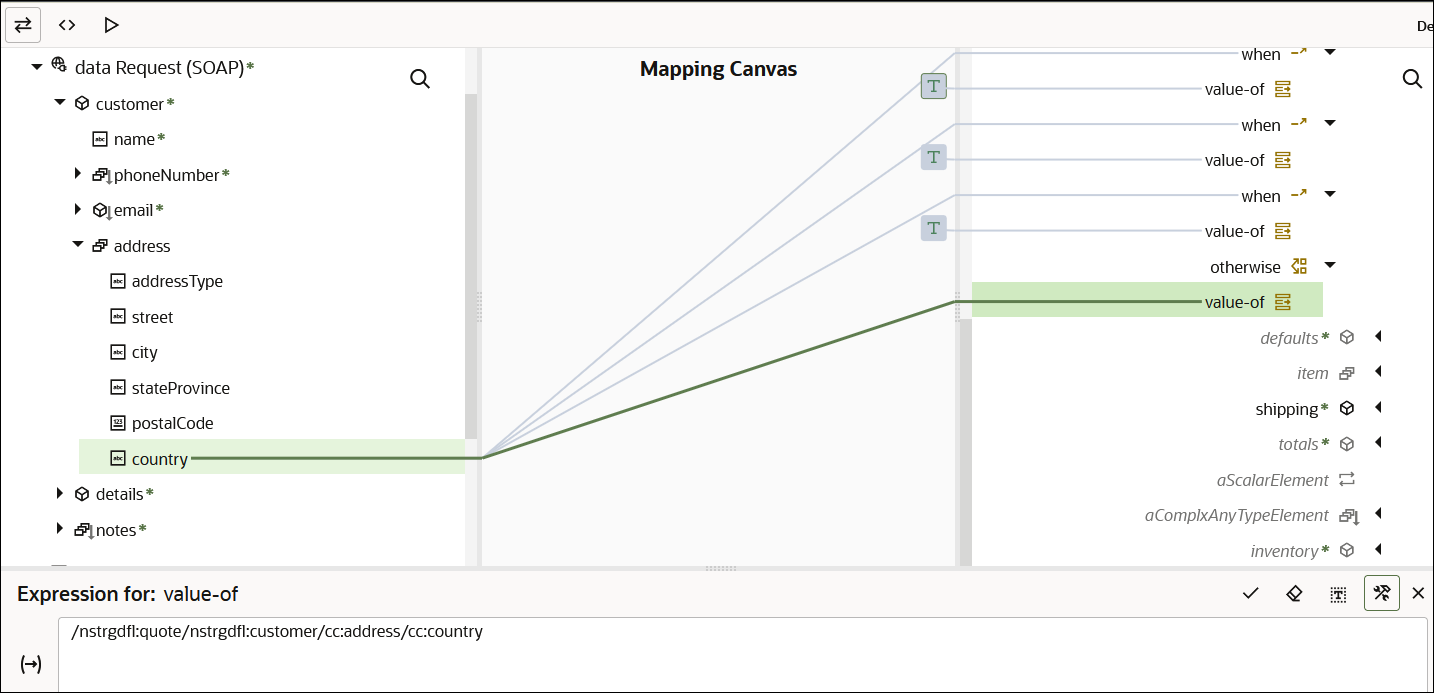Use Conditional Mappings
You may have a requirement to map data dynamically depending on other data in your integration. This requirement can be achieved with conditional mappings.
This use case describes how to create mappings that specify conditions to take
based one of the following countries. If none of those countries are specified, an
otherwise condition is taken.
- United States of America
- India
- United Kingdom