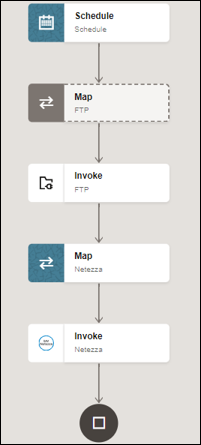Import Data Files Using the Bulk Data Import Operation
This use case describes how to import data files from an FTP server into the Netezza database. Similarly, you can import data files from an application into the Netezza database using the Netezza Adapter.
To perform this operation, you create the FTP Adapter and Netezza Adapter connections in Oracle Integration. The Netezza Adapter first validates an input file header with the target table header (columns), places file data into a mount location (local to the database), and inserts the mount location data into the target table if the data is in the expected format.