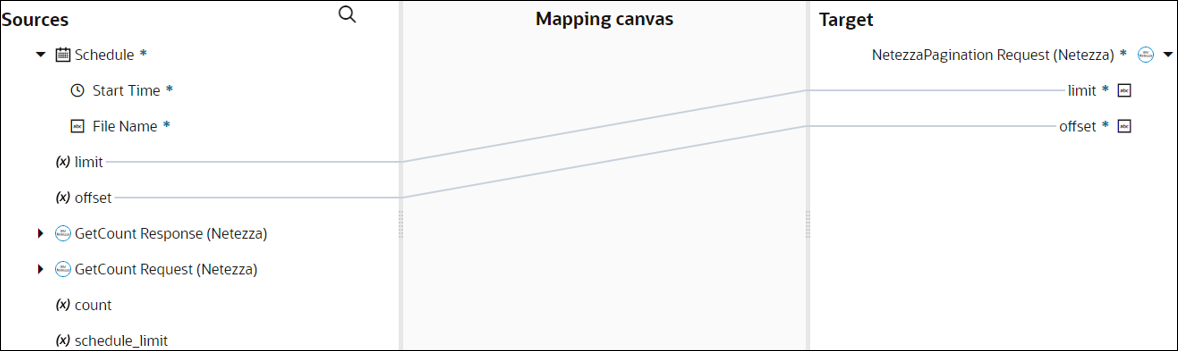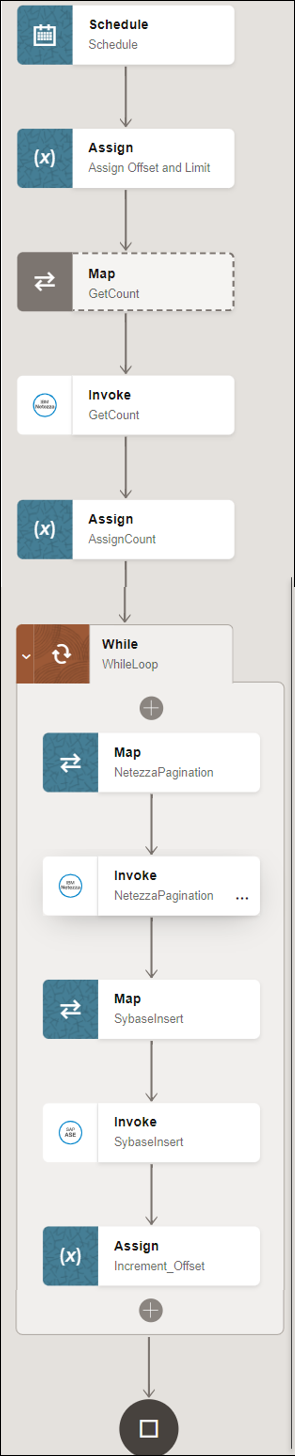Use Pagination in an Integration
When you must fetch a large number of results, you can use the Netezza Adapter’s pagination feature and receive sorted results/records in chunks. This use case describes how to use pagination to receive sorted results/records from the Netezza database to insert into an application (for example, SAP ASE) or files.
In this use case, the Netezza database is the source and the SAP ASE database is the target application. Similarly, you can receive sorted results/records from the Netezza database to insert into other applications or files using the Netezza Adapter.
To perform this operation, you create the Netezza Adapter andSAP ASE (Sybase) Adapter connections in Oracle Integration.
- Offset and Limit Fields: These fields are displayed in the mapper. You can specify the number of results per page by providing the offset and limit values according to your requirement. Enter a starting value in the Offset field and an end value in the Limit field to receive sorted results.
- Run a SQL Statement (Netezza Adapter): Retrieves the total number of records.
- Select (Netezza Adapter): Enables you to enter the required query and select the pagination option.
- Insert or Update (SAP ASE (Sybase) Adapter): Inserts or updates the records into the SAP ASE database.