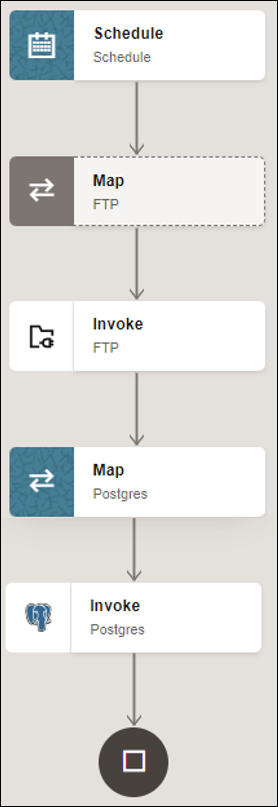Import Data Files Using the Bulk Data Import Operation
This use case describes how to import data files from an FTP server into the PostgreSQL database. Similarly, you can import data files from an application into the PostgreSQL database using the PostgreSQL Adapter.
To perform this operation, you create the FTP Adapter and PostgreSQL Adapter connections in Oracle Integration. The PostgreSQL Adapter first validates an input file header with the target table header (columns), and then inserts the data into the target table if the data is in the expected format.