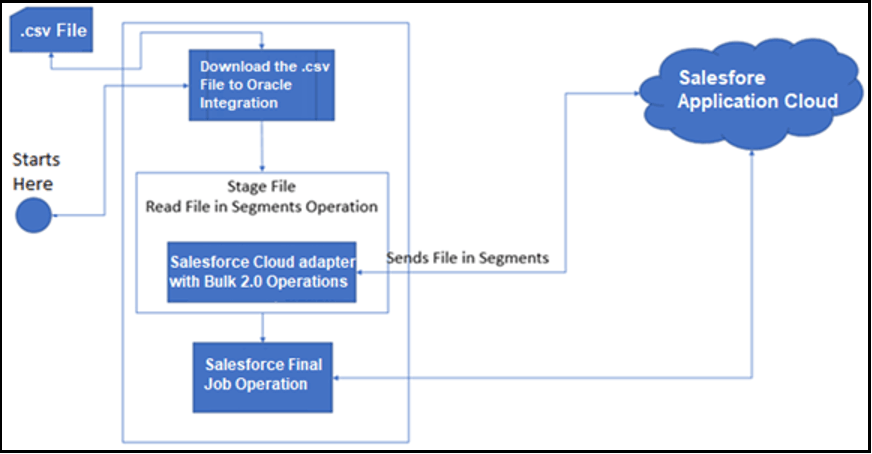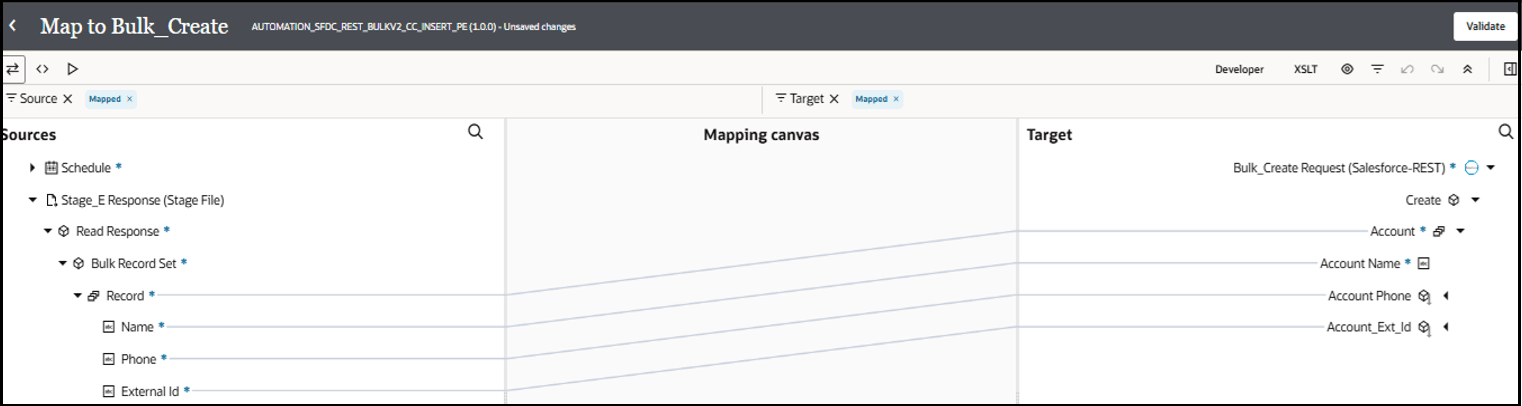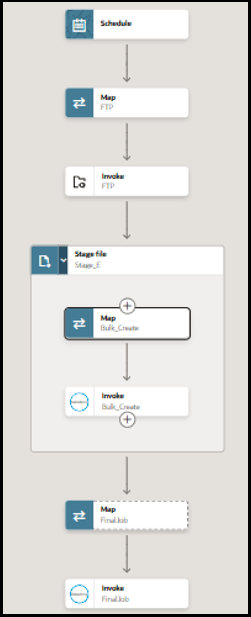Process Large Data Sets Asynchronously with Different Bulk Data Operations (CRUD)
The Salesforce REST Bulk API version 2.0 enables you to handle huge data sets asynchronously with different bulk operations. For every bulk operation, the Salesforce application creates a job that is processed in batches. A job contains one or more batches in which each batch is processed independently.
This use case describes how to configure the Salesforce REST Adapter to create many account records in Salesforce Cloud.
To perform this operation, you can create FTP Adapter and Salesforce REST Adapter connections in Oracle Integration.
In this use case, a CSV file is used as input. However, you can also use other format files. The Salesforce REST Adapter transforms the file contents into a Salesforce REST recognizable format. Follow these steps to recreate this use case in your Oracle Integration instance.