Prerequisites for Creating a Connection
You must satisfy the following prerequisites to create a connection with the SugarCRM Adapter.
Purchase a Subscription to SugarCRM
Purchase a subscription to SugarCRM. When you subscribe, you receive the SugarCRM admin credentials. You must have Sugar Sell and Sugar Serve licenses.
Create an Instance
- Enroll in the SugarCRM Software Partner Program using the link https://sugarexchange.sugarcrm.com/register/partner.
- Once you are enrolled, request a Demo Builder account using the link https://demobuilder.sugarcrmdemo.com/isv-account-request.
The Demo Builder enables you to create and manage your own sandboxes. An email is sent to you to activate your Demo Builder account and set your password.
- Log in to your Demo Builder account https://demobuilder.sugarcrmdemo.com/login?next=%2F.
- Create an instance in Demo Builder. An email is sent to you containing your instance username and password.
- Copy your username and password. You'll need to enter these values in the username and password fields when you configure security for your SugarCRM Adapter connection. See Configure Connection Security.
- Click Preview for the respective instance.
- Copy the value for your SugarCRM instance URL. You'll need to enter this value in the Site URL field when you configure connection properties for your SugarCRM Adapter connection. See Configure Connection Properties.
Create an OAuth Key
- Log in to your SugarCRM instance using the SugarCRM admin credentials.
- In the upper-right corner, click your profile icon, and select
Admin.
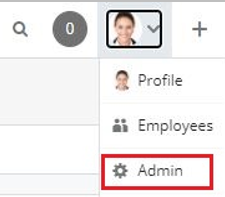
- Click OAuth Keys.
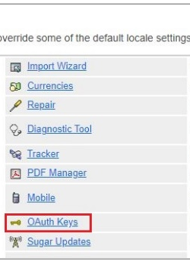
- Click Create OAuth Key.
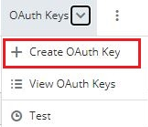
- Enter a consumer key name and consumer key.
- Copy the value for your consumer key. You'll need to enter this value in the Client Id field when you configure security for your SugarCRM Adapter connection. See Configure Connection Security.
- Enter a consumer secret.
- Copy the value for your consumer secret. You'll need to enter this value in the Client Secret field when you configure security for your SugarCRM Adapter connection. Configure Connection Security.
- Select OAuth 2.0 for the OAuth
Version.

- Click Save.