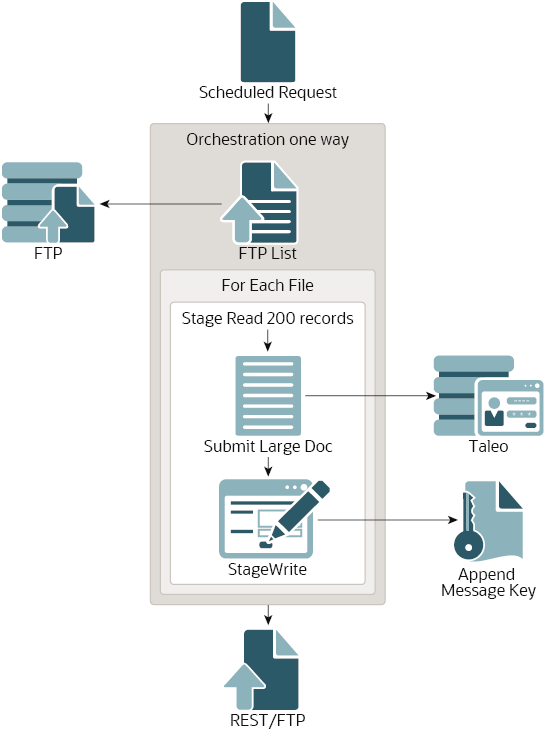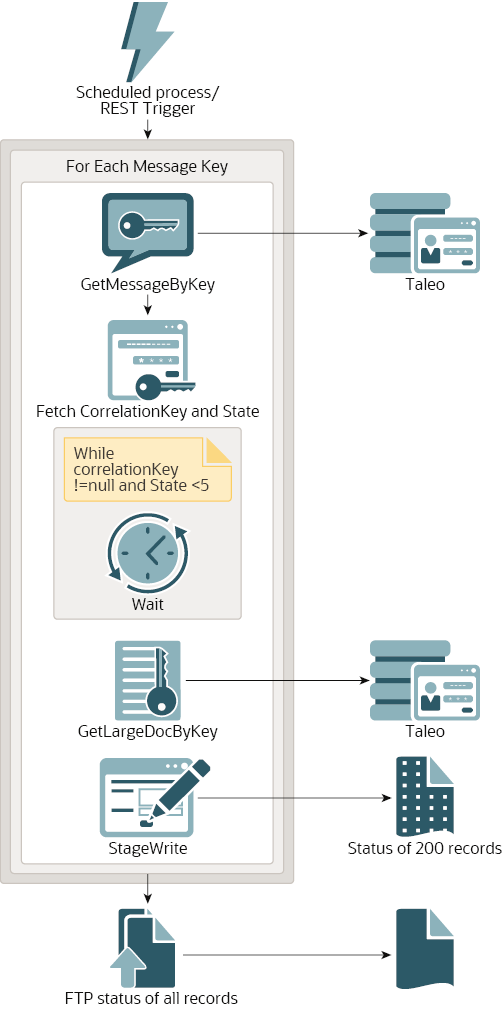Import Candidate Data into Oracle Taleo Enterprise Edition
This section provides an overview of importing candidate data from another application into Oracle Taleo Enterprise Edition.
The following steps are performed as part of a typical integration flow that imports information from another application into Oracle Taleo Enterprise Edition.
| Step | Description |
|---|---|
|
1 |
Configure the other application to write data you want to import into Oracle Taleo Enterprise Edition to an FTP server accessible to Oracle Integration. You may need to use an integration flow (using the FTP adapter and a specific application adapter) to accomplish this. |
|
2 |
Create a connection using the FTP adapter. |
|
3 |
Complete the prerequisites for creating a connection using the Oracle Taleo Enterprise Edition Adapter. |
|
4 |
Create a connection using the Oracle Taleo Enterprise Edition Adapter. |
|
5 |
Complete the prerequisites for adding the Oracle Taleo Enterprise Edition Adapter connection to an integration. |
|
6 |
Create an integration using the submit document pattern or the import attachments pattern to import candidate data or add attachments to imported candidate records. |
|
7 |
Create an integration using the get document status pattern to get the status of candidate or attachment import. Note that you can combine multiple patterns in a single integration, but it might make sense to keep the get document status pattern in its own integration so that you can reuse it for all situations in which you import information into Oracle Taleo Enterprise Edition. |
About the Submit Document Pattern
The submit document pattern imports candidate data (without attachments) exported from another application from an FTP server into Oracle Taleo Enterprise Edition.
This pattern translates exported CSV or XML data from an FTP server, in batches of 200, and sends these records to Oracle
Taleo Enterprise Edition. For each batch of 200, the parent flow writes the messageKey received in response to a stage directory.
When all records have been sent to Oracle
Taleo Enterprise Edition, the messageKeys received for each batch of 200 records are written to a file on an FTP server. The get document status pattern reads this file and uses the messageKeys to process the candidate import results.
Note:
Instead of writing the messageKeys to a file on an FTP server, you can instead pass them directly to the child flow using the REST adapter. This works best for smaller loads, like when you want to import candidates daily.
For bulk loads (of 5000 records or more), it is strongly recommended to write the
messageKeys to a file on the FTP server and have the child flow
read them from this file. Using FTP and a schedule integration for the child flow
can reduce the polling time during bulk loads and avoid unnecessary processing time
and timeouts.
Implement the Submit Document Pattern
You can implement the submit document pattern as its own integration flow or as a part of a larger flow that contains the get document status pattern and other patterns your use case requires.
messageKeys written to an FTP server.
About the Get Document Status Pattern
messageKeys the parent flow received when sending records to Oracle
Taleo Enterprise Edition. The child flow can be triggered on a schedule or from a REST call.
For each messageKey the child flow reads, it checks the state of the import and tries to receive a correlationKey. If the import is not in the required state (5—Completed), or if the correlationKey is not received, the child flow waits for several seconds before trying again. When the import is in the required state and when the correlationKey is received, the flow uses the correlationKey to poll Oracle
Taleo Enterprise Edition for the results of the import. The flow writes the results to a stage directory.
When the flow has processed all messageKeys, it writes the status of all records to a file on an FTP server.
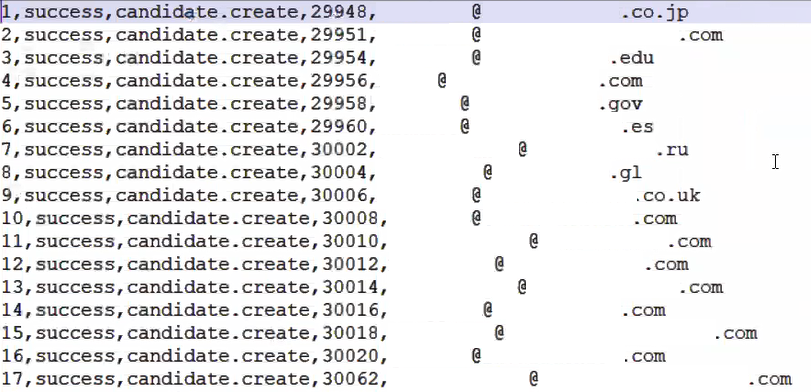
Description of the illustration import-success.png
Implement the Get Document Status Pattern
The steps below describe how you can implement the get document status pattern as its own scheduled integration, reading the messageKeys the submit document pattern received from an FTP server instead of from a REST invocation.
About the Import Attachments Pattern
The import attachments pattern reads attachments from an FTP server and adds them to corresponding candidate records that have already been imported into Oracle Taleo Enterprise Edition.
This pattern reads a zip file from an FTP server. This zip file must contain the attachments to import and a CSV file that contains numbers identifying the record that each file should be attached to, what to name the file when it is imported into Oracle Taleo Enterprise Edition, a relative path (to the CSV file in the zip) to the file to import for the candidate record, and any comments you would like to add.
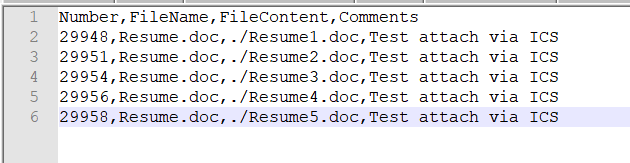
Description of the illustration attachments-csv.png
When you generate the import specification in Taleo Connect Client used to generate the wrapsoap XML file used with the Oracle Taleo Enterprise Edition
Adapter for this pattern, you must specify an attachment field and select the Value is the location of a file to attach option for that field.
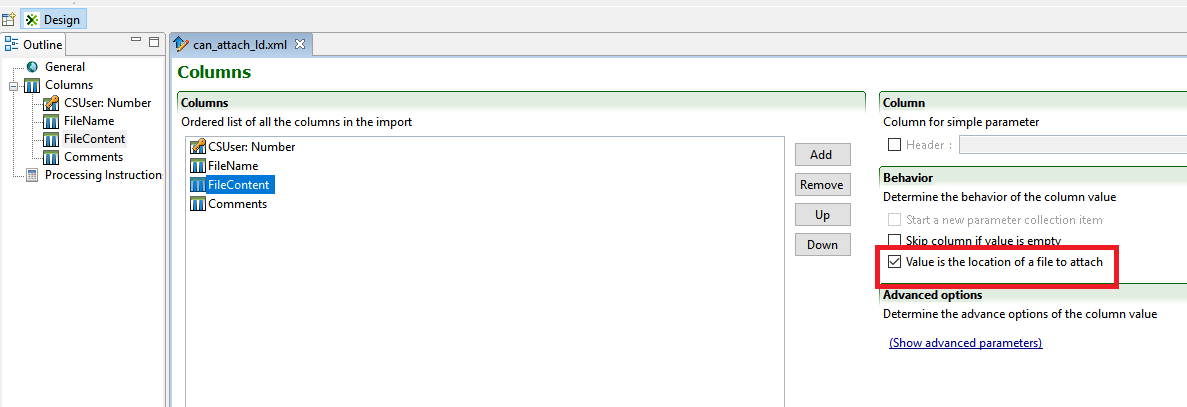
Description of the illustration tcc-attachment-field.png
Later, in the Oracle Taleo Enterprise Edition Adapter Endpoint Configuration Wizard, select the same field on the Attachment Fields page.
When all records have been sent to Oracle
Taleo Enterprise Edition, the messageKeys received for each attachment are written to a file on an FTP server. The get document status pattern reads this file and uses the messageKeys to process the results.
Implement the Import Attachments Pattern
The steps below describe how you can implement the get import attachments pattern as its own schedule integration, reading the zip file containing the files to attach and the required CSV file from an FTP server.
messageKeys written to an FTP server.