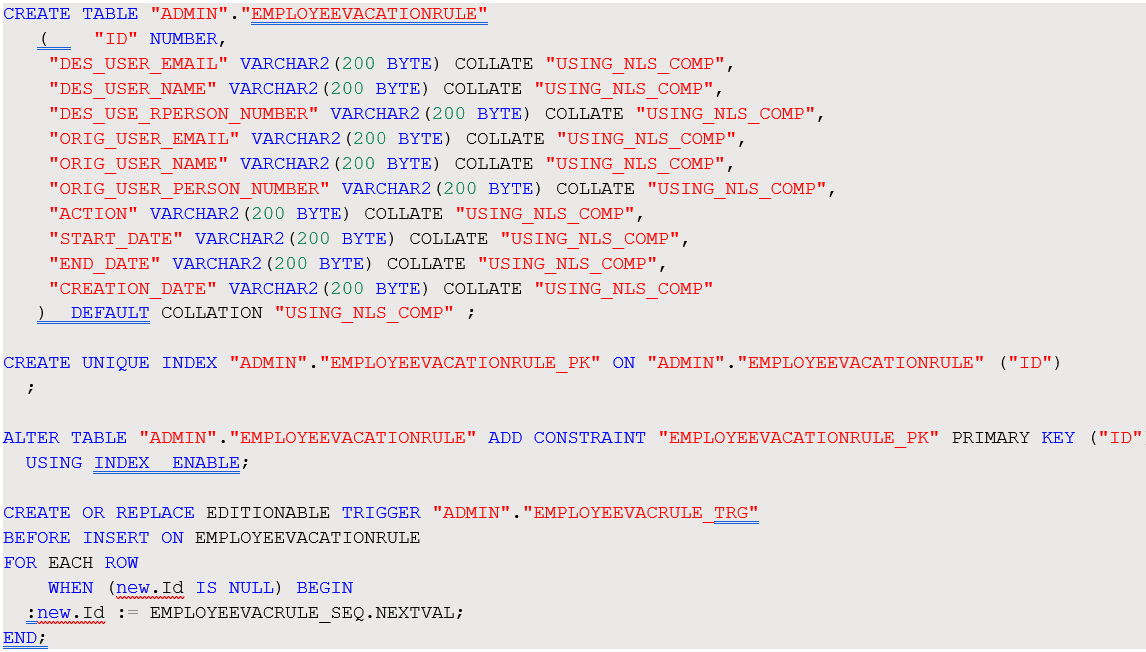Before You Install the Recipe
You must perform the following configuration tasks on your ATP and Oracle Fusion Cloud instances in order to successfully connect to these external systems using Oracle Integration and import employee vacation and delegation rules report.