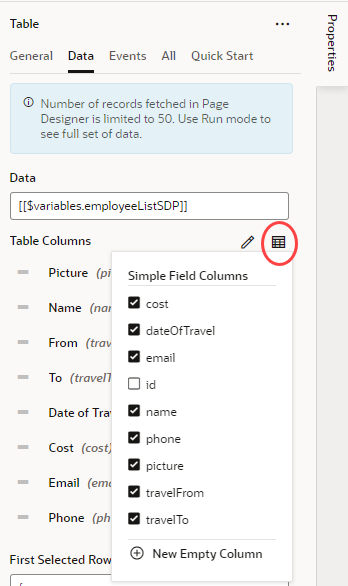Add Columns to an Existing Table
If you used a quick start to set up your table, it's possible to add new or existing fields from your data source, even if you chose not to show them in your table during initial setup.
Tables that are generated by quick starts are typically based on SDP or Service Data Provider, which is a specific data type designed for variables that are used to send a request to an endpoint. It's the endpoint's attributes that display as columns in your table. To add an endpoint attribute that you didn't include originally, you'll need to modify the type being used by your table. For example, if your table uses
[[$variables.employeeListSDP]] to store its data (as displayed on the Data field of the table's properties in the Data tab):
- Switch to the Variables tab and look for the employeeListSDP variable.
- In the variable's Properties pane, look for the Type field and click Go to Type.
- In the Types tab, click Edit from Endpoint next to your table's type.
- When the Edit Type From Endpoint dialog opens, select the attributes you want to add and click Finish.
Modify your table to display unused endpoint attributes as columns:
- Select the table on the page to view its properties.
- Click the Data tab.
- Click Edit Columns (
 ) next to Table Columns.
) next to Table Columns.
- Select the field you want to display as a column.
If you want to add an empty column, click New Empty Column, then click Column Detail to set the Columns, Header Text. You can then design this column to display some data.