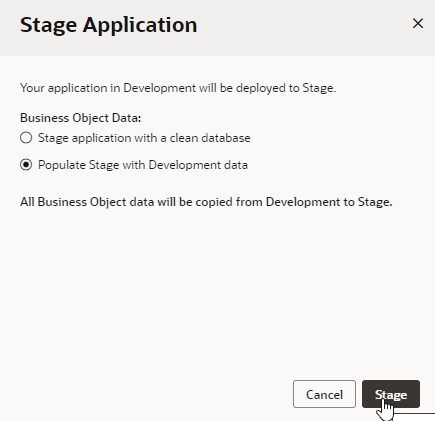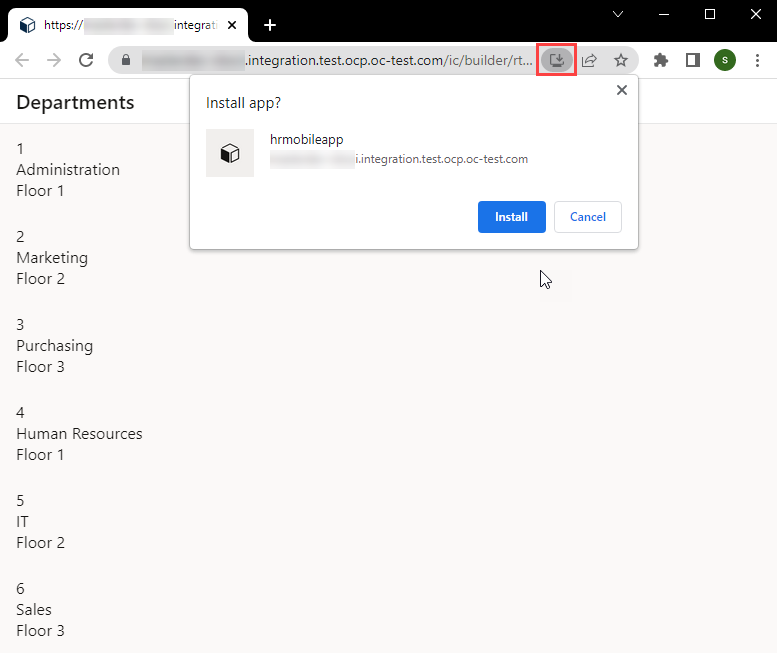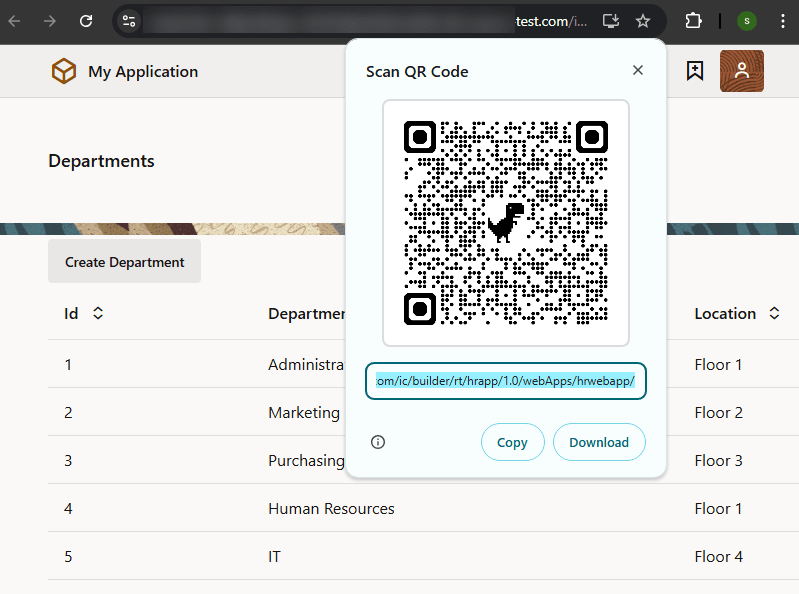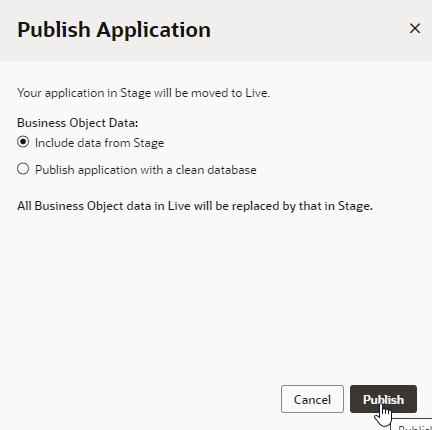Generate a QR Code for a PWA-Enabled App
Generate a QR code for your PWA-enabled application using Google Chrome's native capabilities. Users can scan the QR code to quickly open and install the app on a device for testing as well as for production. To generate a QR code for your PWA-enabled app, you stage and publish your app.
- Follow these steps to stage a PWA-enabled application:
- Follow these steps to publish your staged PWA-enabled application and make it live: