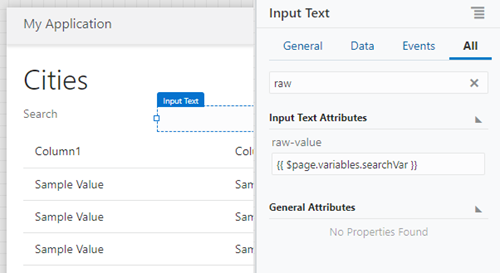Create a Search Filter for a Table
You can use an input text component to filter a table column to search for text.
Once you have bound the raw value of the input text to a variable and then used
that variable as the filter criterion for a table column, you have your search filter.
Use the Run icon or the Live button to
test the behavior.