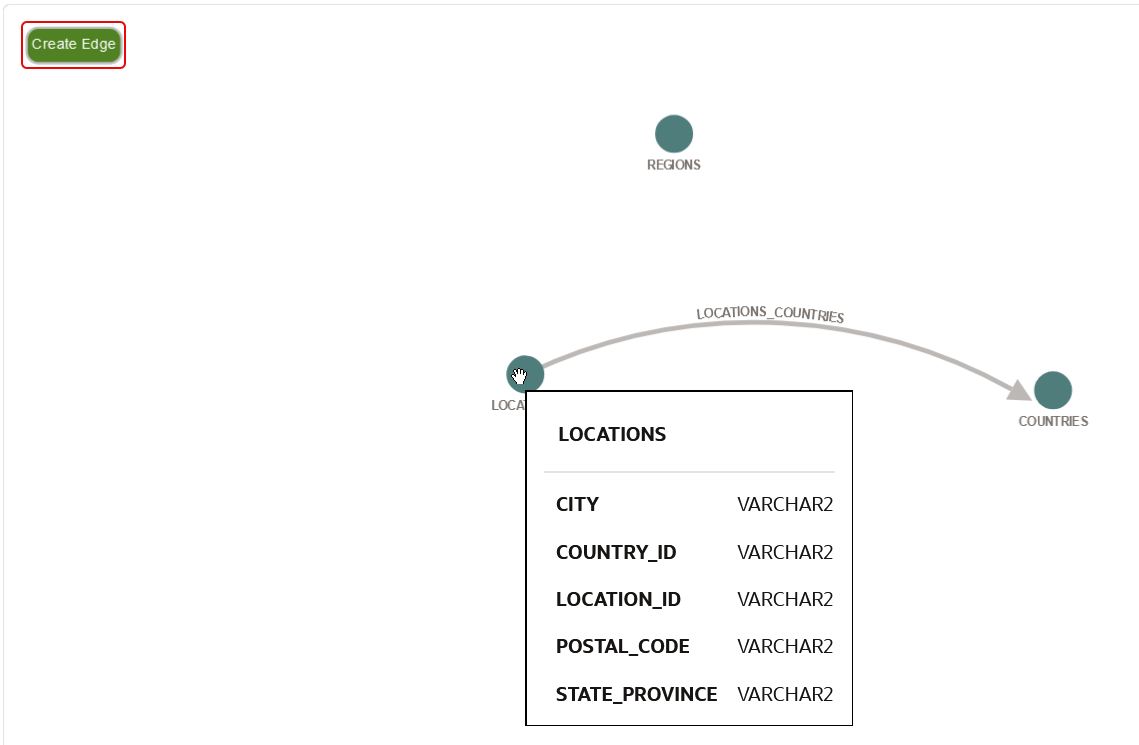Add New Edges During Graph Creation
When creating or editing a graph, you can visually add new edges between two vertex tables through drag and drop action.
You can perform this action inside the Designer tab at the Define Graph step of the graph creation workflow.
The following steps describe the process for visually creating a new edge when using the property graph wizard. The instructions assume that you are at the Define Graph step of the property graph wizard, and more than one vertex tables are selected for building the graph.