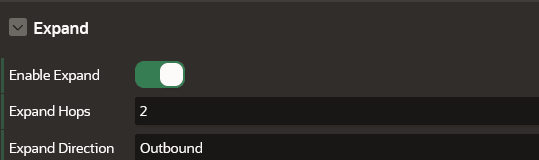Expand
The Expand panel appears as shown:
The following table describes the attributes in the Expand panel:
| Attribute | Description |
|---|---|
| Enable Expand | Switch on this toggle to enable expanding a graph vertex in the graph visualization. |
| Expand Hops | Specify the number of hops to expand.
This configuration is to retrieve n-hops neighbors of specified vertices. The expand hop value should be equal to or greater than 1. |
| Expand Direction | Specify the direction of the edges to be traversed
when expanding to neighboring vertices.
Supported values are:
|
See Graph Interaction Options in Property Graph Visualization Developer's Guide and Reference for more information.