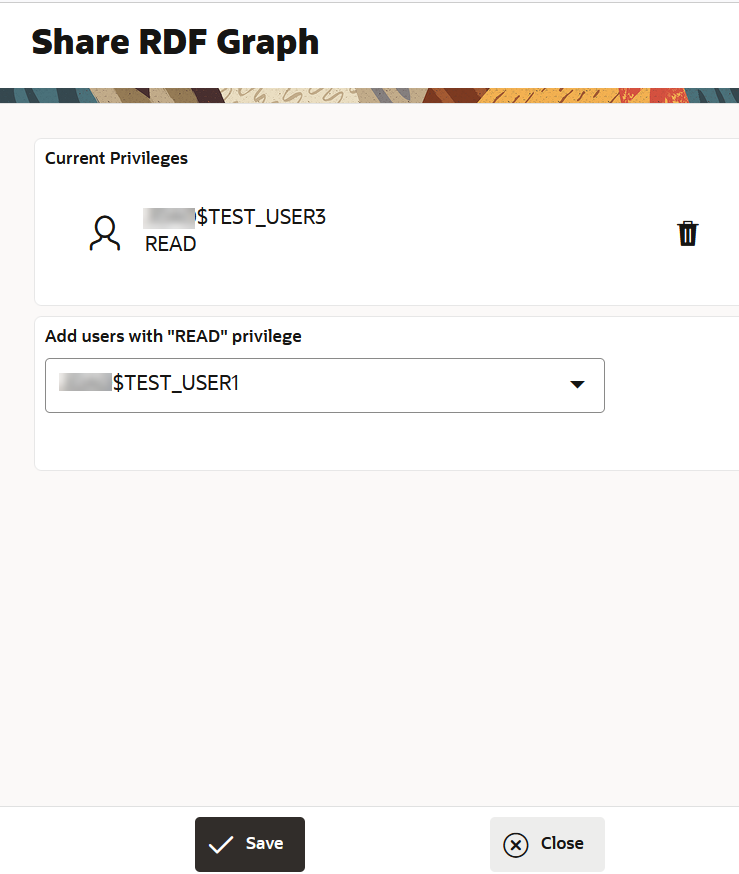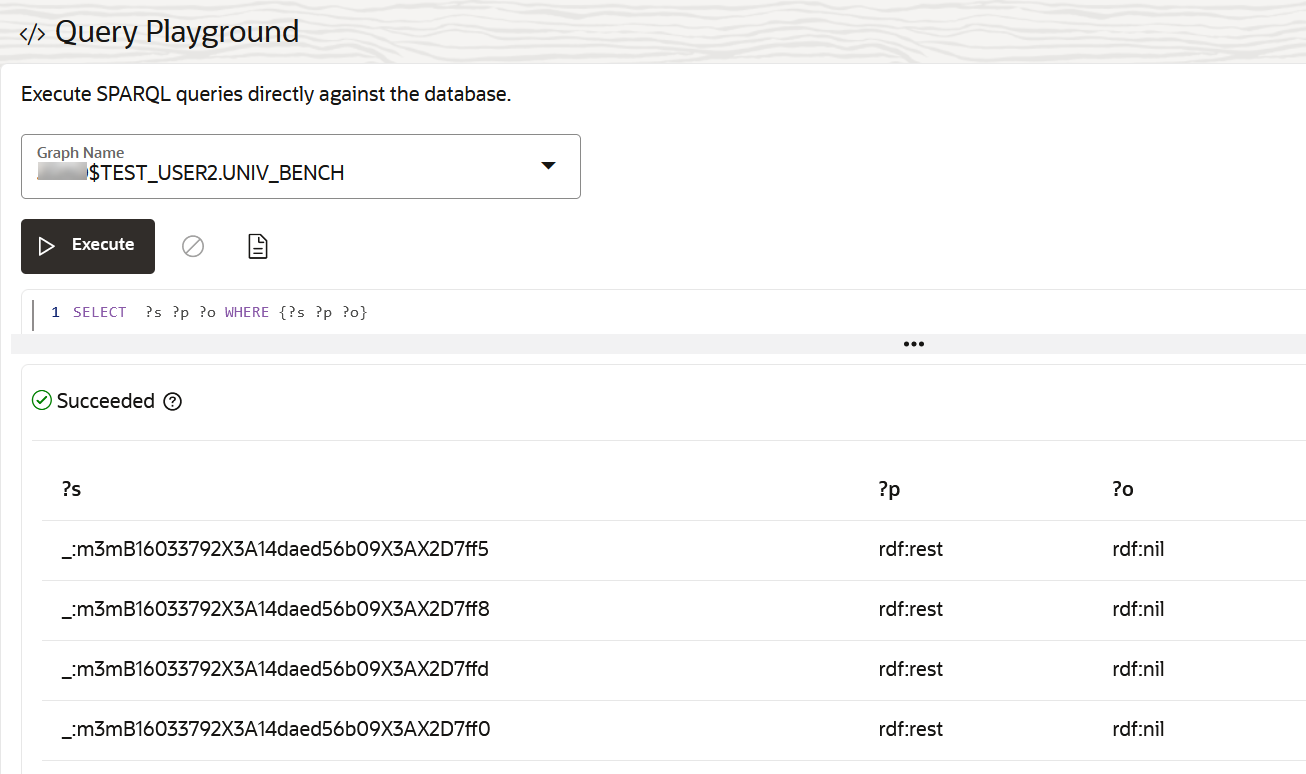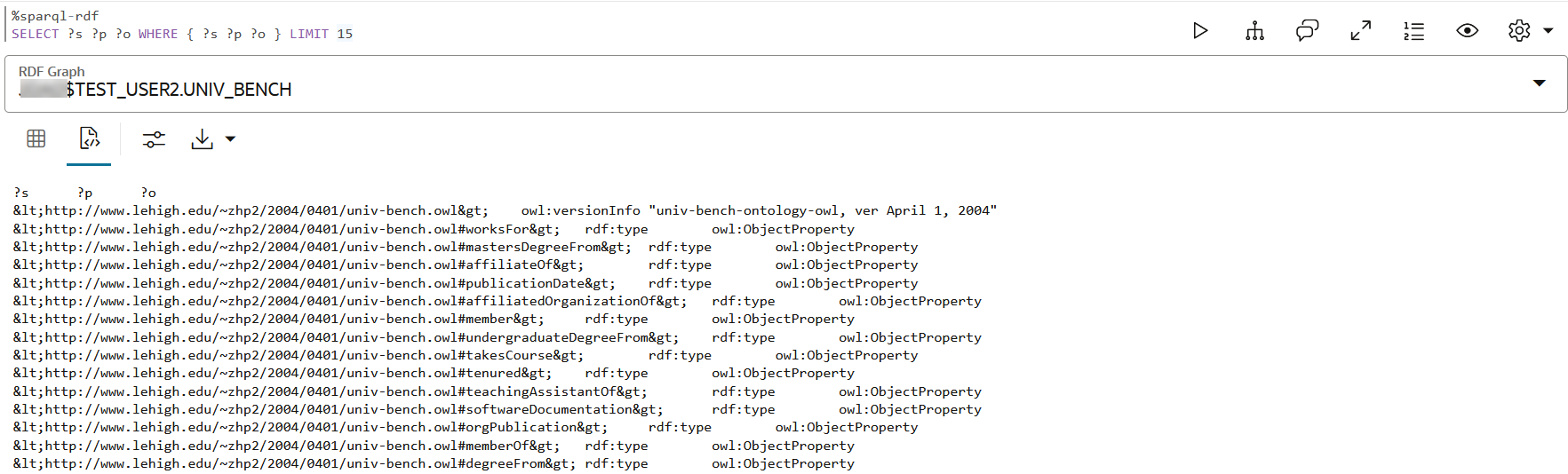Share an RDF Graph
You can share your RDF graph or RDF graph collection to allow other users to run SPARQL queries on the graph.
In order to query a shared RDF graph
or RDF graph collection, the specified user must have READ privilege on the graph.
Perform the following steps for sharing RDF graphs.