Use RDF Wizard to Create an RDF Graph
You can create a new RDF graph using the RDF wizard feature in Graph Studio.
As a prerequisite, you must upload the RDF data to Oracle Cloud
Infrastructure Object Storage. You can then access the RDF data store from Graph Studio
with or without credentials. See Perform Prerequisites to Use RDF Graph Wizard for more information.
The RDF wizard consists of two
pages:
- On the first page, you can provide the OCI object store credentials to create a new credential or select any existing object store credential. Otherwise, you can simply provide a pre-authenticated request URL to access the object store without credentials.
- On the second page, you can provide the RDF graph information.
To create an RDF graph, perform the
following steps in the RDF wizard:
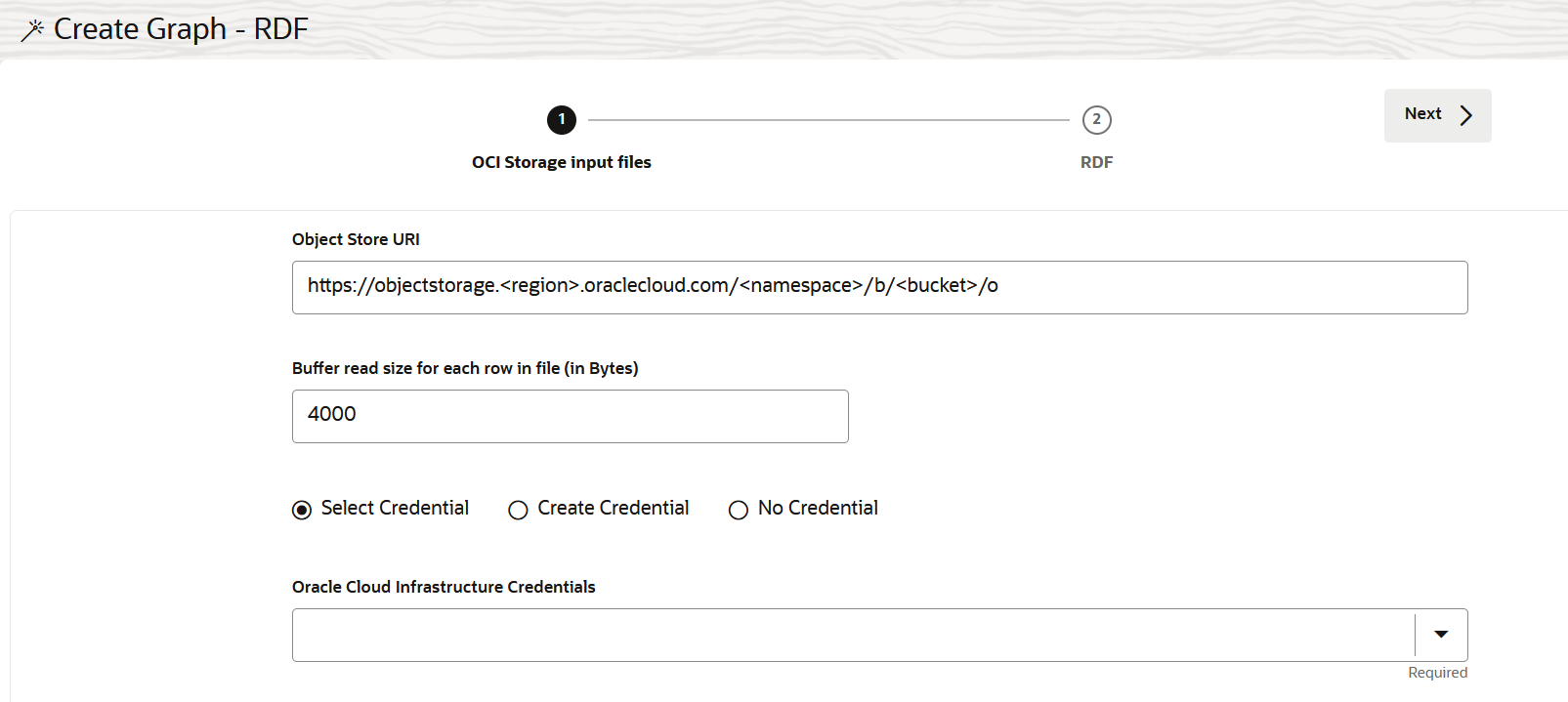
Description of the illustration rdf_wiz.png
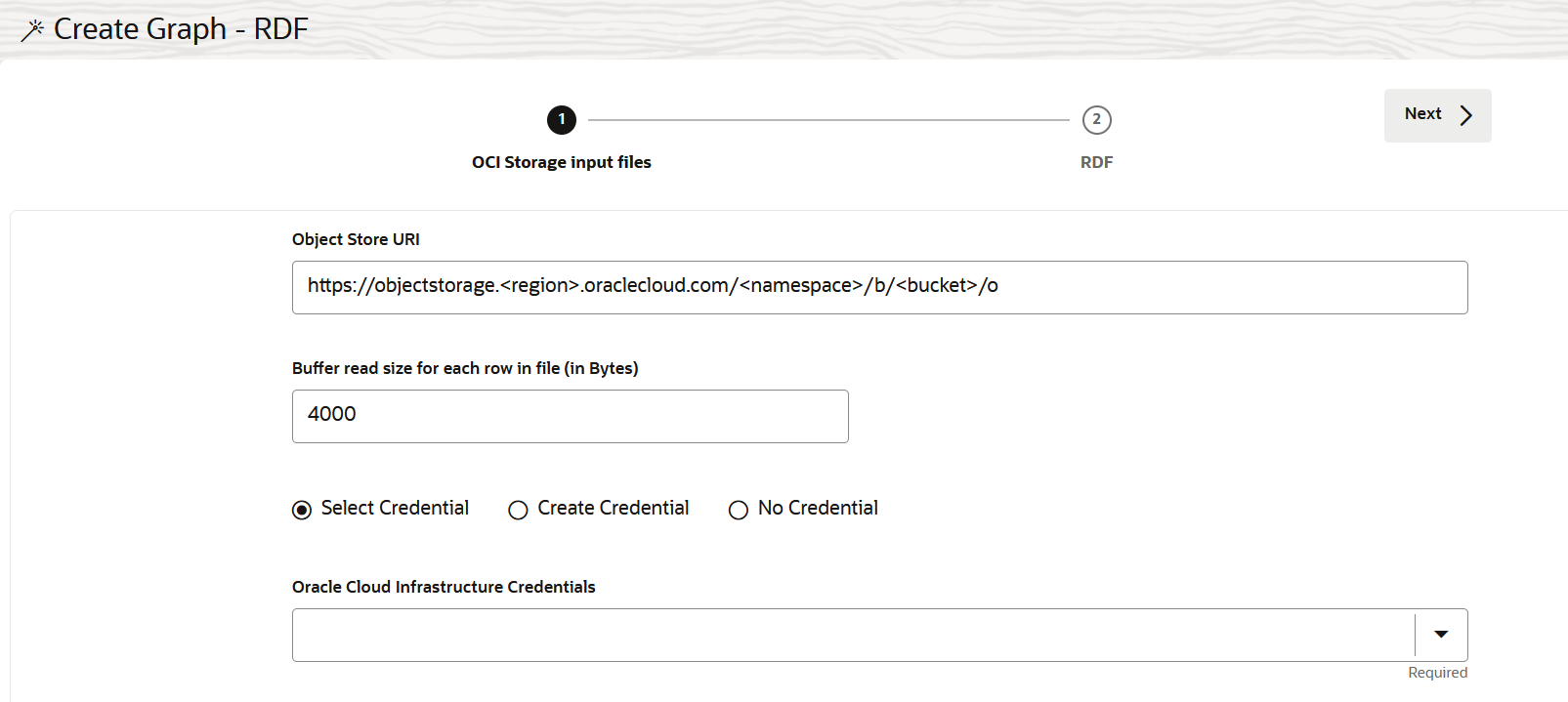
Description of the illustration rdf_wiz.png