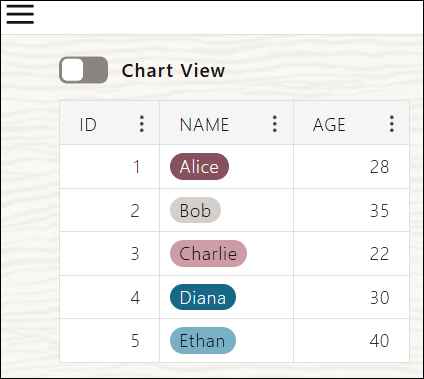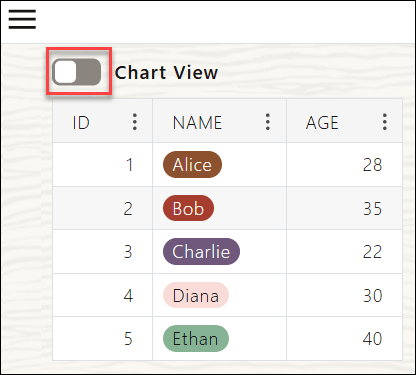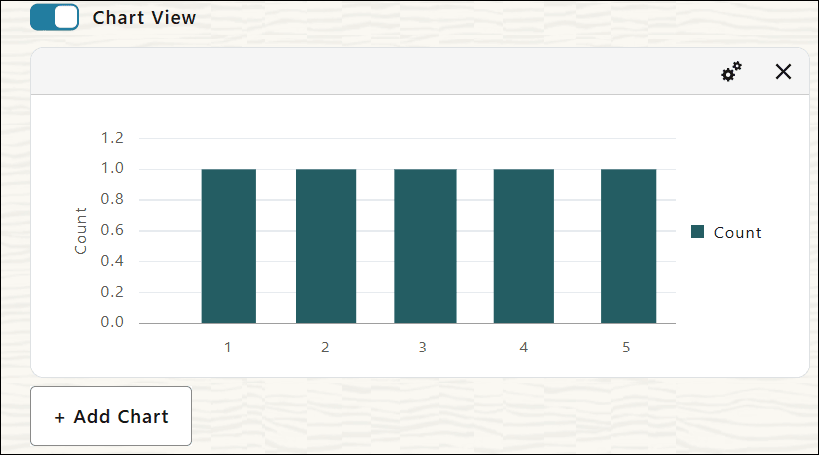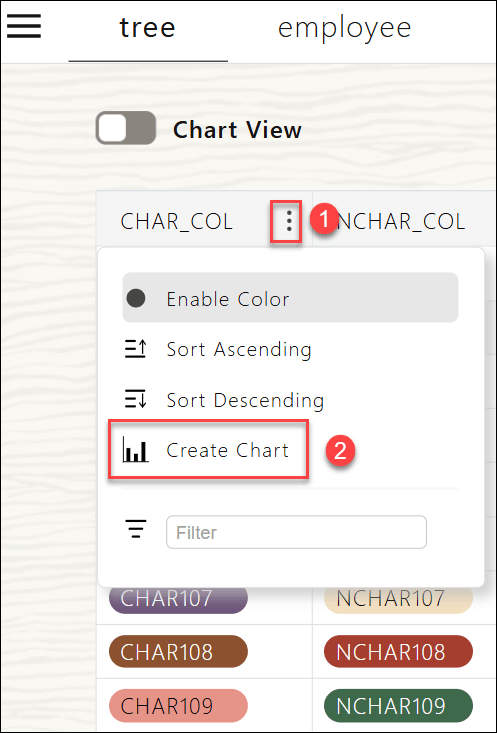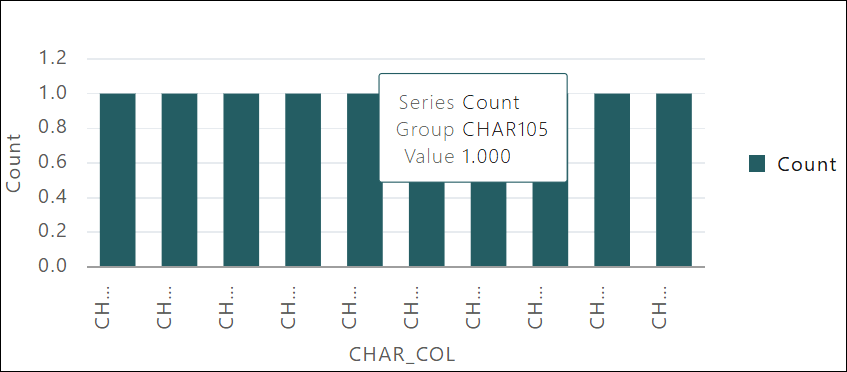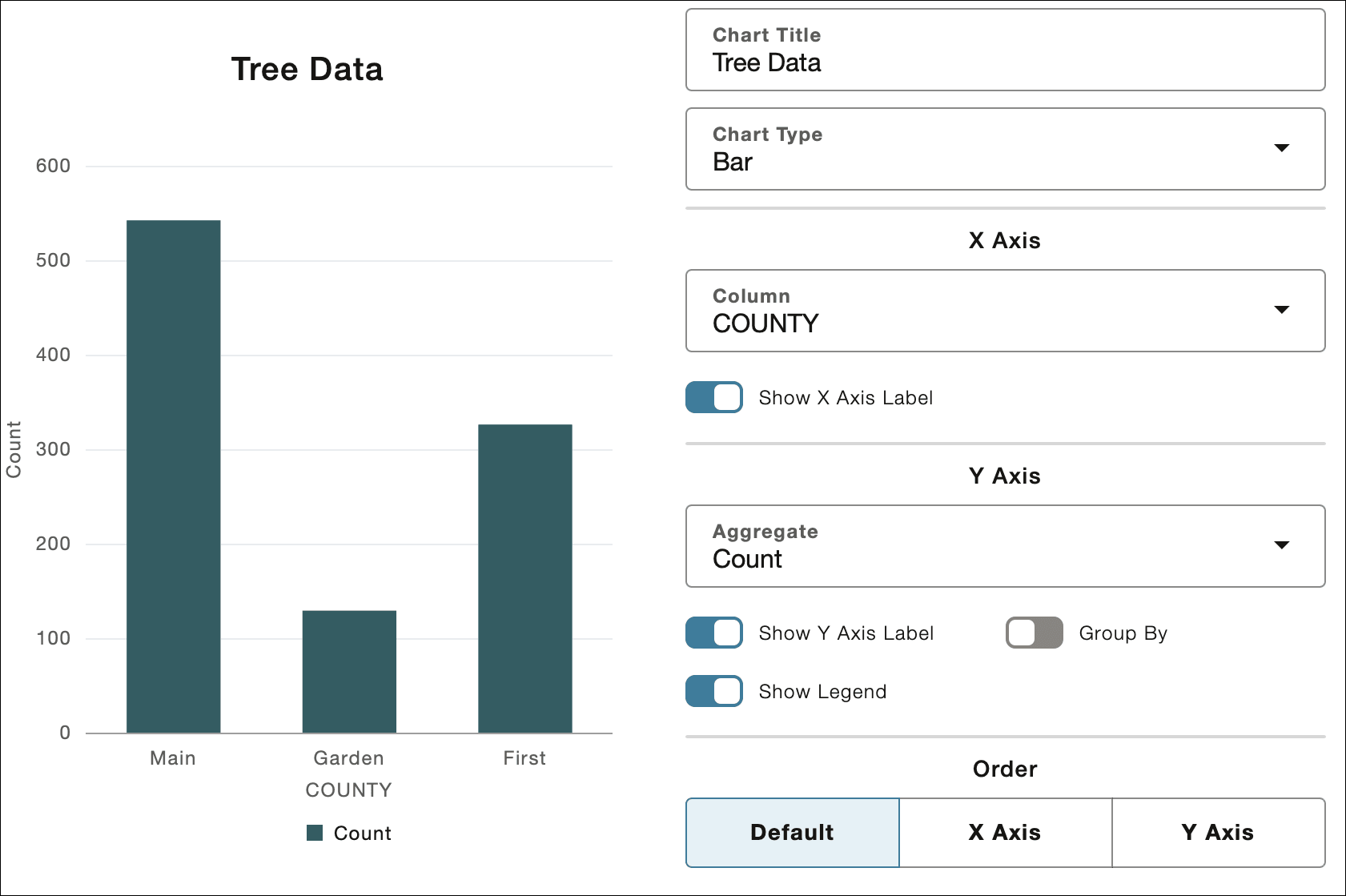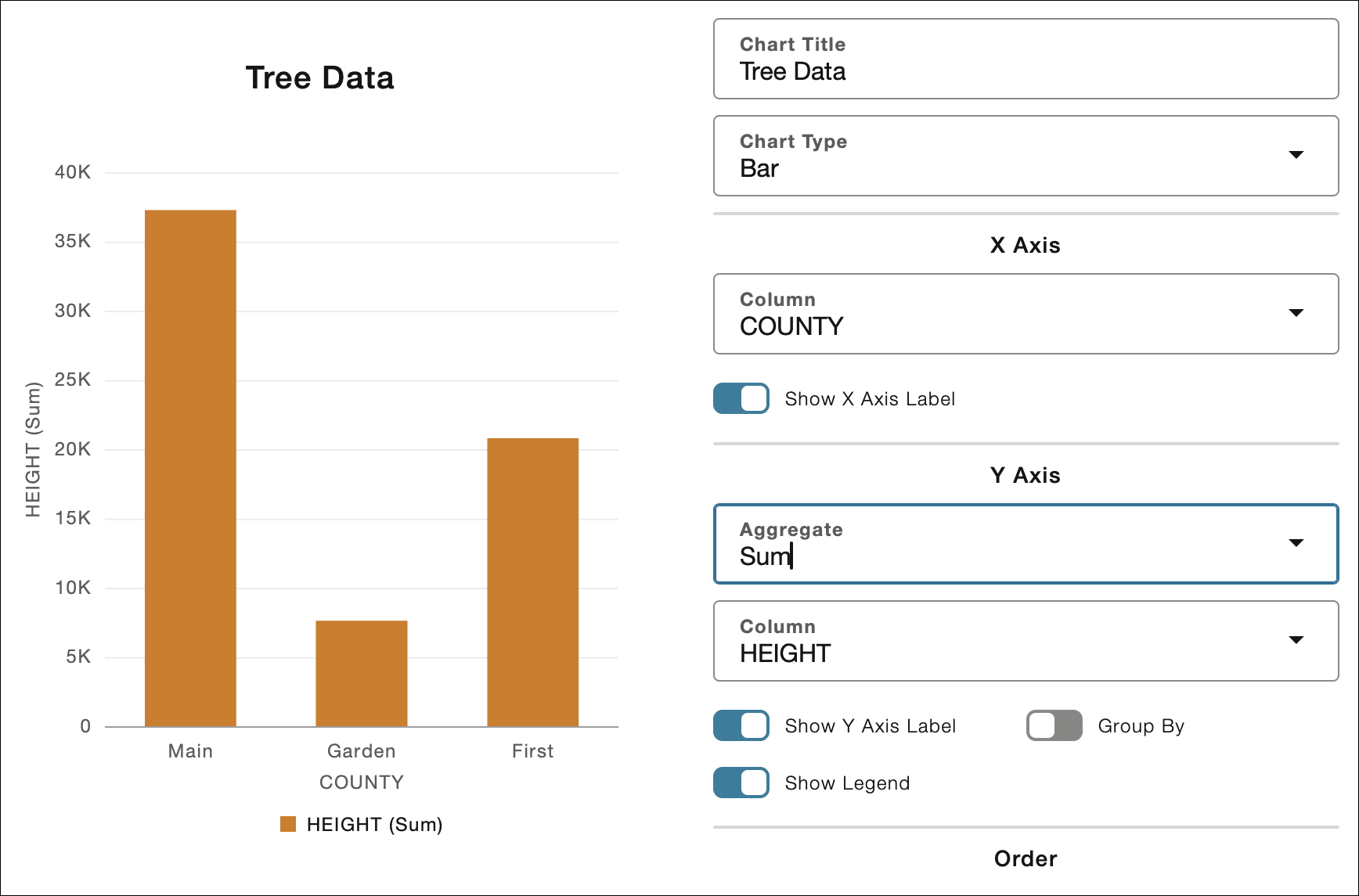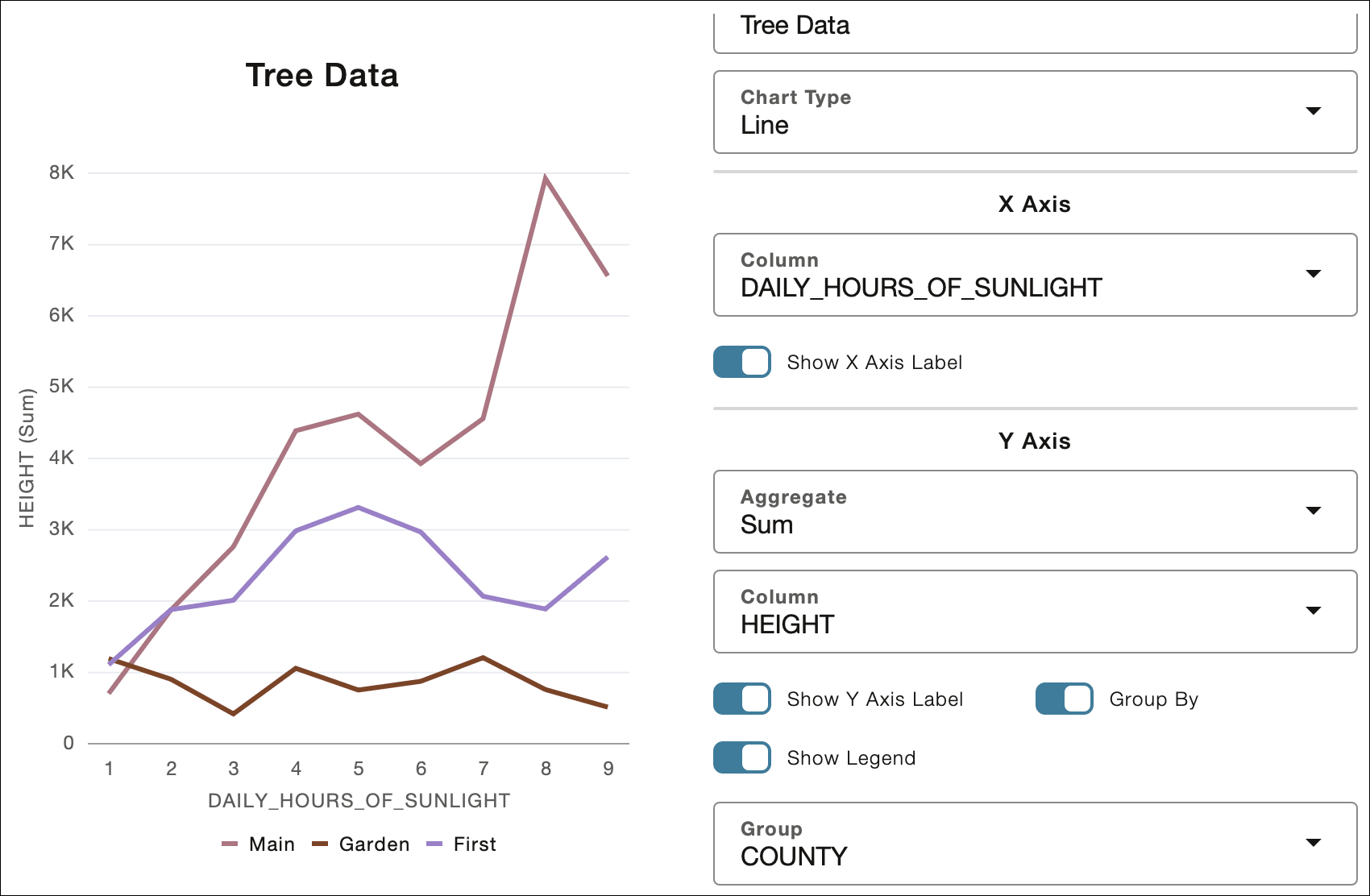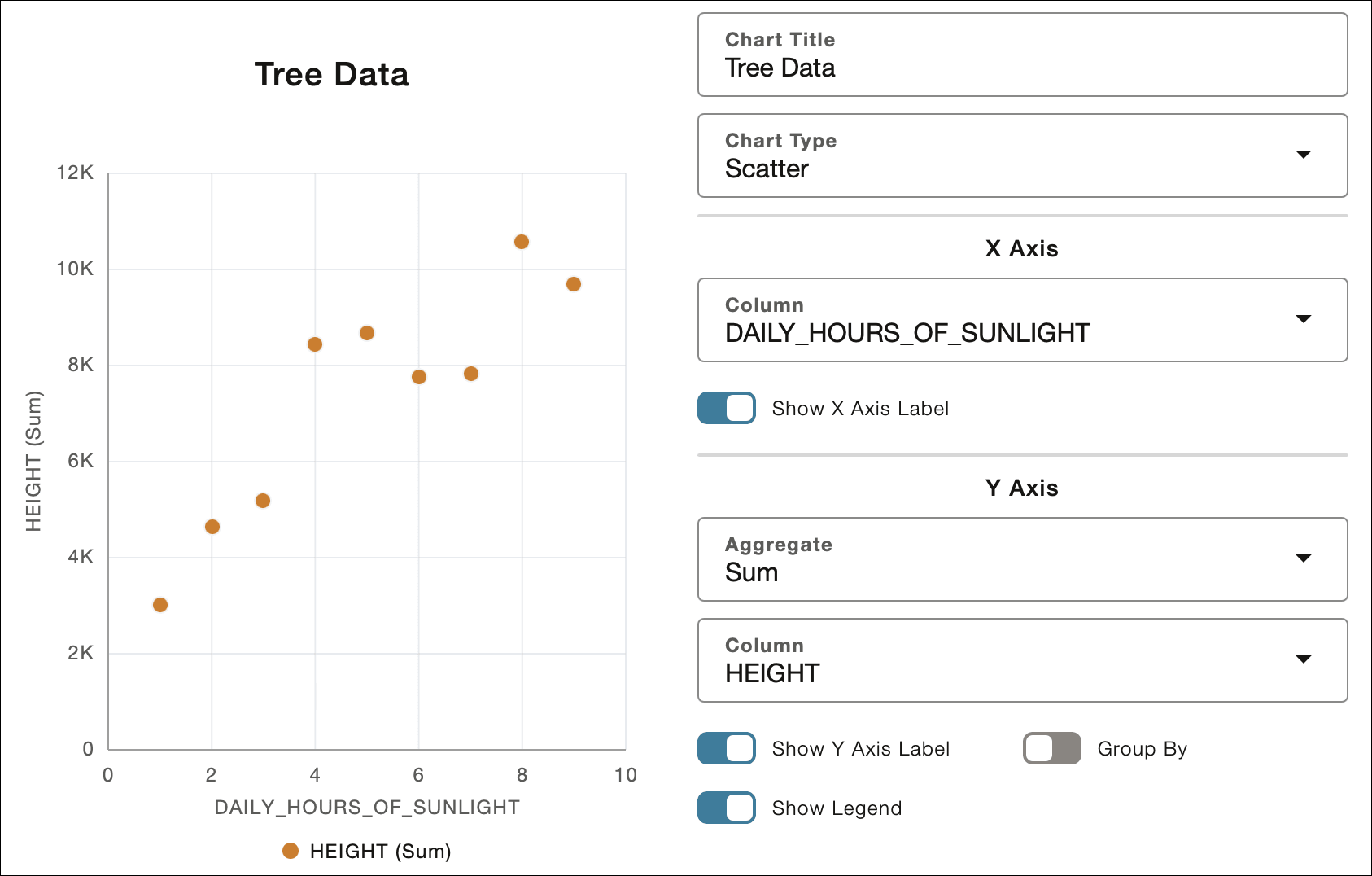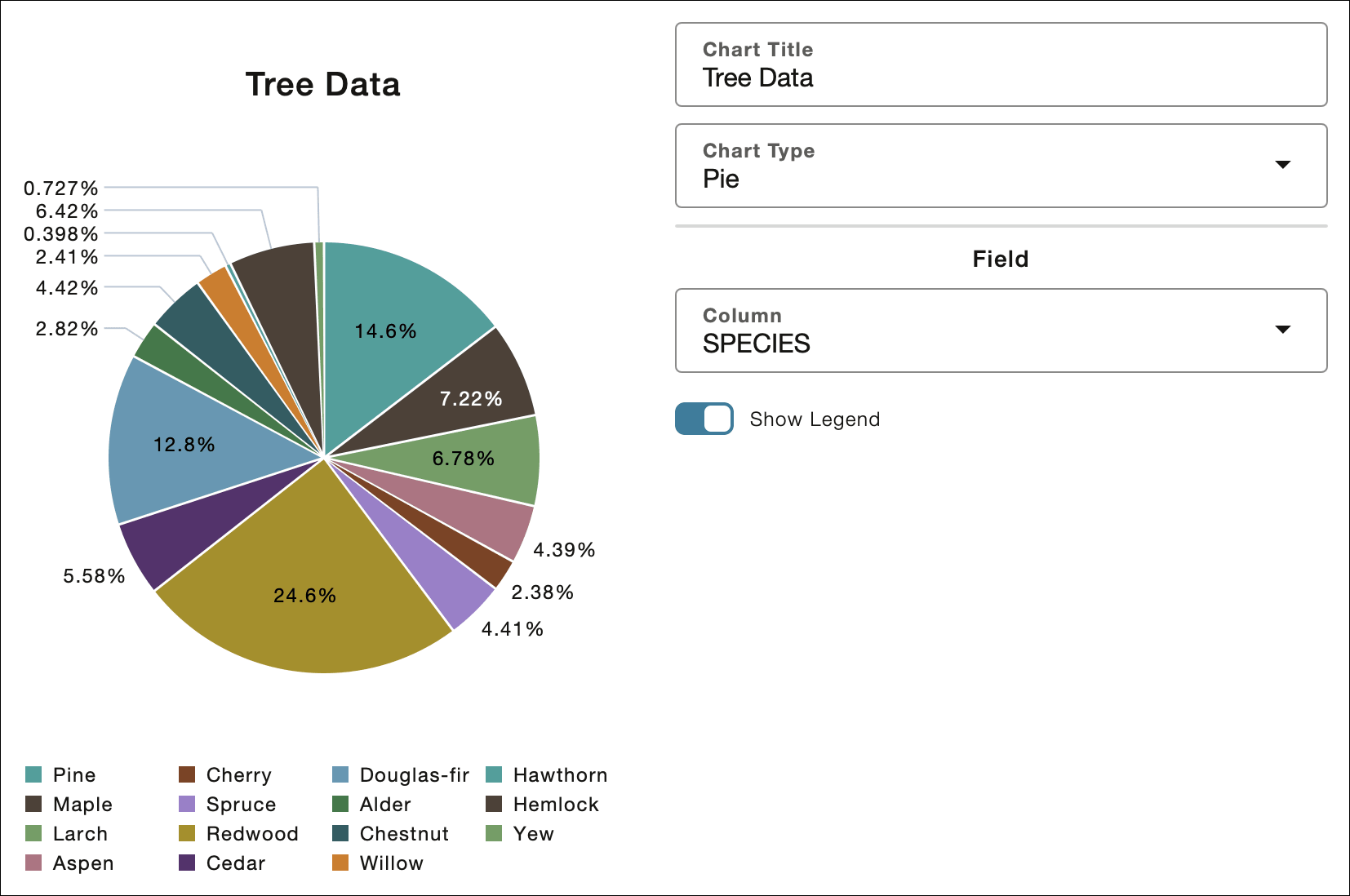Access Data in Chart Format with Table Hyperlinks
Table Hyperlink data can be viewed in chart format when accessed from a browser. You can customize chart titles, axes, grouping, and chart types to represent your data better. There are multiple types of chart views available to provide a better visualization of your data.
- Use Table Hyperlinks and View Data in Chart Format
To view data in chart format, append the?view=tablequery parameter to any Table Hyperlink URL. - Create a New Chart
Follow these instructions to create a new chart. - Customize your Charts
You can customize chart settings such as chart name, type, and orientation. The customizable settings vary depending on the type of the chart. You can configure the chart settings after you create a chart.
Use Table Hyperlinks and View Data in Chart Format
To view data in chart format, append the ?view=table query parameter to any Table Hyperlink URL.
?view=table appended:https://dataaccess.adb.us-ashburn-1.oraclecloudapps.com/adb/p/F5Sn..._example/data?view=tableYou will view the Table Hyperlink data in tabular format.
Toggle Chart View to view the tabular data in form of a chart.
Alternatively, you can also see the Chart View of the tabular data from the Table Hyperlink Hamburger Menu
Description of the illustration hamburger-menu.png on the Table Hyperlink page. See Switch between Chart and Table View for more information.
In addition to toggling between Chart and Table views using the Table Hyperlink Hamburger Menu, you can also split or merge grouped tables and choose which table columns to display from it. See Manage Data with the Table Hyperlink Hamburger Menu to explore Table Hyperlink Hamburger Menu.
Switching to Chart View automatically displays the first column’s data in the chart. The following screenshot displays the data of the ID column in Chart View.
See Create a New Chart for details on creating a chart from column menu of the tabular data.
The data in the table format converts into a chart with default settings. If there is additional data, you can click the Load More Data button at the top of the page to fetch the next page of data.
The system retains your last chart view configuration until you refresh the page. When you toggle between Table and Chart views, you see charts using your last saved configuration. Charts are created dynamically using your Table Hyperlink data.
You can return to the tabular view by toggling off the Chart View switch at the top of the page. Optionally, you can also return to the tabular view by clicking the Show Tables in the Table Hyperlink Hamburger menu.
Parent topic: Access Data in Chart Format with Table Hyperlinks
Create a New Chart
Follow these instructions to create a new chart.
Parent topic: Access Data in Chart Format with Table Hyperlinks
Customize your Charts
You can customize chart settings such as chart name, type, and orientation. The customizable settings vary depending on the type of the chart. You can configure the chart settings after you create a chart.
-
Click Chart Options

Description of the illustration chart-options.pngon the Chart View you want to customize.The available chart options vary depending on the type of chart you select.
- Specify the following field values:
-
Chart Title: Enter the name of the chart. For example, Tree Data.
- Chart Type:You can select any of the following available options from the drop-down. Each chart type supports specific customization options:
-
Bar Chart Customization: When you select Bar in the Chart Type field, you can configure the chart as described in the Bar Chart Customization section.
-
Line Chart Customization: When you select Line in the Chart Type field, you can configure the chart as described in the Line Chart Customizations section.
-
Scatter Plot Customization: When you select Scatter in the Chart Type field, you can configure the chart as described in the Scatter Plot Customization section.
- Pie Chart Customization: When you select Pie in the Chart Type field, you can configure the chart as described in the Pie Chart Customizations section.
-
-
- Bar Chart Customization
A Bar Chart displays a graphical summary of multiple data values for comparison purposes. The default chart view is a Bar chart. - Line Chart Customizations
A Line Chart displays values for one or more resources over a period of time. Each point on the line represents an actual value at a point in time. - Scatter Plot Customization
A Scatter Charts display data points, with each point representing a dimension value. - Pie Chart Customizations
A Pie Chart displays a circular graph which is divided into slices to compare data sets with one another.
Parent topic: Access Data in Chart Format with Table Hyperlinks
Bar Chart Customization
A Bar Chart displays a graphical summary of multiple data values for comparison purposes. The default chart view is a Bar chart.
- Under X Axis, select the following field values:
- Column: Select any of the column’s data you want to view on the x axis. The default option is the leftmost column from the table view.
- Under Y Axis, select the following field values:
-
Aggregate: Select one of the available aggregation functions you want to perform on the Column field.: Count (default), Sum, Min, Max, or Average.
-
Column: When any other Aggregate except Count is selected, you can view this field to specify which column to aggregate the data on. This field displays only numeric columns, with the default selection being the leftmost numeric column in the table that isn’t already chosen for the X axis.
- Toggle the Show Y Axis Label switch to show or hide the Y Axis Label.
- Toggle the Show Legend switch to show or hide the chart legend.
-
You can use Group By to enable secondary grouping. The default group is the leftmost column that hasn’t been assigned to either the X Axis or the aggregation column.
- You can use Stack to display group bars stacked or side-by-side. This determines whether group bars are displayed stacked on top of each other or side-by-side.
-
-
Under Order, you can select any of the available options to choose how to display the data:
- Default: Displays data as it is.
- X Axis – Sorts data in ascending alphanumeric order by X axis values.
- Y Axis – Sorts bars by increasing height. This field is not available if you select Group By.
Parent topic: Customize your Charts
Line Chart Customizations
A Line Chart displays values for one or more resources over a period of time. Each point on the line represents an actual value at a point in time.
-
Under X Axis, select the following field values:
-
Column: Select any of the column’s data you want to view on the x axis. The default option is the leftmost column from the table view.
-
-
Under Y Axis, select the following field values:
-
Aggregate: Select one of the available aggregation functions you want to perform on the Column field.: Count (default), Sum, Min, Max, or Average.
-
Column: When any other Aggregate except Count is selected, you can view this field to specify which column to aggregate the data on. This field displays only numeric columns, with the default selection being the leftmost numeric column in the table that isn’t already chosen for the X axis.
- Toggle the Show Y Axis Label switch to show or hide the Y Axis Label.
- Toggle the Show Legend switch to show or hide the chart legend.
- You can use Group By to enable secondary grouping.
Note:
The Stack option is disabled when Group By is enabled. -
The Line charts are by default arranged in ascending order by X Axis value.
-
Parent topic: Customize your Charts
Scatter Plot Customization
A Scatter Charts display data points, with each point representing a dimension value.
- Under X Axis, select the following field values:
- Column: Select any of the column’s data you want to view on the x axis. Only numeric columns are available in the drop-down. The default option is the leftmost column from the table view.
Note:
If you select a non-numeric column, you will see an informational message stating that a scatter plot cannot be created using the selected X-Axis column.You can toggle the Show X Axis Label switch to view or hide the x axis label.
- Column: Select any of the column’s data you want to view on the x axis. Only numeric columns are available in the drop-down. The default option is the leftmost column from the table view.
-
Under Y Axis, select the following field values:
-
Aggregate: Select one of the available aggregation functions you want to perform on the Column field.: Count (default), Sum, Min, Max, or Average.
-
Column: When any other Aggregate except Count is selected, you can view this field to specify which column to aggregate the data on. This field displays only numeric columns, with the default selection being the leftmost numeric column in the table that isn’t already chosen for the X axis.
-
Toggle the Show Y Axis Label switch to show or hide the Y Axis Label.
-
Toggle the Show Legend switch to show or hide the chart legend.
-
You can use Group By to enable secondary grouping.
Note:
The Stack option is disabled when Group By is enabled. -
Scatter plots are all arranged in ascending order by X Axis value.
-
Parent topic: Customize your Charts
Pie Chart Customizations
A Pie Chart displays a circular graph which is divided into slices to compare data sets with one another.
Under Field, select the column that determines the pie chart slices.
Note:
The default selection matches the X Axis column used in a Bar Chart.
Toggle the Show Legend switch to show or hide the chart legend.
Parent topic: Customize your Charts