Create an Oracle Big Data Cloud Service Instance
When you create an Oracle Big Data Cloud Service instance, you initiate a process that allocates resources for a cluster. You have to create a service instance before you can create a cluster.
To create an Oracle Big Data Cloud Service instance:
-
Sign in to Oracle Cloud and enter your account credentials.
- From the navigation menu at the top left, select Big Data Cloud Service.
-
Click Create Instance to display the Create Instance dialog box.
-
In the BigData section of the All Services tab, click the Create button to launch the Create New Oracle Big Data Cloud Service Instance wizard.
-
On the Instance Details page of the wizard, provide the following details for the service instance and then click Next:
Instance Details
-
Name —Enter a name for the service instance. You’ll see this name later in the Create Service wizard, where it will appear on a list of instances available for creating a cluster.
-
Region—Select the region to host your Oracle Big Data Cloud Service instance. (Not available on Oracle Big Data Cloud at Customer)
If you choose a region that supports Oracle Cloud Infrastructure,, the Availability Domain and Subnet fields are displayed, and the instance will be hosted in an availability domain in an Oracle Cloud Infrastructure environment. Otherwise, the deployment will be hosted in a region in an Oracle Cloud Infrastructure Classic environment.
Note:
-
A classic region is a single data center.
-
An availability domain is one of possibly multiple data centers in a region, where the region is a localized geographic area.
See Regions and Availability Domains.
In some environments, the Region option is not available, and a region is assigned automatically.
Choose No Preference to let Oracle Big Data Cloud Service choose an Oracle Cloud Infrastructure Classic region for you.
-
-
Availability Domain—The availability domain (within the region) where the instance will be provisioned. (Available only on Oracle Cloud Infrastructure)
-
Subnet—The subnet (within the availability domain) that will determine network access to the instance. (Available only on Oracle Cloud Infrastructure)
-
Plan—There’s currently only one plan for Oracle Big Data Cloud Service, and it’s selected by default.
-
Starter Pack – Every service instance must include one (and only one) starter pack of three nodes.
Note:
If you have a metered service, it may look like you can add additional starter packs, but you shouldn’t try to do so. If you want additional nodes, add them as individual nodes. -
Additional Nodes
For a metered subscription, this field shows the number of additional permanent nodes in your subscription; that is, in addition to the three-node starter pack. The field can’t be edited because you can only enable an instance on the full entitlement, and it will always include all nodes present.
For an entitlement purchased with Universal Credits,, enter the number of additional nodes you want. Make sure that you have enough credits to pay for the additional nodes.
Administrator Details
-
E-mail —The e-mail address of the administrator for this service instance.
-
Use e-mail as user name – Select this to use the administrator’s e-mail address, above, as the user name for this service instance.
-
User Name—Enter a user name for the user, if you didn’t select Use e-mail as user name.
-
First/Last Name —Enter the administrator’s first and last name.
-
-
On the Confirmation page, if you’re satisfied with the details, click Create Service Instance to initiate the allocation of resources.
When the new service instance appears under Service Instances on the Service Details page, the instance’s resources are available for creating a cluster.
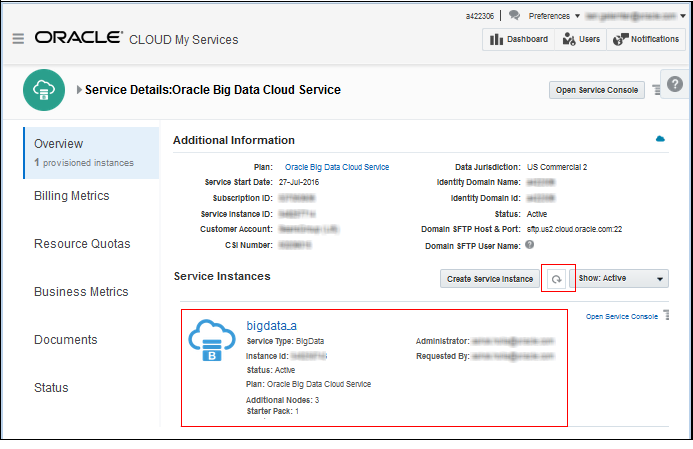
Description of the illustration mysvcs-service-details.png
You’ll also receive an “Action Required” e-mail announcing that the service instance is ready and you can create a cluster using those resources.
-
When the instance is ready, you can proceed to create a cluster. See Create a Cluster.