Configure and Enable the WCC Connector
After you configure and enable a WebCenter Content (WCC) connector for an Oracle Content and Experience Cloud instance, site users can import content from WebCenter Content Server.
To configure and enable a WCC connector:
-
Sign in to your Oracle Content and Experience Cloud instance.
-
On the Integrations page, go to the Applications drop-down menu and choose Connectors.
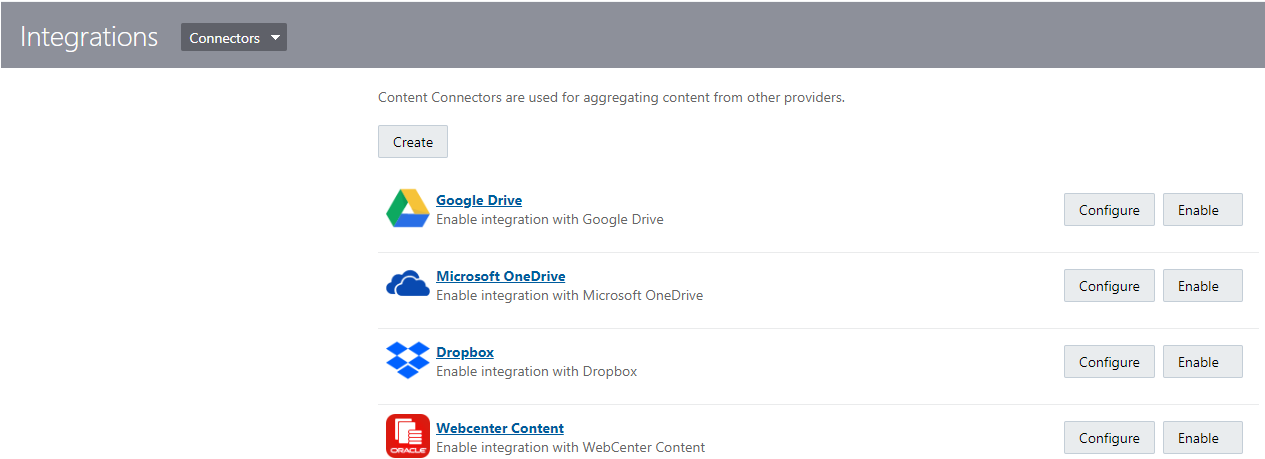
Description of the illustration connectors_create_button.png -
On the Connectors tab, click the Configure button next to WebCenter Content .
-
In the Custom Field section, provide the following values:
-
The URI of the WebCenter Content JAX-WS Server Connection; for example,
ucm_host:port/idcnativews -
The WebCenter Content Server JAX-WS Client Policy: for example,
oracle/wss_username_token_over_ssl_client_policy
-
-
On the Connectors tab, click the Enable button next to WebCenter Content .