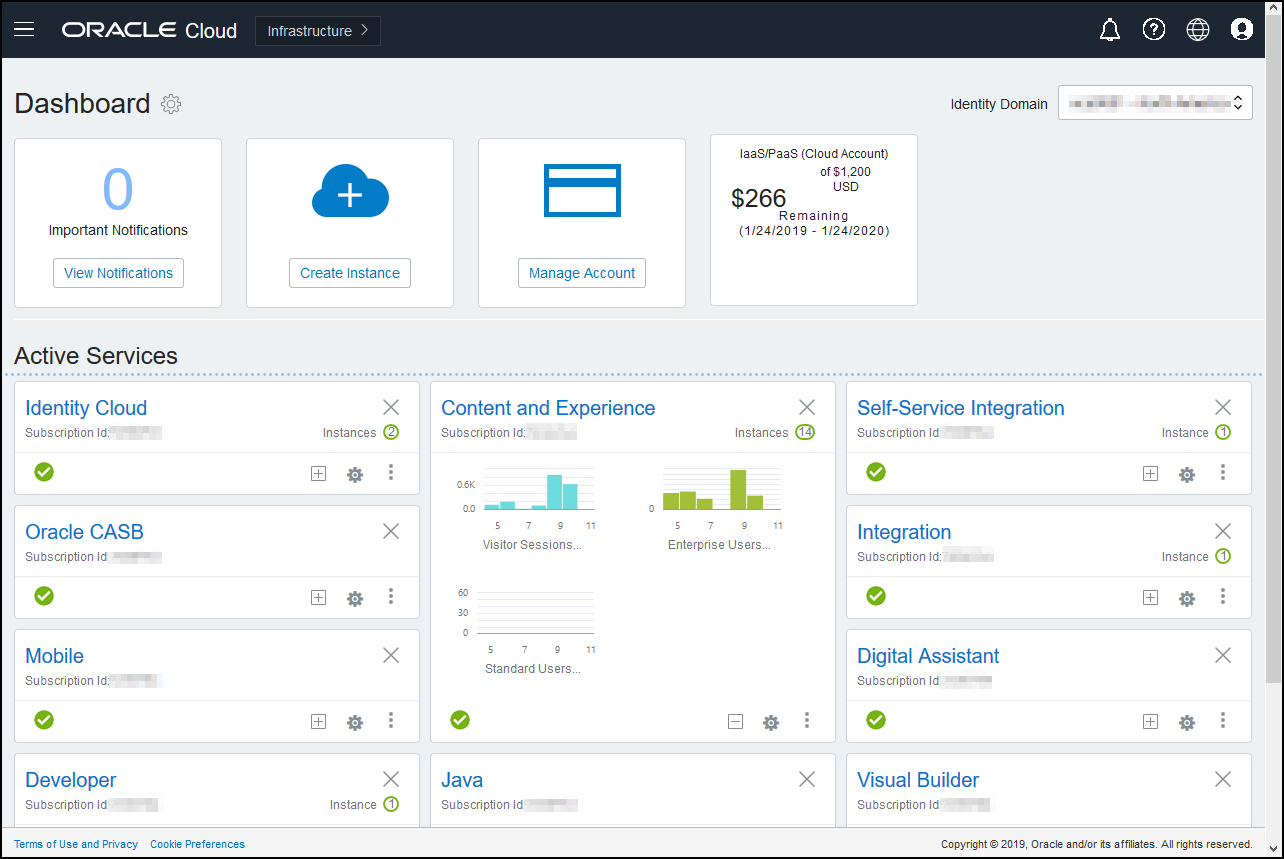Manage and Monitor Oracle Content Management with a Non-Metered Subscription
If you have a non-metered subscription with an Oracle Content Management entitlement, you manage and monitor your service through the Infrastructure Classic Console.
To open the Infrastructure Classic Console, sign in to Oracle Cloud as the cloud account administrator. You can find your account name and login information in your welcome email.
Expand the Content and Experience panel to see the following metrics:
| Metric | Description |
|---|---|
| Visitor Sessions | Displays the number of daily visitor sessions allocated to this service instance. This metric appears only if you’ve purchased daily visitor sessions. To view additional usage metrics, click Visitor Sessions. See Understand Visitor Sessions. |
| Enterprise Users | Displays the number of enterprise users registered on this service instance. This metric appears only if you’ve purchased enterprise users. To view additional usage metrics, click Enterprise Users. |
| Standard Users | Displays the number of standard users registered on this service instance. To view additional usage metrics, click Standard Users. |
To see details about your service, in the Content and Experience panel, click ![]() , then select one of the following actions:
, then select one of the following actions:
- View Details: You see the following tabs:
- Overview: Displays information on your service and any service instances. From this page you can create a new service instance or change the settings for an existing instance.
- Billing Metrics: Displays detailed usage information about your service.
- Billing Alerts: Configure rules to limit usage and alert administrators when usage exceeds the configured limits.
- Business Metrics: Displays the usage data collected for each service instance. You must select an instance from the list below the graph to view individual metrics. You can also create alert rules to monitor the resource usage from this page.
- Documents: Download reports pertaining to your subscriptions. Different categories of reports, such as usage metrics, billing, or incidents, can be downloaded if they are available. You can download daily, weekly, monthly, or yearly reports as required. Reports are available in PDF, MS Word, or Open XML.
- Open Service Console: View a list of all your service instances.
From the list of instances you can perform the following actions:
- You can perform some management tasks from the list of instances. Next to the instance you want to manage, click
 . You can access the Oracle Content Management web client for the instance, add tags, or delete the instance.
. You can access the Oracle Content Management web client for the instance, add tags, or delete the instance.
- To view general information about an instance, click its name. You see information such as storage OCIDs, version, and account name. To view additional information, click
 .
.
- To manage an instance, click its name, then click
 . You can access the Oracle Content Management web client for the instance, add an association, update instance credentials, add tags, or view activity.
. You can access the Oracle Content Management web client for the instance, add an association, update instance credentials, add tags, or view activity.
- You can perform some management tasks from the list of instances. Next to the instance you want to manage, click
- View Account Usage Details: You see the following tabs:
- Usage: Displays the aggregated usage charges for individual services along with resource utilization and overages, if any.
- Account Management: Displays your subscription details.
- Activate: Activate and complete set up for pending orders.
- My Admin Accounts: View admin login credentials, manage passwords, and access your service consoles for all your Oracle Cloud admin accounts in one place.