- Building Sites with Oracle Content Management
- Creating and Editing Sites
- Use Built-In Components
- Basic Components
- Titles
Titles
To add and format a title component:
- Navigate to the page you want to edit and make sure that
 is set to Edit.
is set to Edit. - Add the component to the page.
- Click in the title component to enter the title text. The text takes on the formatting of the default style for the component.
- To add a link within the title text:
- Enter and select the text you want to use as the link text, then click
 .
. - Click Select Link Type and choose one of the following options:
-
Web Page: Specify a full URL to an external page or site, and select where to open the link.
-
Site Page: Use the page picker to select a page on the current site, and select where to open the link. You can specify additional URL parameters in the format key1=value1&key2=value2. Empty values are supported; for example, key1=&key2=value2. You can also specify a URL anchor, but need to add a special Anchor section layout to the place on the target site page where you want the anchor link to resolve, and specify the same anchor name in layout settings that you used when defining the trigger action.
Note:
The Anchor section layout required to use URL anchors is distributed in the Oracle Content Management Toolkit. For information on how to get the toolkit, see Develop with Oracle Content Management Toolkit. -
File Download: Download a selected file from the repository. Select a file.
If you select a digital asset, you can select a specific rendition. If you don't select a rendition, the original size will be used. If you want the latest version of the asset to be published when the site is published, select Use latest version of asset. If you don't select Use latest version of asset, then the most recent published version is used rather than a more recent draft version if there is one.
-
File Preview: Preview and optionally download a selected file in an overlay over a dimmed and inactive version of the page.
-
Content Item: Click
 to select a content item from an associated asset
repository. Choose the detail page you want displayed and
target the page to open in the same or new window.
to select a content item from an associated asset
repository. Choose the detail page you want displayed and
target the page to open in the same or new window.
-
Email: Specify a valid email address and, optionally, a subject. The resulting message is opened in and sent through the default email client.
-
Map: Enter a valid address or coordinates, and select where you want the map to open in desktop and mobile browsers.
-
Phone call: Enter a valid phone number.
To remove a link, click anywhere in the link text and click
 .
.
-
- Enter and select the text you want to use as the link text, then click
- If you want to change the default formatting, select the text that you want to format, then select any of the options in the formatting tool bar, such as font, color, or alignment. Depending on your theme, you may not see all these options.
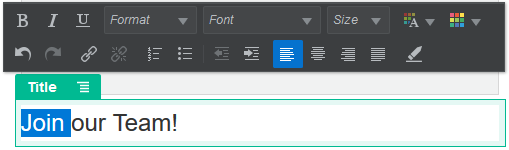
Description of the illustration title_component.pngChanges you make are applied immediately. These formatting changes are applied over the base style. If you change the base style, the overrides remain in place.
- To remove the formatting applied with these options, select the text and click
 .
.