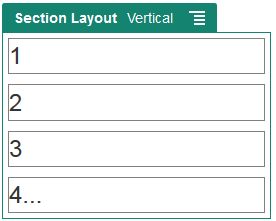Use Vertical Section Layouts
You can use a section layout to automatically determine the spacing and arrangement of components you add to the layout.
A vertical layout arranges the items added to it one after the other in a vertical line.
To add a layout to a page: