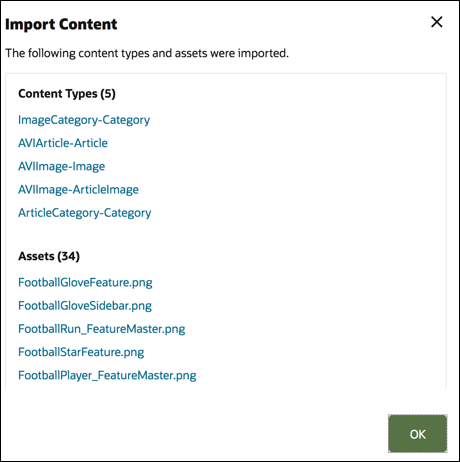Import Assets
You can publish content from Oracle WebCenter Sites to Oracle Content Management so that it can be distributed across other channels thereby fostering content reuse and consistent messaging.
This topic describes one step (importing assets) in the process. For the full process, see Publishing Content from WebCenter Sites to Oracle Content and Experience in Administering Oracle WebCenter Sites.
Importing the Oracle WebCenter Sites published assets to Oracle Content Management involves two steps:
- Upload the zip file to Oracle Content Management.
- Import the published asset into your repository.
To import published assets:
- Sign in as a repository administrator in your browser.
- If necessary, create a new repository into which to import your content from WebCenter Sites You can alternatively use an existing repository.
- Select the repository into which you want to import your content, click Import Content and then choose Import from WC Sites.
- Upload your imported content.
- Open a folder into which to upload your zip file. To create a new folder, click Create, select Folder, add a name and description, and click Create.
- Click Upload, and select the WebCenter Sites mapping (zip) file from your computer.
- Select your zip file, and click OK.
- On the Import Content screen, select Update existing assets by adding new version, and click Import.
When the import is successful, a message "Successfully Imported Content Package <filename>.zip" will be displayed.
- Click Details to view the summary page (shown below), generated once mappings are uploaded into your repository. Click an item to view it.