Invoke the Oracle Content Management for Slack App
You can invoke Oracle Content Management for Slack in one of three ways:
-
using a global shortcut from the composer menu or search result.
-
using a slash command found in the composer menu or entered directly into the message box.
-
using a message shortcut found in the message context menu.
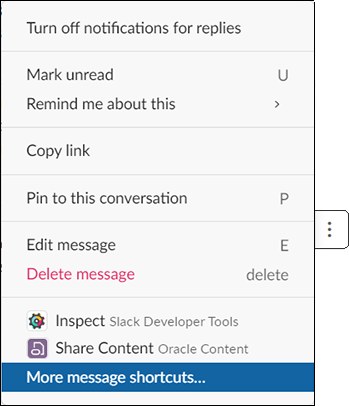
It’s easiest if you know the name of the global shortcut that your service administrator has set up to access Oracle Content Management for Slack application, or the slash command used to find it.
Note:
A slash command is a shortcut Slack uses for specific actions. It is entered into the message box and begins with a forward slash (/) followed by the command.To invoke the app using a global shortcut:
-
Click
 below the message box and then click Browse all
shortcuts.
below the message box and then click Browse all
shortcuts.
-
Find the name of the Oracle Content Management for Slack app and select it. A list of all supported shortcuts and slash commands are displayed.
-
Browse through the list or use the search field to find the global shortcut to invoke the app and select it. The shortcut is displayed in the message box.
-
Click
 . If you don’t know what shortcut to use, contact your service
administrator.
. If you don’t know what shortcut to use, contact your service
administrator.
To invoke the app using a slash command:
-
Enter the command in the message box, starting with a / and followed by the command, for example, /sharecontent . If you don’t know the correct slash command, ask your service administrator or click Browse all shortcuts to find it. Use the search field to refine your search.
-
Select the slash command for your Oracle Content Management instance and click
 .
.
To invoke the app using a message shortcut:
-
Hover your cursor over a message to display a menu bar at the top of the message.
-
Click
 in the menu bar. Message shortcuts are listed at the bottom of the
context menu.
in the menu bar. Message shortcuts are listed at the bottom of the
context menu.
-
If the shortcut you need is not listed, click More message shortcuts to scroll through a list of shortcuts or search.
-
Browse through the list or use the search field to find the message shortcut you want. If you don’t know what shortcut to use, contact your service administrator.