Set a Passcode
Passcodes are optional four-digit numbers you set to lock the app when you're not using it.
If you leave your device unattended and don't return within a specified time, you must enter the passcode. Setting a passcode is optional, but helps to prevent access to the app if your device is left active where others could use it.
- Open the navigation panel, and then tap
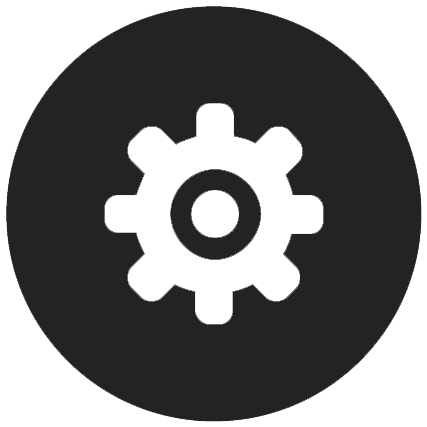 to access your settings.
to access your settings.
- In the Security section, tap Enable Passcode.
- Enter the four digits to use as a passcode, then re-enter the digits to confirm. Tap OK.
- Tap Prompt for Passcode and choose the amount of time that has to pass before you need to enter the passcode.
For example, if you choose
After 1 minute, then you leave the app and return after more than one minute, you have to enter the passcode to use the app again.
To disable the passcode, follow the same steps but tap Enable Passcode to switch the passcode off.
To change a passcode, follow the same steps, but choose Change Passcode.
Note:
When you set a passcode to take effect immediately, if you minimize the app and restore it within 5 seconds, you aren’t prompted for the passcode. This is expected behavior for an Android device and not an indication that the passcode hasn’t been set correctly.