Upload Files and Media
- Go to the location in the Documents area where you want to add the file.
- Tap
 .
.
- Tap
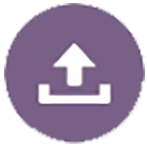 .
.
- Choose a file on your device to upload. You can add one or more tags (separated by commas) and also edit the file name or add a description (tap
 , then tap Edit).
, then tap Edit).
You can also take a photo and upload it. Just tap ![]() . You can choose any photos you currently have, or take a new photo and then upload it.
. You can choose any photos you currently have, or take a new photo and then upload it.
You can upload files from one Oracle Content account to another. Say, you have two accounts: Corporate and SalesDept. You could sign in to your Corporate account, and select the option to upload a file. Then you could select Oracle Content as the location you want to choose from, select your SalesDept account, find the file you want to upload, and select a location in your Corporate account to store it.
Some apps may let you upload a file directly through the app. For example, some apps have a Send menu option that lets you select a file on your device and open it. You can then choose a location for the file and send it to Oracle Content so it's stored in the cloud.